How Do I Enable Combined Desktop in IGCC (Intel Graphics Command Center)?
Content Type: Install & Setup | Article ID: 000092856 | Last Reviewed: 09/04/2024
Looking to use the combined desktop feature in IGCC.
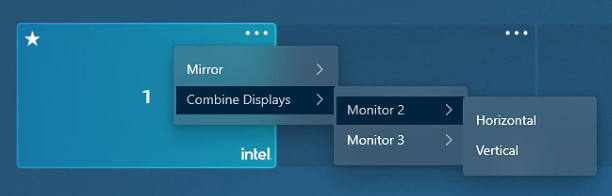
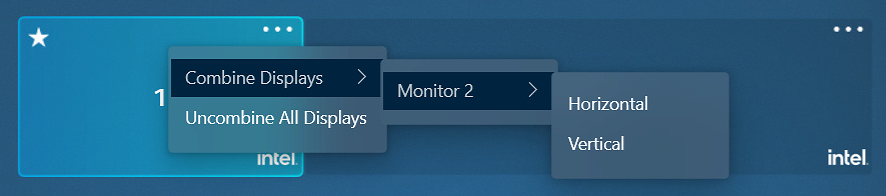
If you need further assistance, contact Intel Support.