Unable to Complete Windows 11* Installation, as “Let’s Connect You to a Network” Page Requires an Internet Connection during Setup
Content Type: Install & Setup | Article ID: 000092599 | Last Reviewed: 10/21/2025
Trying to install the Windows 11* operating system on a new system, but the OS cannot locate an internet connect (wired or wireless) during setup. Windows 11* requires this. How can I install the OS?
During installation of the Windows 11* operating system you will notice that an internet connection is required to continue.
This can be a problem with new systems as the network drivers (software that enables the OS to see the wired/wireless hardware) may not be included in the Window Image.
As you see below, there are no options to select for a network or to continue:
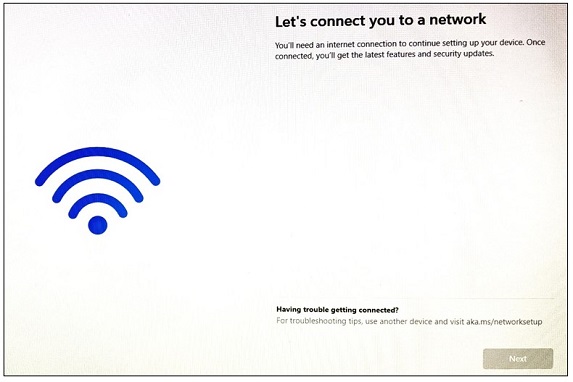
To get past this and be able to continue with the installation, do the following:
Continue with the setup steps to complete the installation of the operating system.
| Note | In Windows make sure to download the proper Network drivers for the system. Placing the model of the system in the search field here will show all available drivers. |