Summary
Details of how to uninstall Intel® Unison™ software.
Description
How to uninstall Intel® Unison™ software from PC and Phone.
Resolution
To uninstall the Intel® Unison™ non-functional application, please follow the below procedures.
PC Bluetooth Devices Clean-up
- Remove Bluetooth pairing from your PC:
- Go to Start > Settings > Devices > Bluetooth and other devices in settings.
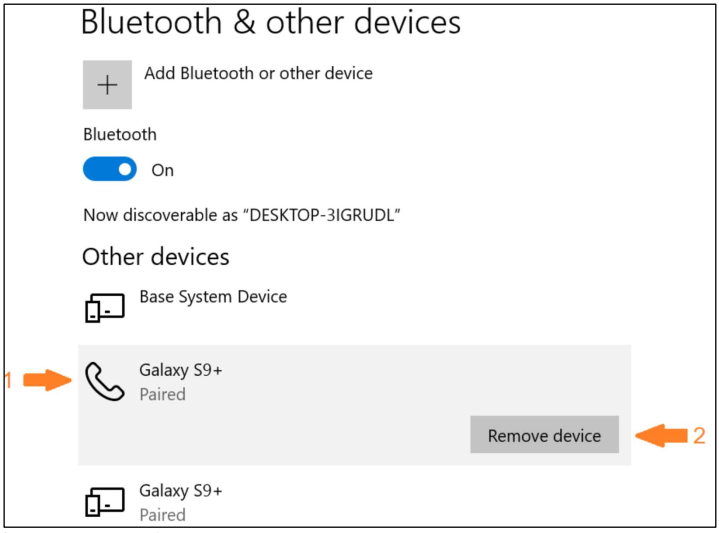
- Select from the appearance of your phone’s name in Other devices.
- Click on Remove device button.
- Go to Start > Settings > Devices > Bluetooth and other devices in settings.
- Restart your PC.
iPhone* Clean-up
- Uninstall Intel® Unison™ app from your iPhone device.
- Go to your iPhone’s Settings > Bluetooth and click on the (!) icon next to your PC’s name.
- Click Forget this Device and Approve.
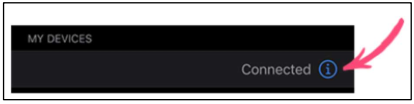
- Restart your iPhone*.
Android* Clean-up
- Uninstall Intel® Unison™ app from your Android device.
- Go to your phone’s Settings > Bluetooth and click the gear icon next to your PC’s name.
- Click Unpair.
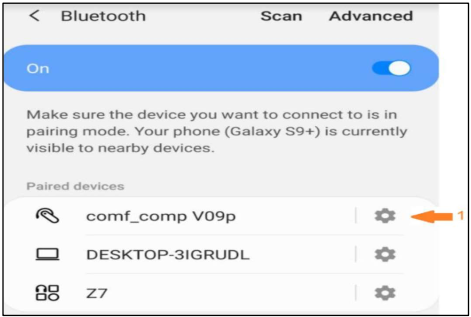
- The phone will switch back to Settings > Bluetooth screen. On this screen, turn Bluetooth off and then turn it on again.
- Restart your Android* phone.