Description
Need to know:
- How to take Training Course at the Intel® Partner University or Intel Learning
- How to find Training Courses using Training Course Name or Course ID
- How to Earn Training Credits and where to view Total Training Credits
- How to find Training Courses when not found using the training course name or course ID
- Need to find Training Courses using Training Course Name or Course ID
Resolution
To take a course on the Intel® Partner University or Intel® Learning website, follow the steps below.
- Log in to the Intel® Partner Alliance site.
- Click the Partner University link.
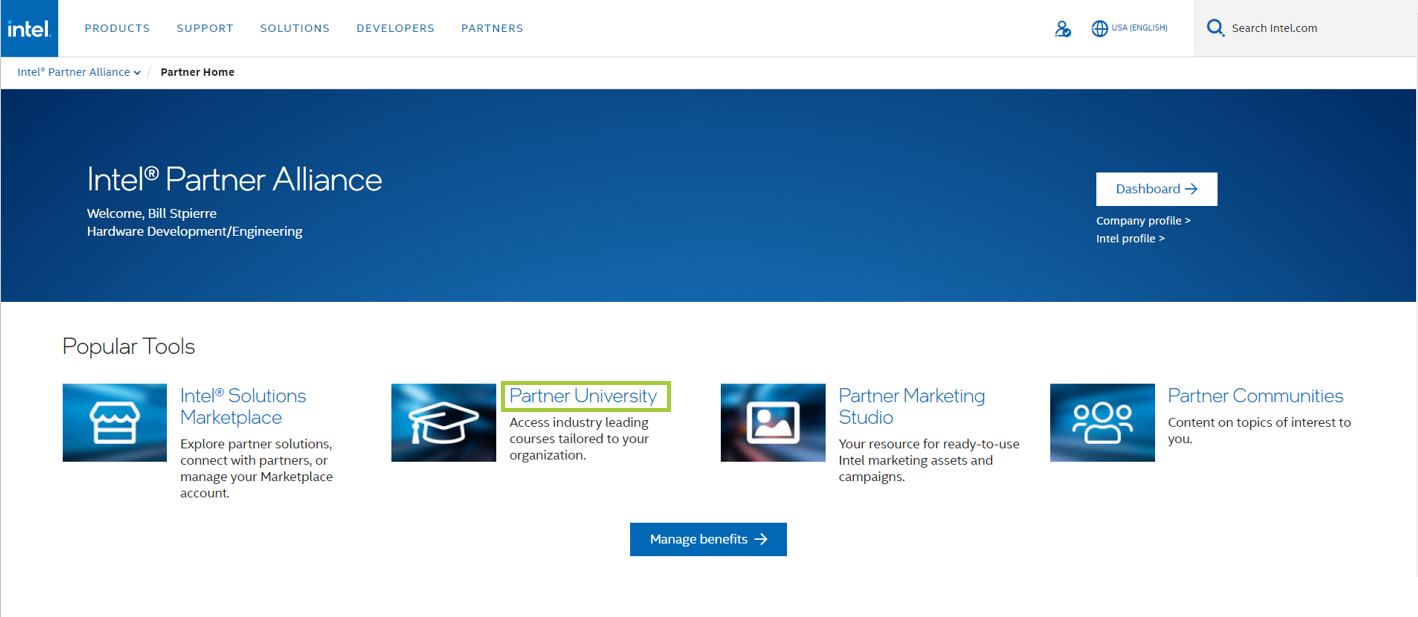
- On your Intel Learning Dashboard, click the EXPLORE RECOMMENDED COURSES & PATHWAYS in the Recommendations & Pathways field.
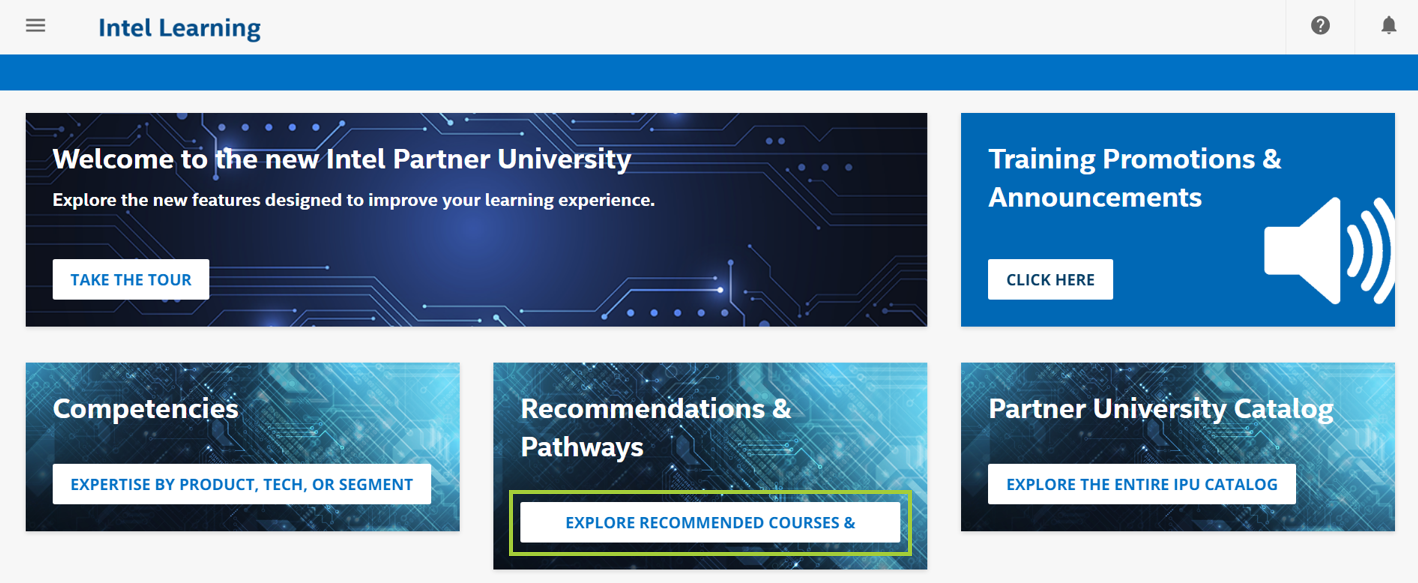
- You will be prompted to Recommendations & Pathways showing you the courses based on your role.
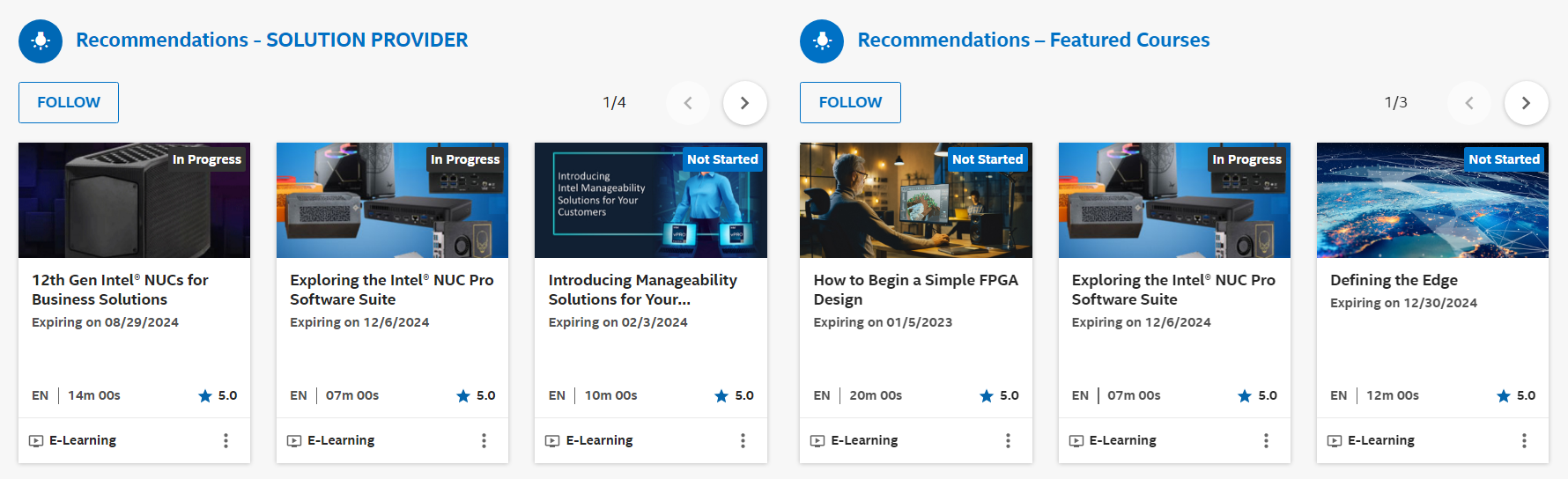
- Click your preferred course and click ENROLL.

- After you click ENROLL, a message You’ve been enrolled successfully will pop up. To proceed, click GO TO COURSE.
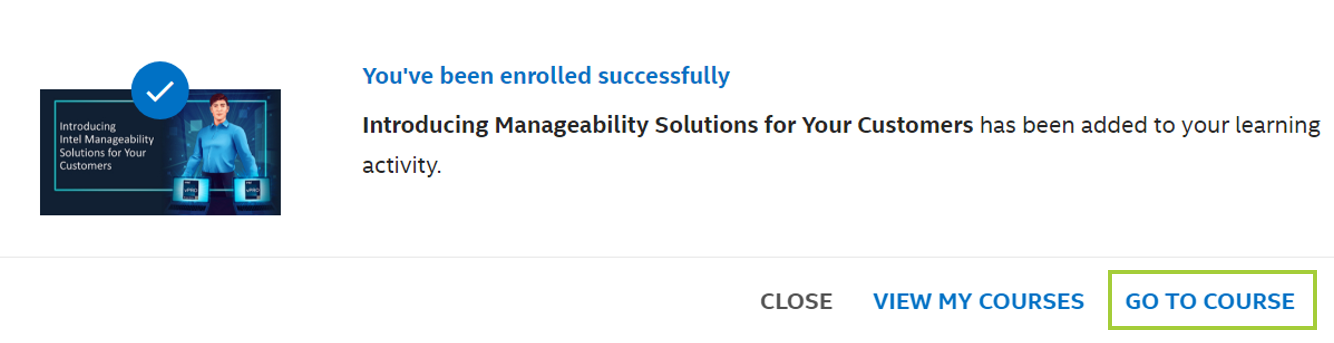
- After that, you will be prompted to your course. Click START LEARNING.
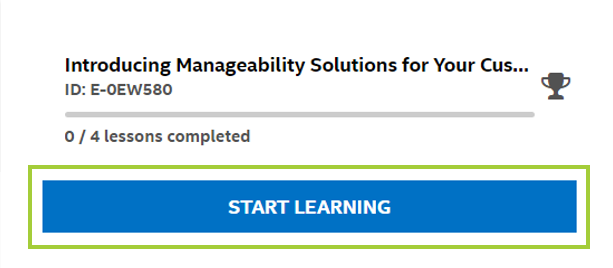
To earn the training credit, ensure that all three of the following are complete:
- Complete the course. All course material reviewed.
- Take the quiz. Quiz score must be 80% or greater to receive training credits.
- Submit the survey.
After a successful completion of these requirements, credits are recorded in your Intel Partner Alliance account Dashboard.
To view your training course history, follow the instructions below:
- On your Intel Learning Dashboard, click the ☰ (User Menu button) beside the Intel Learning.
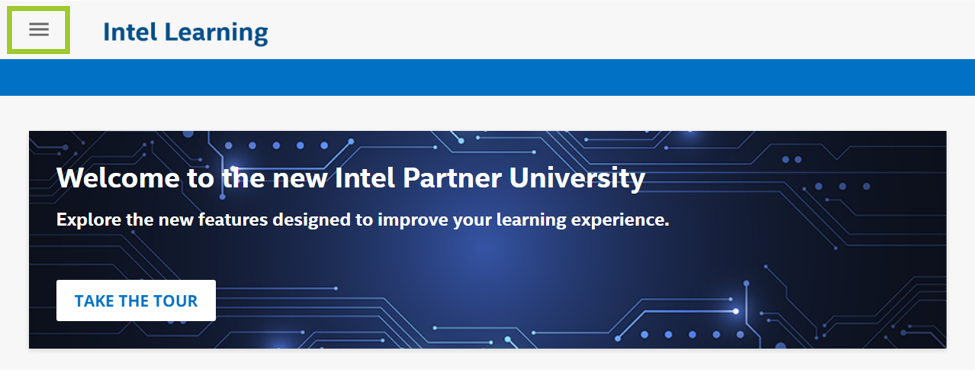
- Click My Activities.
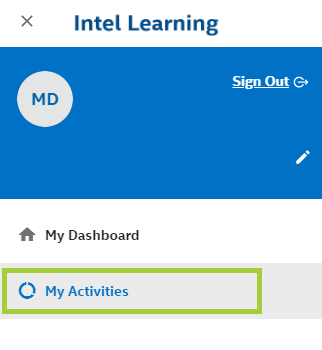
- Click Courses.
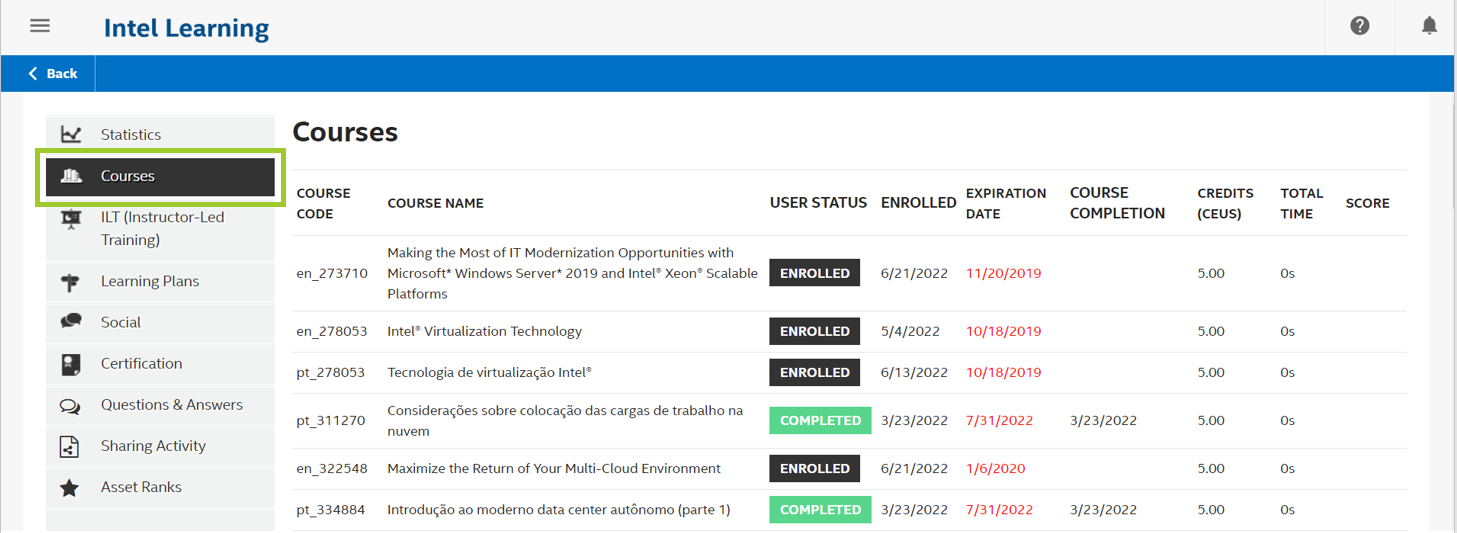
- For completed courses, it may take up to 3-5 business days for credits to be posted.
- For events, webinars, and other live trainings, allow up to two weeks for credits to be posted.
You cannot locate a specific Competency/Training Course unless you are enrolled in it. The Competency/Training Courses that you can take will depend on your profile and the group to which you belong.
Follow the steps below to find the Competency/Training Courses that are available to you and where you are currently enrolled:
- On your Dashboard, click on the ☰ (User Menu button) beside the Intel Learning.
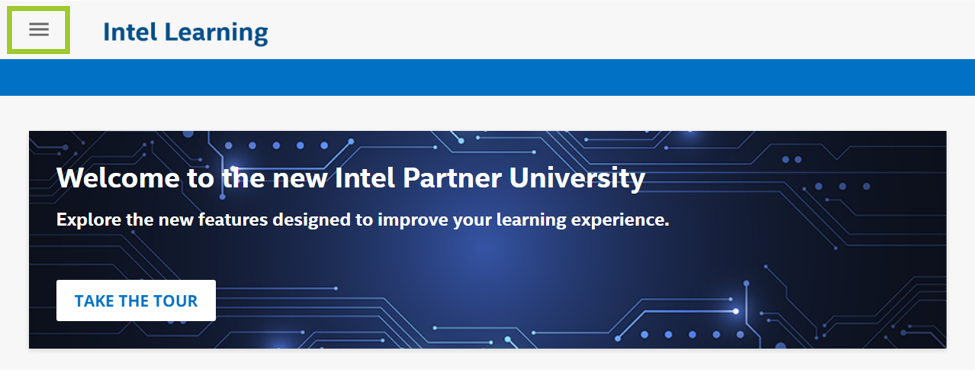
- Click My Courses and Learning Plans.
- You will see a list of Competency/Training Courses available to you and where you are currently enrolled.
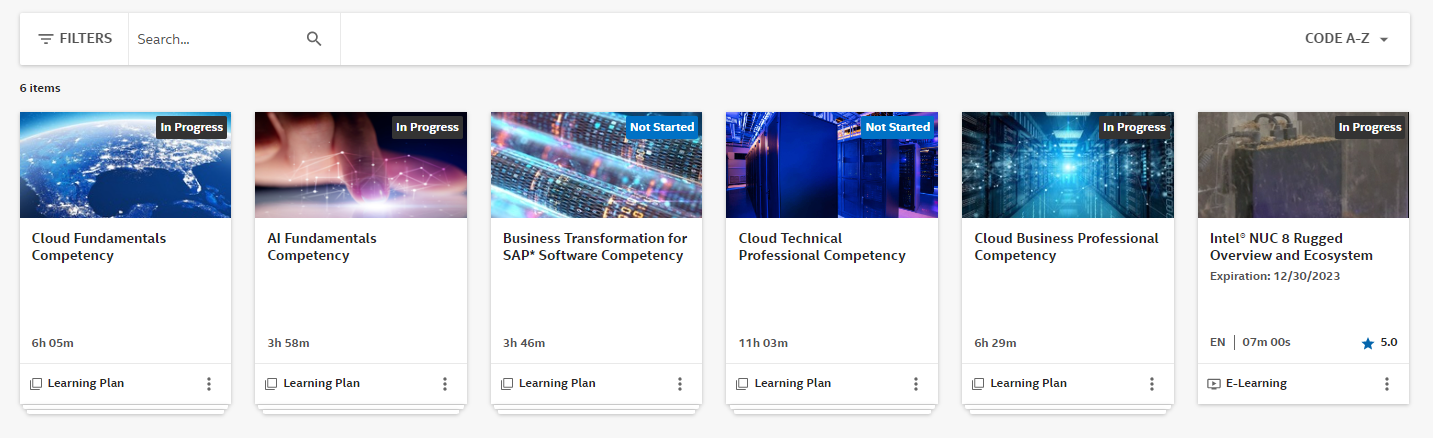
3. Type in the name of the Competency/Training Course and it will appear.
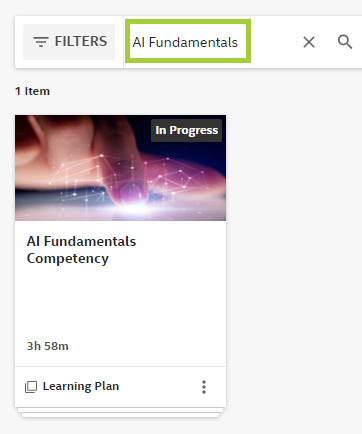
To check your profile and the group to which you belong, refer to the steps below:
- On your Intel Learning Dashboard, click the ☰ (User Menu button) beside the Intel Learning.
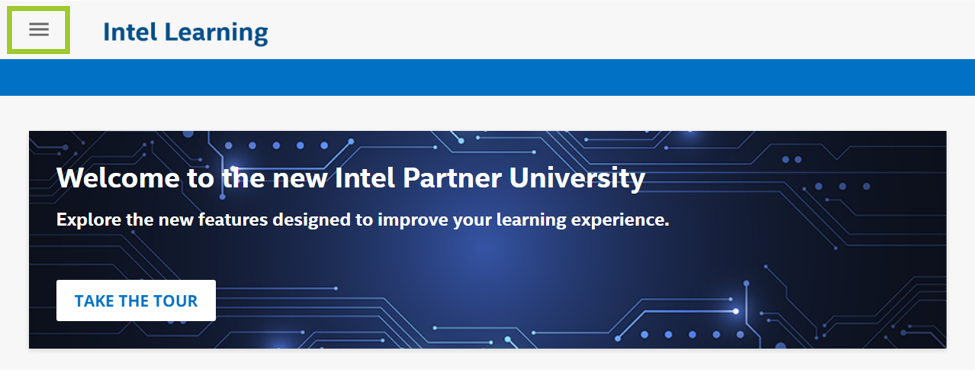
- Click My Activities.
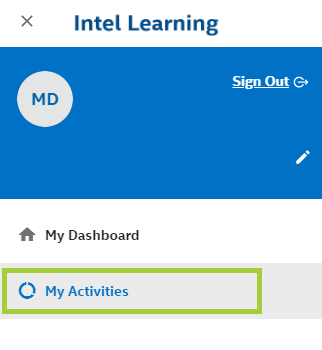
3. Click Statistics.
- You will see your profile, including your level and the groups to which you belong, as well as your Training Progress.
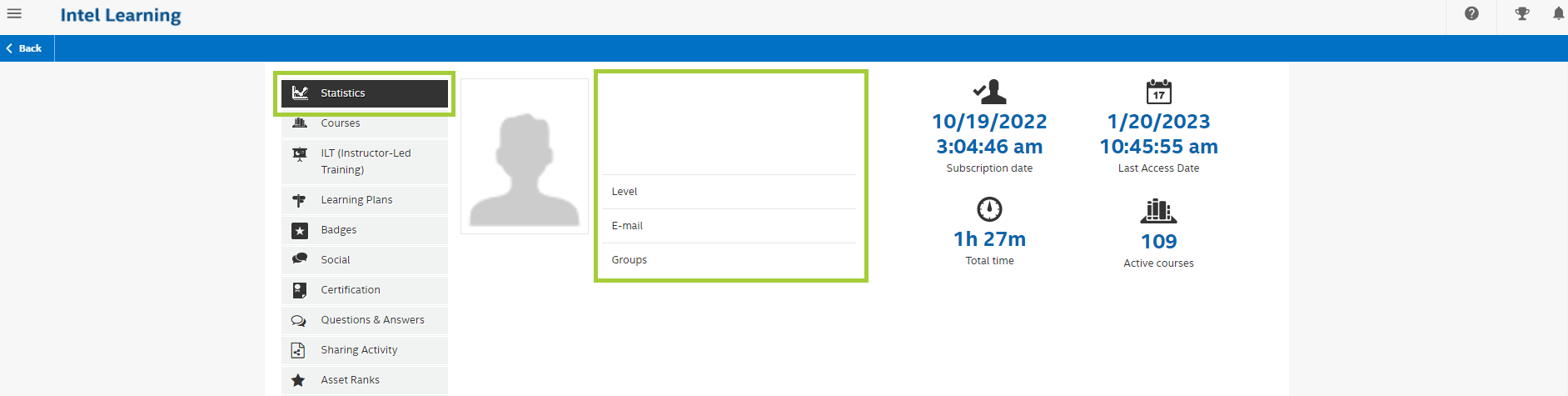
For further assistance, contact Intel Customer Support.