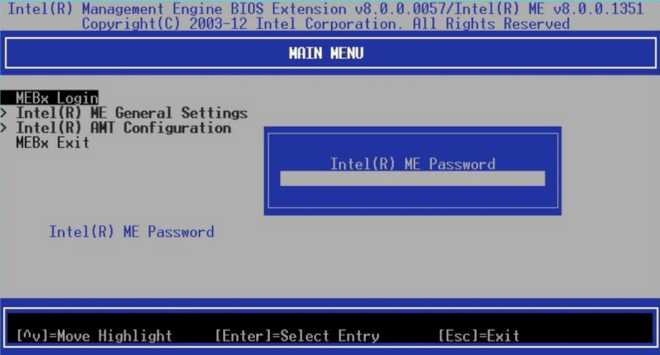How to Activate the Intel® Active Management Technology (Intel® AMT) without User Consent?
Content Type: Troubleshooting | Article ID: 000091667 | Last Reviewed: 04/04/2023
Unable to determine what steps to follow in order to activate the Intel® Active Management Technology (Intel® AMT) without user consent.
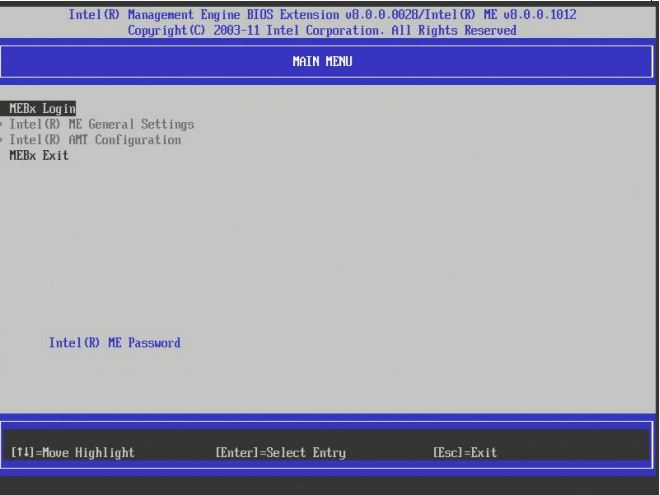
| Note |
The default password for most devices is admin |