Instructions on how to check inactive user status in Intel® Partner Alliance
Need to confirm which of the employees on my account are inactive
To check the status of contacts/employees on your account, follow the instructions below.
- Partner Administrator/Delegate must log in to the Intel® Partner Alliance website.
- From the Intel Partner Alliance home page, click the Company profile link.
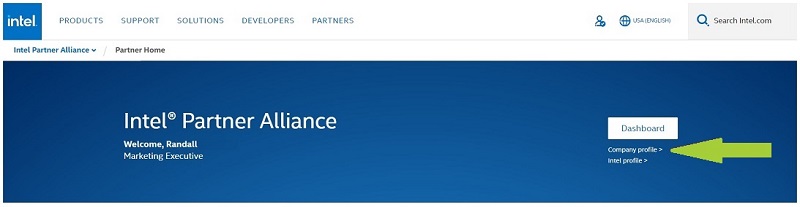
- Next, scroll to the Responsibilities section, and click the Manage Personnel button.
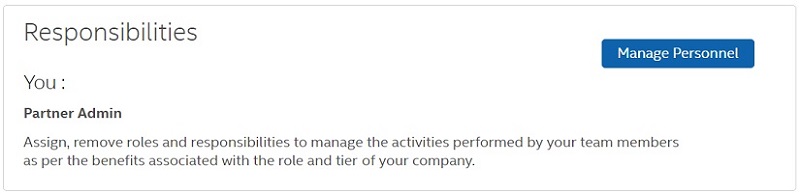
- This page displays all the contacts on your account. It includes a data field called Membership or Status. There are three potential fields:
Active - This contact has full access to the program, as well as any Assigned Responsibities (such as Points Manager, Warranty Requestor, or others).
Invited - This contact has been invited to the program, but has not responded to the invitation email or logged in and accepted program terms and conditions.
Inactive - This contact has no access to the account. They cannot log in or view any company details. They will remain on the employee list for up to one year.11This is due to the Annual Renewal/Membership policy. If this contact had taken training prior to inactivation, those training credits will still apply toward your account renewal.
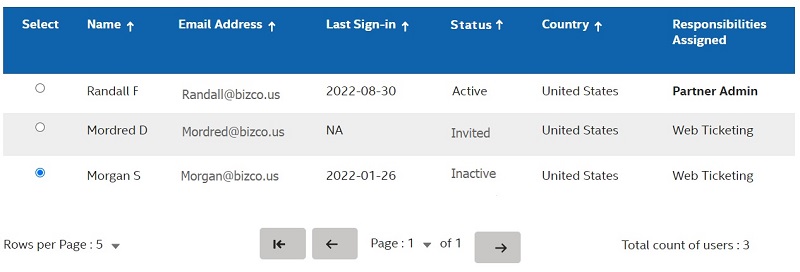
If further help is needed, contact Intel Customer Support, and provide the following to confirm if the user is inactive:
- Name and email address of the contact
- Account Number
A representative will contact you within one business day for further assistance.