How to Recover Intel® NUC BIOS, using the Aptio® V UEFI Core, when Using the Power Button Menu
Content Type: Maintenance & Performance | Article ID: 000090611 | Last Reviewed: 07/19/2023
The Intel® NUC fails to boot after attempting a BIOS update.
In the unlikely event that a BIOS update is interrupted, it's possible the BIOS may be left in an unusable state. Please follow the instructions and/or watch the video below to try and recover the BIOS.
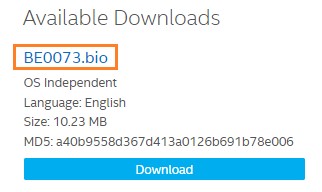
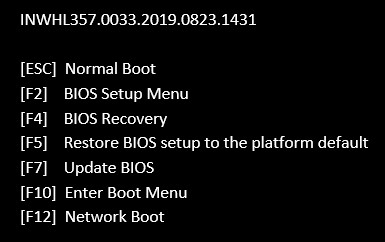

| Note | If there is a firmware update in the BIOS (example below) the firmware will not update when using the power button method. To update the firmware in the BIOS, you will need to perform a BIOS update using the F7 method or the jumper recovery method.
|