Steps to use to update the NUC's BIOS using the iFLASH tool.
I want to update the BIOS from the command prompt of a bootable USB.
| Note |
To create a bootable USB Device refer to any of the following third-party websites for tips on creating bootable USB devices. Intel is unable to assist with the creation of bootable devices. Create bootable USB drives the easy way |
- Download the iFlash BIOS Update file (*.BI.zip). Example:
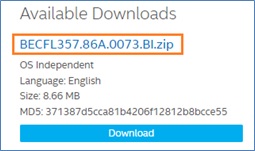
- Double-click the *BI.zip to extract its files.
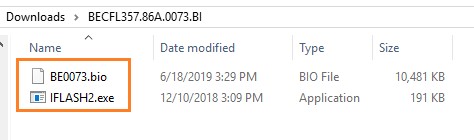
- Copy IFLASH2.exe and the .bio file to the bootable USB device.
- Configure the BIOS of the target computer to boot to the USB device:
- Press F2 during boot to enter BIOS Setup.
- Go to the Boot menu.
- Enable USB Boot.
- Press F10 to save and exit the BIOS Setup.
- Boot the target computer with the USB device connected.
- At the prompt, type IFLASH2 /PF XXX.bio, where XXX.bio is the filename of the .bio file and press Enter.
- Follow all prompts.
If you run into any issues, contact Intel® Customer Support.