How To Update Your Intel® NUC BIOS Using the Power Button Menu
Content Type: Maintenance & Performance | Article ID: 000090607 | Last Reviewed: 12/09/2022
Can't update the BIOS by any other means.
| Note |
All BIOS update files for Intel® NUCs are available on Download Center. The Power Button Menu Update allows you to update the system BIOS during the boot process and before the operating system loads. |
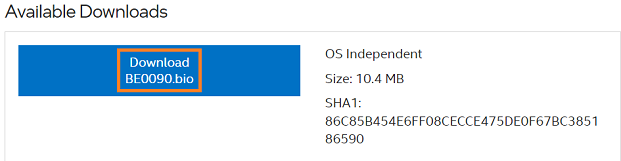
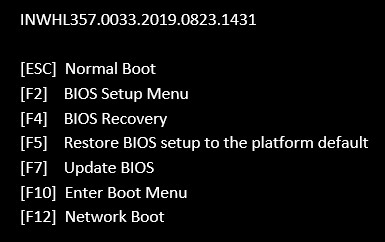
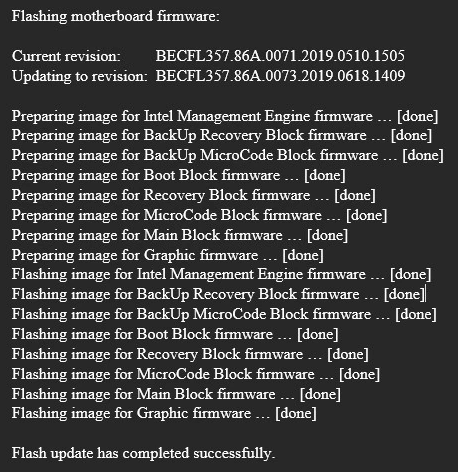
After any BIOS update, Intel recommends the following steps: