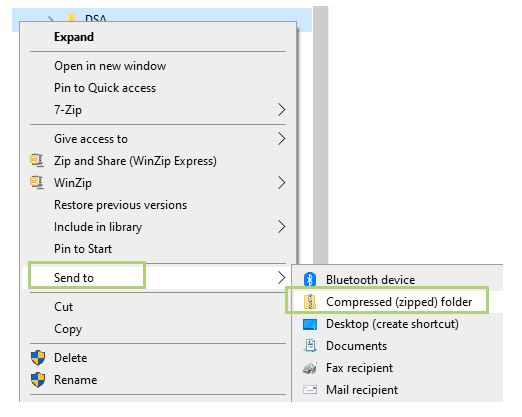How to Obtain the Intel® Driver & Support Assistant (Intel® DSA) Folders?
Content Type: Troubleshooting | Article ID: 000089850 | Last Reviewed: 07/01/2024
The files and logs in these Intel® DSA folders provide information on all the changes that happen during updates, scans, and initialization of Intel® DSA. If experiencing issues with scanning of Intel® DSA, our developers will need these folders to help root cause and resolve the issue. This will help you locate the folders and explain how best to zip them for sending to Intel for helping to root cause issues. The zip file can then be provided to an Intel agent or uploaded to an Intel Community post.