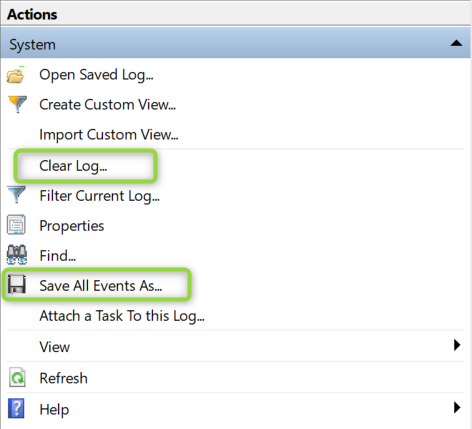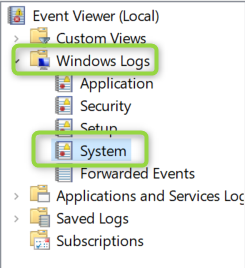How to Use System Tools to Determine What Is Causing the Intel® NUC System to Wake
Content Type: Troubleshooting | Article ID: 000089783 | Last Reviewed: 02/07/2024
Find the most recent wake event and any scheduled wake events
Look for keywords in the results from those two commands and try searching the internet for assistance.