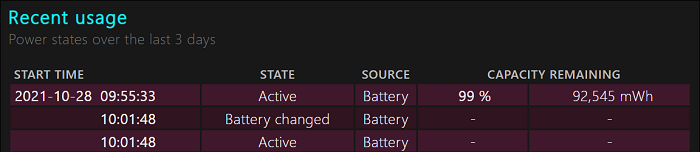When to use the Reset Battery Manufacturing Date tool on the Intel® NUC 9 Extreme Laptop
Content Type: Troubleshooting | Article ID: 000088606 | Last Reviewed: 12/01/2021
The Intel® NUC 9 Extreme Laptop battery was changed in the last couple of months.
The Reset Battery Date tool is used to reset the battery manufacturing date when a new battery has been installed in the Intel® NUC 9 Extreme Laptop Kit.
Resetting the battery manufacturing date is critical to ensure that the correct battery information will be accurately reported to the operating system.
Please contact Intel customer support and ask for the Reset Battery Date tool for the Intel® NUC 9 Extreme Laptop.
| Note | The Reset Battery Date can be used on Windows®10 or Windows® 11. |
Before running the Reset Battery Date tool, the following conditions must be met.
| Note | The Reset Battery Manufacturing Date tool must only be used one time and only when the battery is new. Using the tool more than one time, especially on an older battery, may cause the battery to swell. |
To ensure the Intel® NUC 9 Extreme Laptop Kit battery manufacturing date was reset, run the built-in Windows battery report tool.