Environment
Operating System
Description
The Intel® NUC M15 Laptop Kit display dims after 30 seconds and 60 seconds later (for a total of 90 seconds) the screen goes completely black if there is no one in front of the system. The 90-second countdown timer begins when the Intel NUC M15 Laptop Kit's Time of Flight sensor (A) does not see anyone/anything in front of the sensor.
The Time of Flight sensor has been incorporated into Intel® NUC Software Studio as several User Presence Detection options. When the Intel® NUC M15 Laptop Kit is connected to the Internet for the first time, Intel's NUC Software Studio (NSS) will automatically be loaded, but if it doesn't automatically load, open the Microsoft* Store, search and download, Intel® NUC Software Studio.
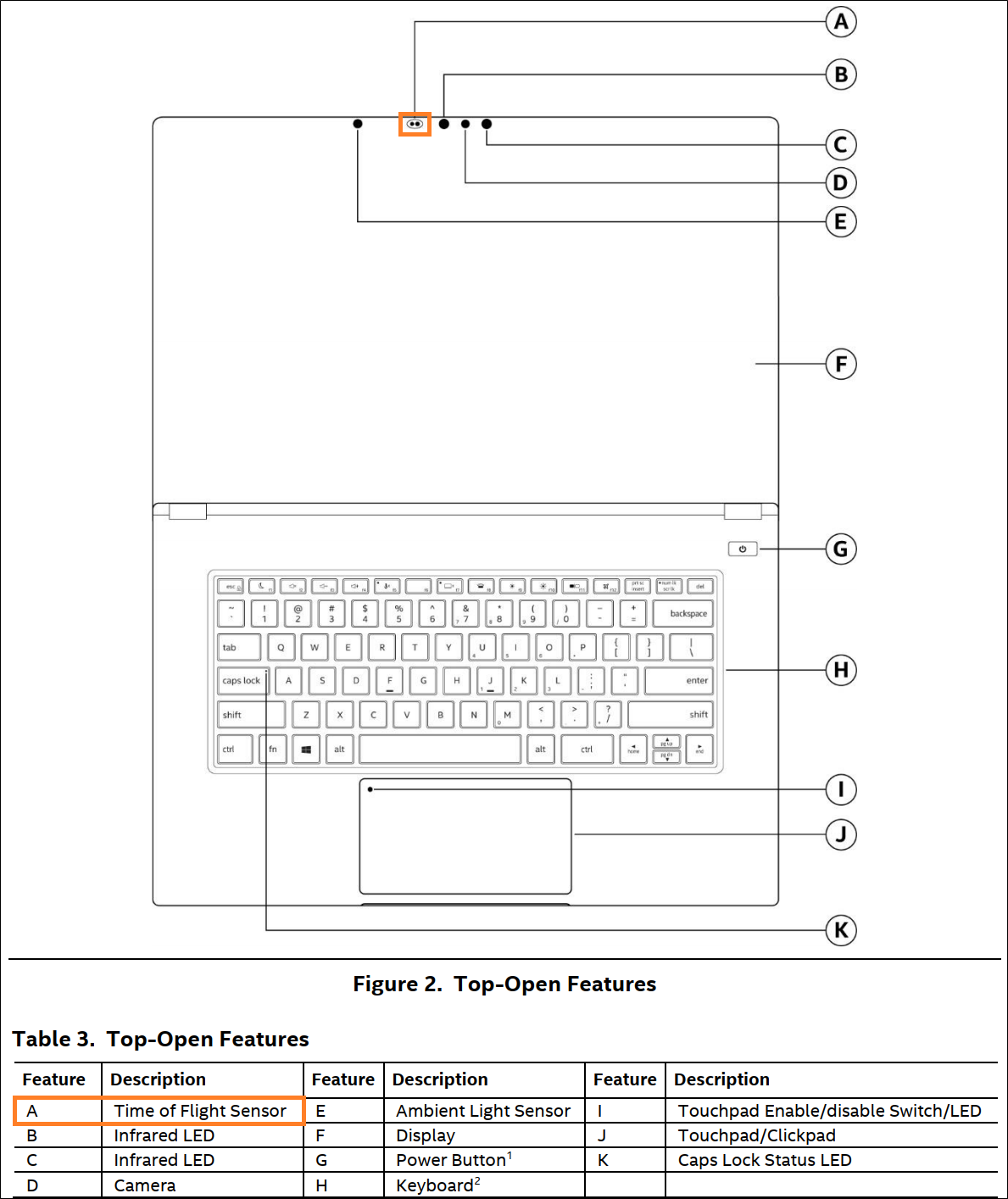
Resolution
To change the option that turns the display off, beneath User Presence Detection, move the Lock When Not Present slider to the OFF position. To change the time when the display turns off, make sure Lock When Not Present is active and move the Time to Lock slider left or right. The minimum time is 1 minute. The maximum time is 3 minutes. Refer to the User Guide page 11 to learn more about user presence detection.
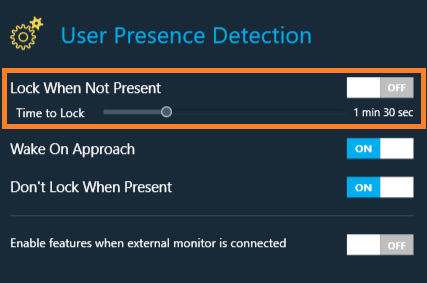
Another setting that could cause the display to darken or brighten automatically can be found in Settings > Display Settings. De-select, Change brightness automatically when lighting changes.
