Unable to Detect NVMe* M.2 Storage Devices in BIOS
Content Type: Install & Setup | Article ID: 000087672 | Last Reviewed: 09/05/2025
Unable to get detect the installed M.2 SSD devices in BIOS.
| Note |
For Intel Server S2600WF, S2600BP and S2600ST/M20MYP families, NVMe* M.2 devices are not visible in BIOS and following steps do not apply. |
Follow below steps to find NVMe* M.2 devices in BIOS:
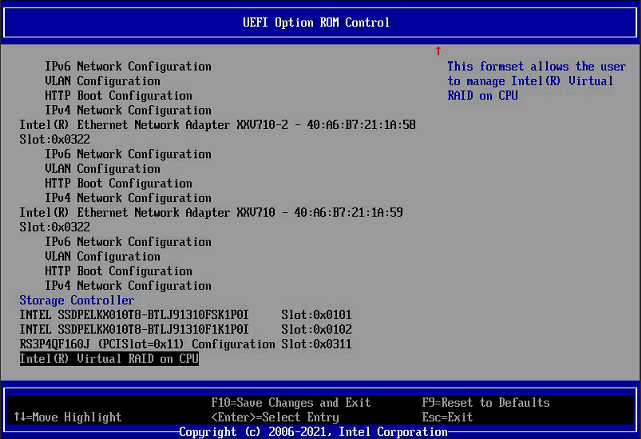
| Note |
If Volume Management Device (VMD) for the corresponding M.2 slots are enabled, the NVMe M.2 devices will show under Intel(R) Virtual RAID On CPU instead |