Environment
Operating System
Description
In the Device Manager, the Intel® Graphics entry listed underneath Display Adapters shows a yellow bang.
Double-clicking the Intel graphics controller shows the following error in Device status: This device is not working properly because Windows cannot load the drivers required for this device. (Code 31).
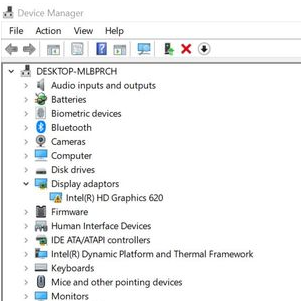
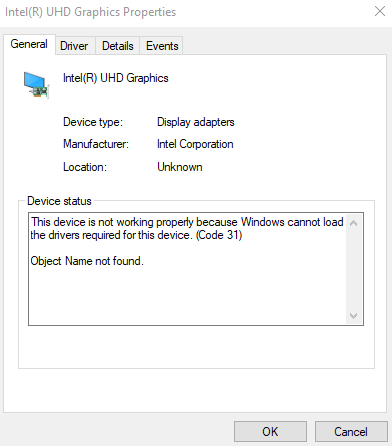
Resolution
Microsoft* recommends reinstalling your Graphics Driver to resolve Code 31 errors, as per this article: Error codes in Device Manager in Windows. We recommend performing a clean install of the latest graphics drivers provided by the system manufacturer since these drivers are customized. Follow these steps:
- Check Windows* updates:
- Click the Start button.
- Click in the search field and perform a search for "Windows updates." Select that option.
- Select Check for Updates and ensure you have the latest Windows* version.
- Perform a Clean Installation of Intel® Graphics Drivers in Windows®. Contact the computer manufacturer (OEM) for the latest driver updates.
If the issue persists, repeat the Clean installation process using the latest Intel® generic graphics driver available on Download Center.