How to Update Company Profile in Intel® Partner Alliance
Content Type: Product Information & Documentation | Article ID: 000059591 | Last Reviewed: 07/27/2023
Only the Partner Admin and/or Partner Admin Delegate has edit rights to the account profile.
If your role is Employee, work with your Partner Admin to administer account updates.

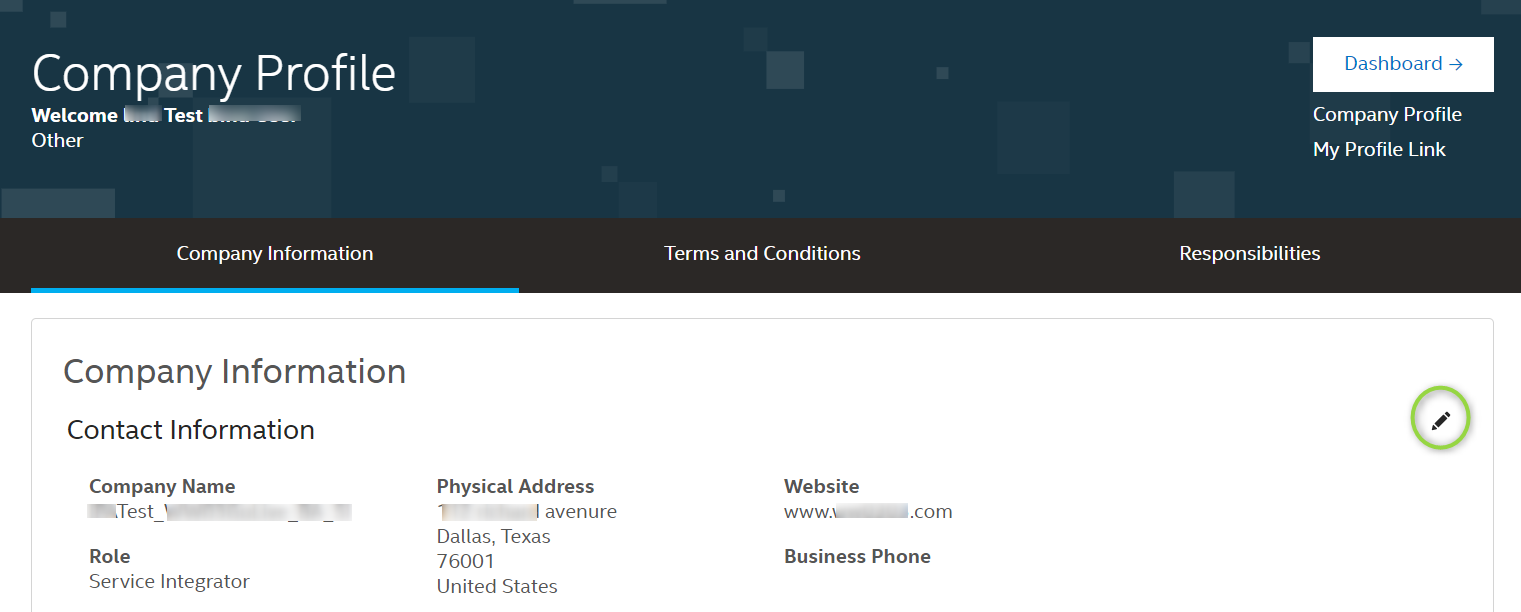
To update the following information, contact Intel Customer Support:
| Note |
You must include the following information in your support request.
It can take 1-2 business days for the newly changed address to reflect in the redemption site. |