Steps to change your company website address, phone number, assign domains, manage personnel, fax number, and accept the program's terms and conditions
- Need to update business account profile.
- Intel Representative requests Account update.
- My delivery address is not yet updated in the redemption site.
Only the Partner Admin and/or Partner Admin Delegate has edit rights to the account profile.
If your role is Employee, work with your Partner Admin to administer account updates.
- Log in to the Intel® Partner Alliance website.
- From the home page, click the Company profile link.

- Click the pencil icon to edit your company profile which includes updates to:
- Company URL (website address)
- Business phone number
- Assign acceptable domains (email address containing domains used by company employees)
- Accept terms and conditions (T&Cs),
- Manage personnel access
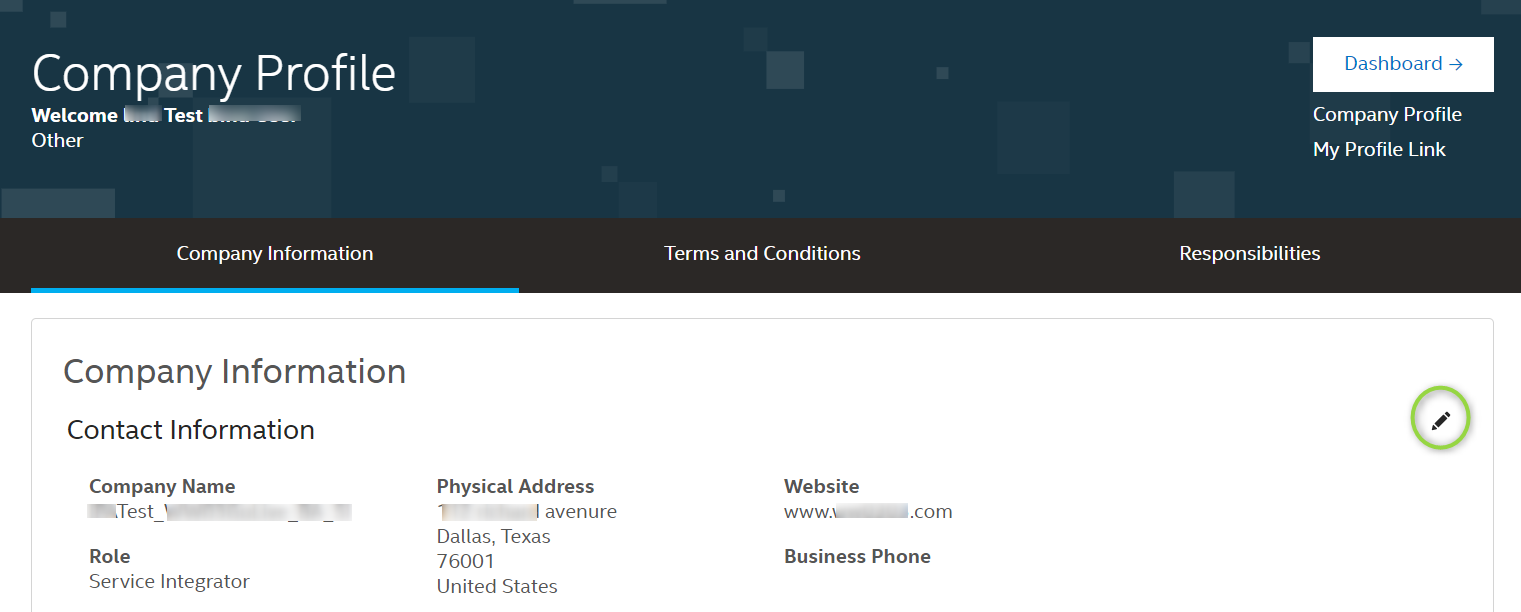
To update the following information, contact Intel Customer Support:
- Company name
- Company physical address / mailing address
- Email address
- Company website link
- Account Number or other account settings
- Company Phone Number
- Company Fax Number
| Note |
You must include the following information in your support request.
It can take 1-2 business days for the newly changed address to reflect in the redemption site. |