How to Find the Windows* Product Key for the Intel® NUC Mini PCs
Content Type: Troubleshooting | Article ID: 000059497 | Last Reviewed: 10/03/2023
Cannot find the product key used to activate Windows*.
| Note | If you installed Windows* yourself, the following steps won't display the product key. See Find your Windows Product Key for help. |
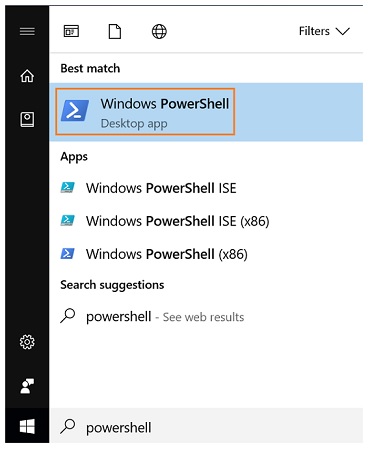
The Windows product key is displayed.

These steps will only work for Intel NUC Mini PCs that come with Windows* already installed. Intel NUC Mini PCs have the Windows product key embedded, but not displayed, in the BIOS. This allows the key to be automatically referenced for activation, if you need to reinstall the operating system.
You may also refer to Windows® 10 Activation Error: 0xC004F034 - Microsoft Community and Fix Windows 10 activation error 0x803F7001 (microsoft.com) for the activation of Windows.