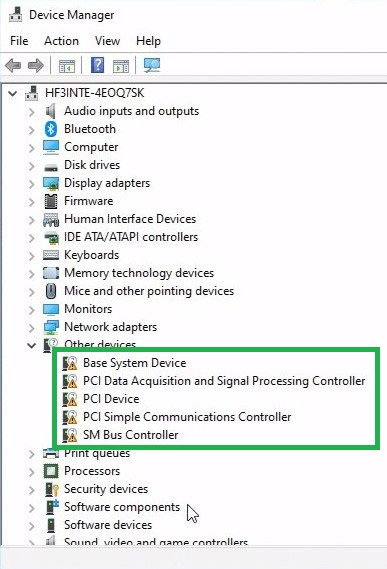Yellow bang (exclamation mark) on the PCI Simple Communications Controller is caused by a missing or corrupted Management Engine driver.
Example of what this looks like in Device Manager:
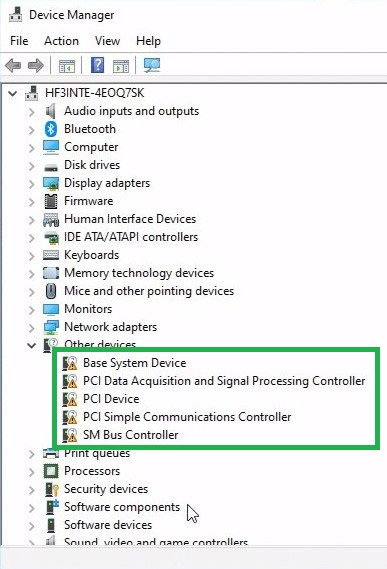
Go through the options below to resolve the issue, ensure computer has an Internet connection.
Option 1:
- Open Device Manager by pressing the Windows key + x.
- Click Action in the tool bar.
- Click Scan for Hardware Changes (this can take several minutes).
- This will force the operating system to install drivers that have been included with your operating system.
Option 2:
- Download and run the Intel® Driver & Support Assistant.
- This utility will scan your system and recommend drivers for devices it identifies in your system.
Option 3:
- If using Microsoft Windows 10*/11* (64-bit), these drivers can be downloaded from the following location: Intel® Management Engine Consumer Driver for Windows® for Intel® NUC.
| Note |
- At the link above, you can also search for the NUC model (example: nuc10i5fn)
- If using Windows 7* or Windows 8*, please refer to your OEM or place of purchase for the necessary drivers.
|
- Once downloaded, unzip the package and double click on the *.exe file to install the driver(s).
- Reboot the system.
- If the issue still persists, install the driver directly from Device Manager.
- Open Device Manager by pressing the Windows key + x.
- Right Click on the controller that is still showing a yellow exclamation point.
- Select Update Driver.
- Click on Browse my computer for drivers.
- Enter the location where the downloaded drivers are on the system (make sure to select Include subfolders.)
- Click Next.
If none of these options resolve the issue, contact your computer's manufacturer for the necessary driver designed for your hardware.