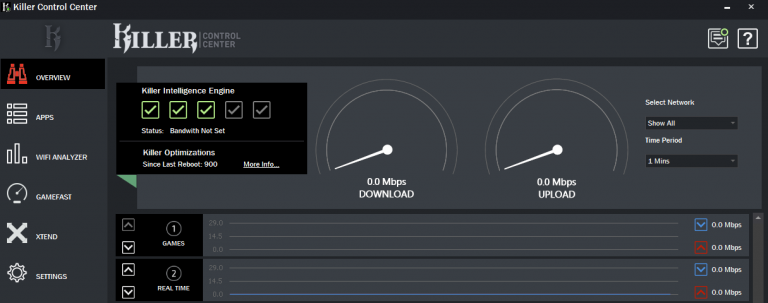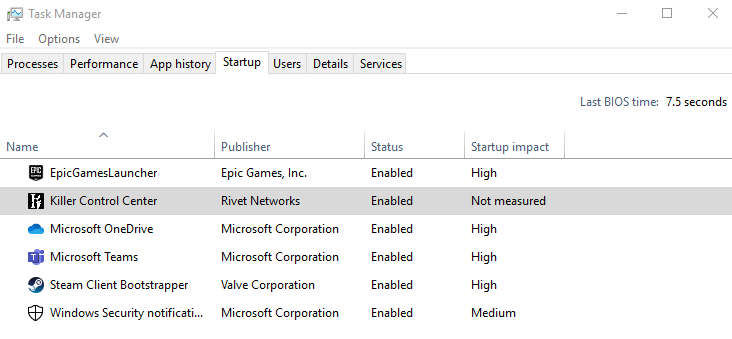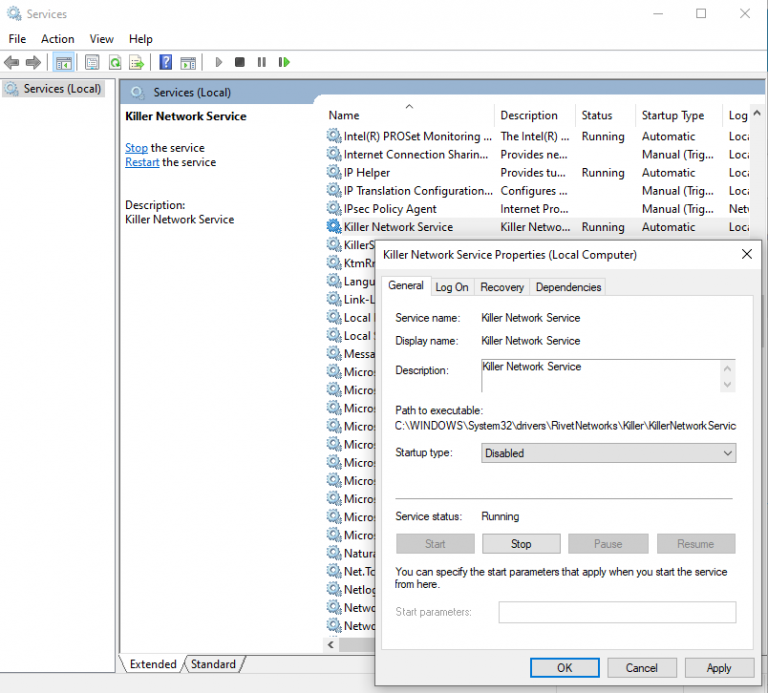The latest driver package for the Intel® Killer™ Control Center can be found on the download center. But if you would like to disable the update of the Intel Killer Control Center via the Microsoft Store*, proceed with the guidance below.
- The best fix for this so you don't have to uninstall the update and go back to Driver only drivers is to perform the following steps.
- Open Killer Control Center, go to the Settings Tab on the left-hand side and disable Killer Prioritization Engine (formerly known as Advanced Stream Detect).
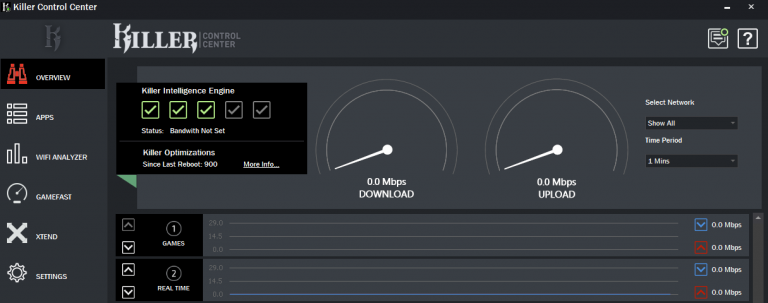
- Right-click your Taskbar, click Task Manager, then click Startup tab, find Killer Control Center, and right-click it and Disable it from Startup.
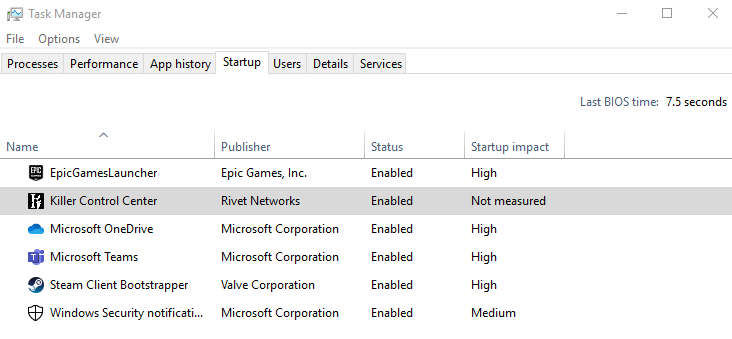
- (Optional) If you want to completely remove Inel Killer Control Center from your startup perform this third step. This will prevent the service from starting and give you a Driver only setup that updates with OEM / Windows* Updates.
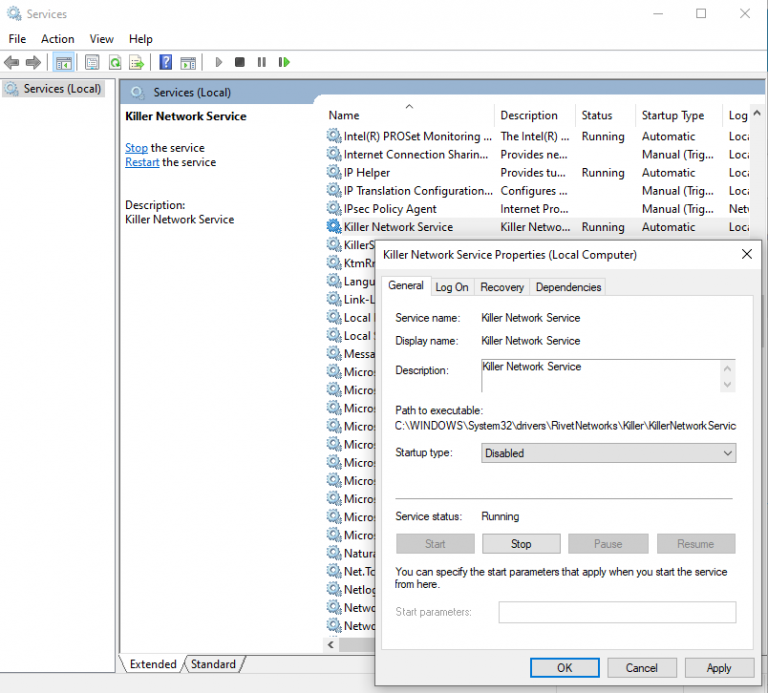
- Right-click Start, Then click Run, and type in services.msc. This will pull up a window that looks like the one above. Right-click Killer Network Service then click Properties. This will bring up Killer Network Service Properties (Local Computer). In the middle it states Startup type. Click the dropdown and select Disabled.
Remember to restart after performing these steps. This should allow your OEM to update your device properly. This will keep your system running as if the Intel Killer Control Center wasn’t there, like your normal Driver only solution.