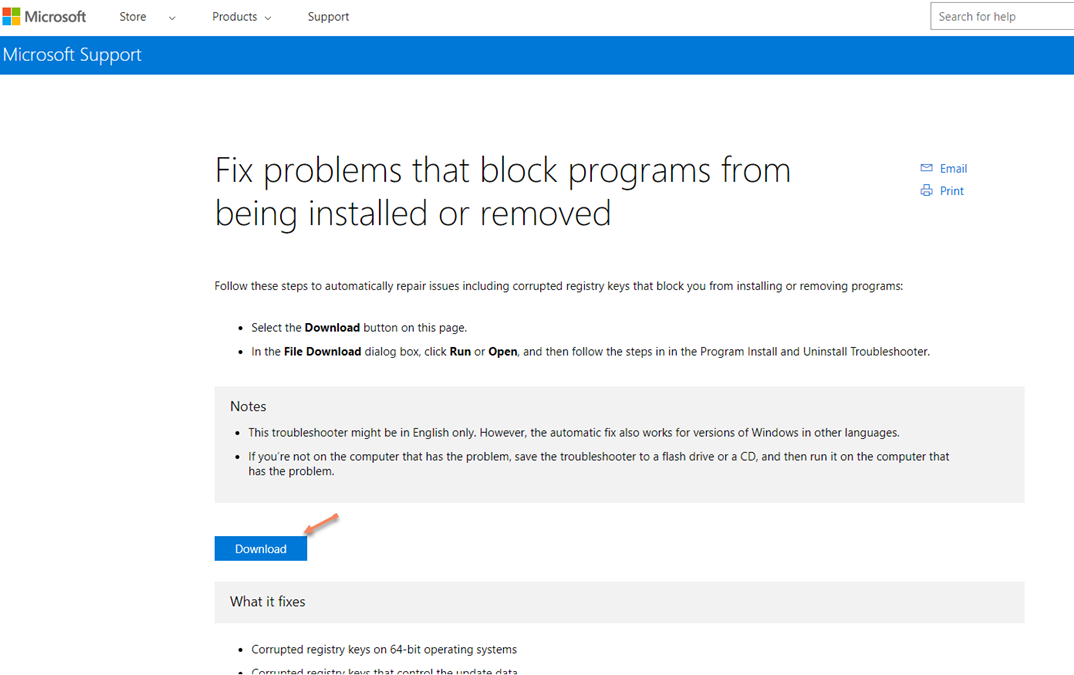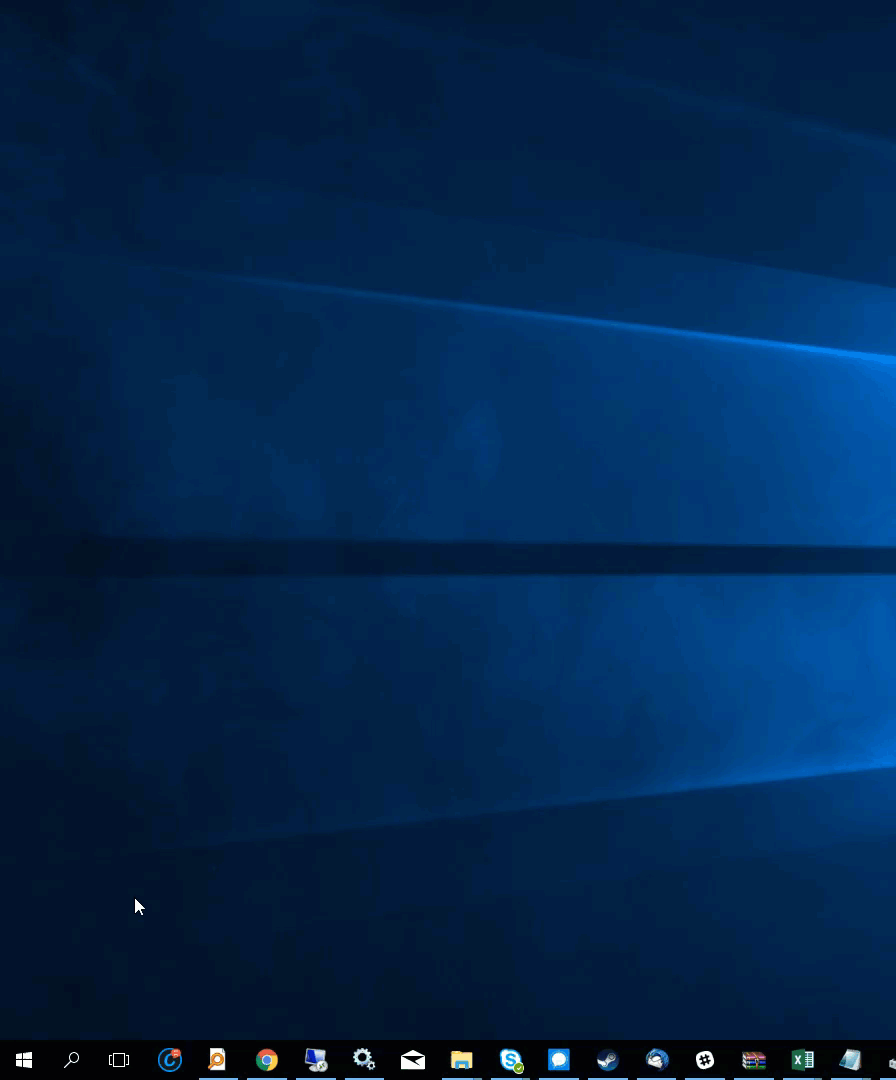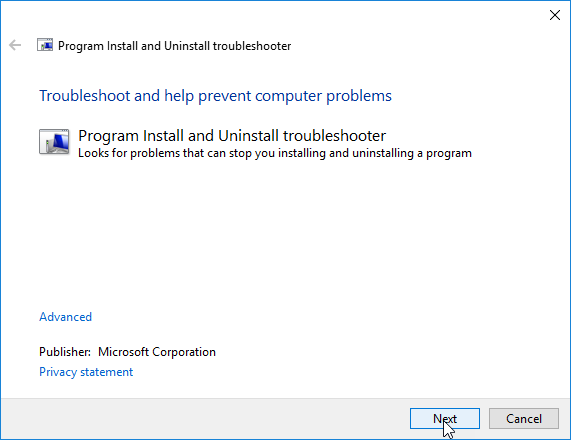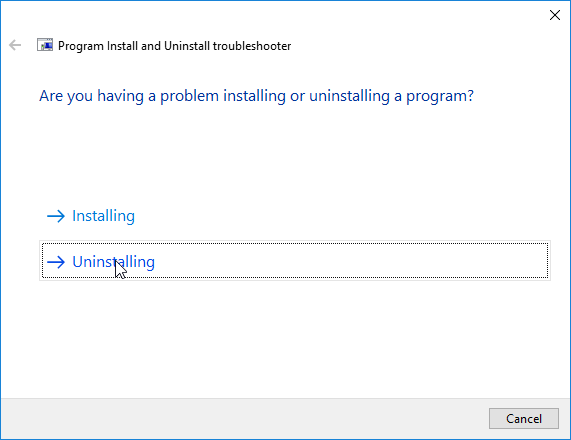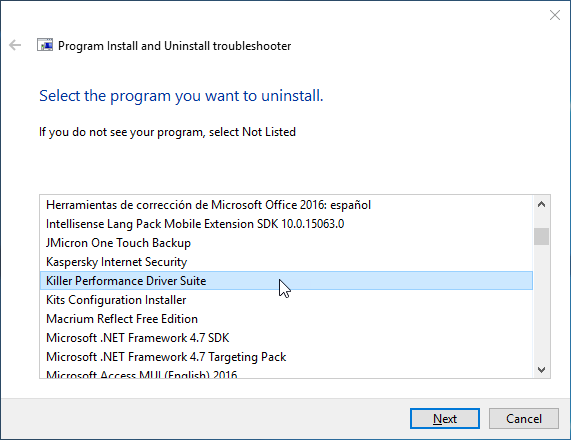Using the Microsoft Tool* to Fix Intel® Killer™ Performance Suite Installation Issues
Content Type: Troubleshooting | Article ID: 000058907 | Last Reviewed: 09/16/2022
Users may encounter the following errors, potentially among others, when attempting to update or install the Intel® Killer™ Performance Suite:
This issue can be resolved by following these steps: