Unable to See the RAID Volume or Encounter Error Partitioning Message during Red Hat Enterprise Linux* (RHEL) 6.x Installation
Content Type: Troubleshooting | Article ID: 000058741 | Last Reviewed: 08/06/2021
Unable to install RHEL* 6.x to an Intel® ESRT2 RAID volume (virtual drive) due to either of the following:
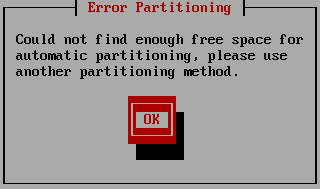
Follow the steps below to prepare and load the driver during RHEL installation:

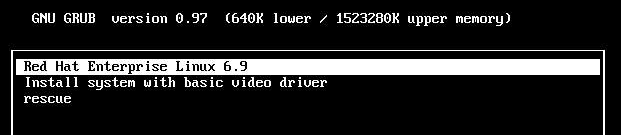


| Note | For Intel Server Board S2600WF/S2600ST, you will also need to add nomodeset xdriver=vesa brokenmodules=ast to the end of the line mentioned above. |
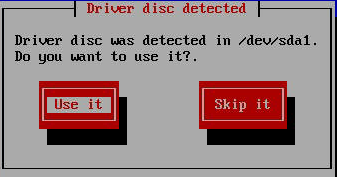

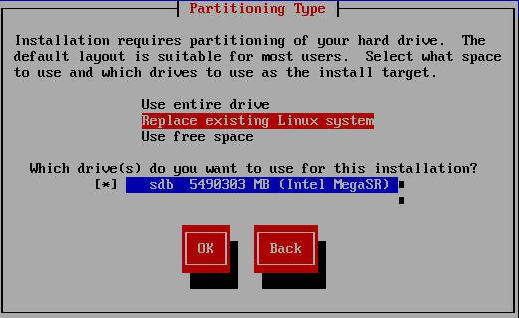
You should not need to load driver for other Intel RAID controllers during Linux OS installation. Contact Intel Customer Support if you experience issues.