Unable to See the RAID Volume during Red Hat Enterprise Linux* (RHEL) 7.x Installation
Content Type: Troubleshooting | Article ID: 000058740 | Last Reviewed: 07/19/2021
Created the Intel ESRT2 RAID volume (virtual drive) in the pre-boot configuration utility but still unable to see the RAID volume during RHEL 7.x installation.
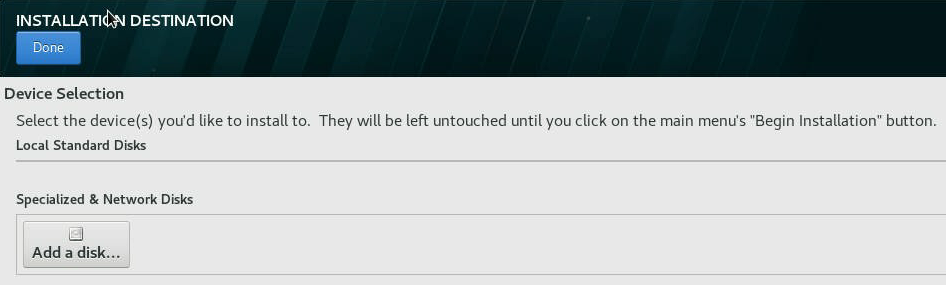
Follow the steps below to prepare and load the driver during RHEL installation:
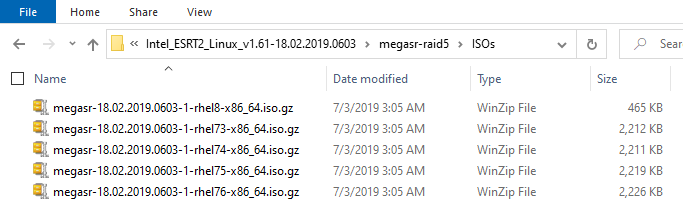


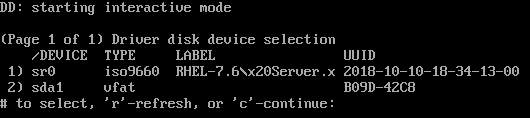
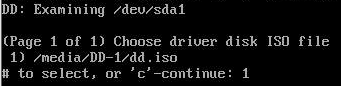


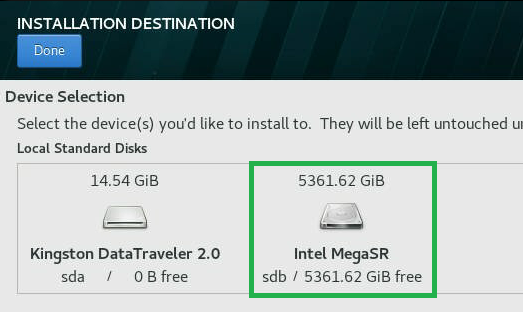
You should not need to load driver for other Intel RAID controllers during Linux OS installation. Contact Intel Customer Support if you experience issues.