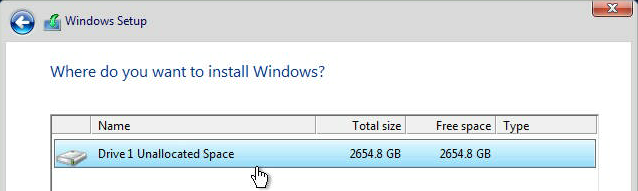Unable to See the RAID Volume during Windows* Installation
Content Type: Troubleshooting | Article ID: 000058738 | Last Reviewed: 01/18/2023
Created the RAID volume (virtual drive) in the pre-boot configuration utility, but still unable to see the RAID volume during Windows OS installation.
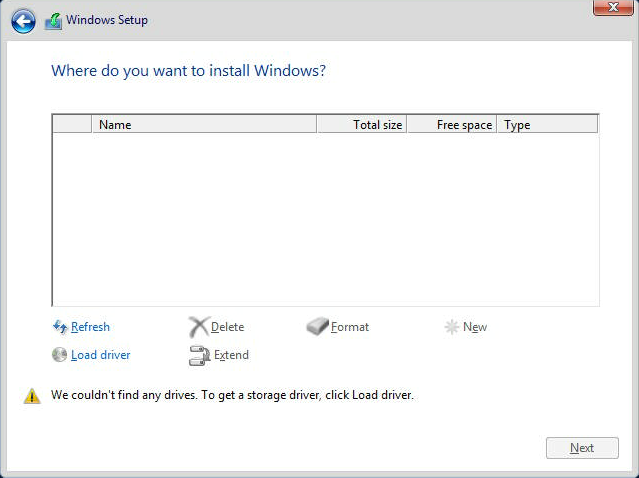
Follow the steps below to load the driver for Intel® RAID controller during Windows* OS install (Intel® VROC used as an example):
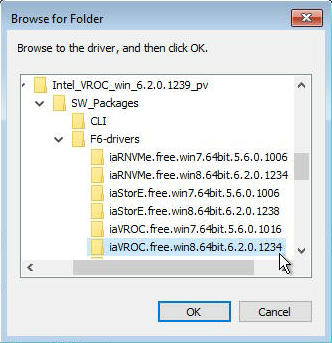
| Note | The Intel® VROC driver package contains multiple folders. Use iaVROC.free.OS_ver for VROC NVMe and iaStorE.free.OS_ver for VROC SATA (formerly known as Intel® Rapid Storage Enterprise) |