Support Knowledge Base
Content Type: Troubleshooting | Article ID: 000058671 | Last Reviewed: 09/04/2024
Environment
Operating System
Windows® 10 family
Intel® Graphics Command Center
or
Intel® Graphics Control Panel
Description
Intel® Graphics Command Center or Intel® Graphics Control Panel not displaying the setting Quantization Range.
Resolution
This is expected behavior. With the most recent drivers (xx.xx.100.xxxx and newer), the Quantization Range option will only be visible if the video output on your computer is native HDMI. Using a DisplayPort (DP) video output or adapters such as DP-to-HDMI or USB Type-C to-HDMI will cause the option to disappear.
If you are unable to resolve this issue, try:
- Enabling YCbCr mode.
- Enabling Full Input Range:
Intel® Graphics Command Center
- Open the Intel® Graphics Command Center.
- Click Video.
- Under Input Range, select Full Range.
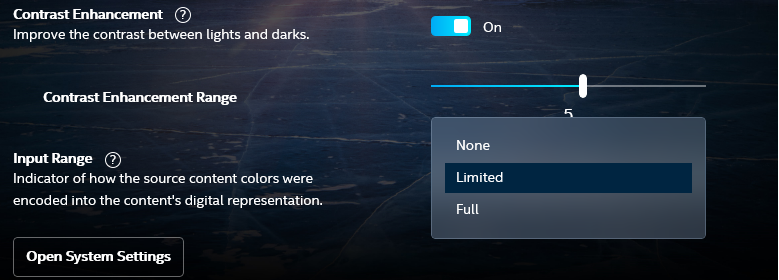
Figure 1: The Input Range option found in the Intel® Graphics Command Center.
Intel® Graphics Control Panel
- Open the Intel® Graphics Control Panel.
- Click Video.
- Click Color Enhancement.
- Under Input Range, click Use Driver Settings.
- Select Full Range.
- Click Apply.
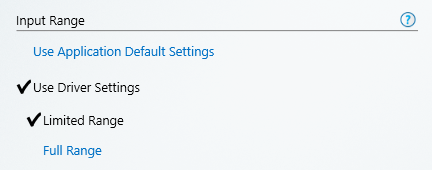
Figure 2. The Input Range option found in the Intel® Graphics Control Panel.
Related Products
This article applies to 131 products.
Intel® HD Graphics 5300
Other Graphics
Intel® Arc™ A370M Graphics
Intel® Arc™ B-Series Graphics
Intel® HD Graphics 5500
Intel® UHD Graphics Family
Intel® UHD Graphics for 11th Gen Intel® Processors
Data Center GPU
Intel® UHD Graphics 770
Intel® UHD Graphics 610
Intel® HD Graphics 6000
Intel® Graphics for Intel® Core™ Ultra processors (Series 2)
Intel® UHD Graphics 630
Intel® UHD Graphics 710
Intel® Iris® Graphics 6100
Legacy Graphics
Intel® Arc™ A770 Graphics (16GB)
Intel® Arc™ Pro A60M Graphics
Intel® UHD Graphics P750
Intel® Iris® Pro Graphics Family
Intel® Arc™ A350M Graphics
Intel® Data Center GPU Max 1100
Intel® Arc™ A-Series Graphics
Intel® HD Graphics 505
Intel® Arc™ A570M Graphics
Intel® Iris® Xe MAX Dedicated Graphics Family
Intel® Iris® Pro Graphics 6200
Intel® Arc™ Pro A40 Graphics
Intel® Arc™ Graphics
Intel® Arc™ 140V GPU
Intel® UHD Graphics 605
Intel® Iris® Plus Graphics 645
Radeon™ RX Vega M GH Graphics
Intel® UHD Graphics for 10th Gen Intel® Processors
Intel® Iris® Xe Dedicated Graphics Family
Intel® Arc™ graphics for Intel® Core™ Ultra processors (Series 1)
Intel® Arc™ 130V GPU
Intel® Iris® Plus Graphics Family
Intel® Arc™ Pro A30M Graphics
Graphics
Intel® Arc™ A530M Graphics
Intel® Iris® Xe Graphics eligible
Intel® UHD Graphics 615
Intel® Arc™ Pro A50 Graphics
Intel® UHD Graphics 750
Intel® Arc™ A380 Graphics
Intel® Graphics
Intel® Data Center GPU Max Series
Radeon™ RX Vega M GL Graphics
Intel® Iris® Graphics Family
Intel® Iris® Plus Graphics 655
Intel® UHD Graphics for 12th Gen Intel® Processors
Intel® Data Center GPU Flex Series
Intel® Arc™ Pro B-Series Graphics
Intel® Iris® Xe Graphics
Intel® HD Graphics Family
Intel® UHD Graphics 620
Intel® Iris® Xe Graphics Family
Intel® UHD Graphics 617
Intel® HD Graphics 510
Intel® Arc™ Pro A-Series Graphics
Intel® Arc™ B570 Graphics
Intel® Arc™ Pro A60 Graphics
Intel® Arc™ A750 Graphics
Intel® Arc™ Dedicated Graphics Family
Processor Graphics
Intel® Iris® Xe MAX Graphics
Intel® UHD Graphics 730
Intel® Arc™ B580 Graphics
Intel® Arc™ Pro Dedicated Graphics Family
Intel® Arc™ A580 Graphics
Intel® Arc™ A770 Graphics (8GB)
Intel® HD Graphics for Previous Generation Intel® Processors
Intel® HD Graphics 500
Intel® Graphics for Intel® Core™ Ultra processors (Series 1)
Discontinued Products
Intel® HD Graphics 4000
Graphics Drivers for Intel® 82845G Graphics Controller
Graphics Drivers for Intel® Q43 Express Chipset
Intel® HD Graphics 520
Graphics Drivers for Intel® 82865G Graphics and Memory Controller Hub (GMCH)
Intel® Iris® Plus Graphics 640
Graphics Drivers for Mobile Intel® 915GM/GMS, 910GML Express Chipset Family
Graphics Drivers for Intel® 82915G/82910GL Express Chipset Family
Intel® HD Graphics 4200
Graphics Drivers for Mobile Intel® 965 Express Chipset Family
Intel® HD Graphics 615
Intel® HD Graphics 630
Graphics Drivers for Mobile Intel® 4 Series Express Chipset Family
Intel® HD Graphics 4400
Intel® HD Graphics 515
Graphics Drivers for Intel® Q35 Express Chipset
Intel® Iris® Plus Graphics 650
Intel® Data Center GPU Flex 140
Intel® HD Graphics 4600
Intel® Graphics Media Accelerator 600 (Intel® GMA 600)
Graphics Drivers for Intel® Q33 Express Chipset
Graphics Drivers for Intel® 82Q963 Graphics and Memory Controller Hub (GMCH)
Intel® Iris® Graphics 550
Graphics Drivers for Intel® 82945G Express Chipset
Graphics Drivers for Intel® G41 Express Chipset
Intel® HD Graphics P630
Intel® HD Graphics 610
Graphics Drivers for Intel® 82852/82855 Graphics Controller Family
Graphics Drivers for Intel® Q45 Express Chipset
Intel® Iris® Pro Graphics 5200
Intel® HD Graphics 2000
Intel® HD Graphics 2500
Graphics Drivers for Intel® G35 Express Chipset
Graphics Drivers for Intel® G31 Express Chipset
Intel® HD Graphics 530
Graphics Drivers for Intel® 82Q965 Graphics and Memory Controller Hub (GMCH)
Intel® HD Graphics 3000
Intel® Data Center GPU Flex 170
Intel® HD Graphics 620
Graphics Drivers for Intel® 82810 Graphics and Memory Controller Hub (GMCH)
Intel® Iris® Graphics 5100
Intel® Iris® Graphics 540
Graphics Drivers for Intel® B43 Express Chipset
Graphics Drivers for Intel® G43 Express Chipset
Graphics Drivers for Intel® G33 Express Chipset
Graphics Drivers for Intel® G45 Express Chipset
Intel® Graphics Media Accelerator 3600 Series
Graphics Drivers for Intel® 82946GZ Graphics Controller
Graphics Drivers for Intel® 82G965 Graphics and Memory Controller Hub (GMCH)
Intel® HD Graphics 5000
Intel® Graphics Media Accelerator 3150 (Intel® GMA 3150)
Graphics Drivers for Mobile Intel® 945GM Express Chipset Family
Graphics Drivers for Intel® 82830M Graphics and Memory Controller Hub (GMCH)
Intel® Iris® Pro Graphics 580
Intel® Graphics Media Accelerator 500 (Intel® GMA 500)
Graphics Drivers for Intel® 82815 Graphics Controller