Support Knowledge Base
Content Type: Maintenance & Performance | Article ID: 000058620 | Last Reviewed: 07/08/2021
Description
Unable to manage and monitor Intel® RAID Controllers on VMware ESXi* Systems using Intel® RAID Web Console 3 (RWC3).
Resolution
You cannot install Intel® RAID Web Console 3 (RWC3) directly on ESXi*. Instead, you can follow the steps below to install the SMI-S provider on ESXi. Then use RWC3 installed on a Windows* or Linux* guest operating system (OS) to manage and monitor your supported Intel® RAID Controllers on ESXi systems.
- To install the SMI-S provider:
- Download the SMI-S provider package from Broadcom.
- Extract and find the provider package for the version of ESXi you are using under the SMISProvide->VMWARE folder.
- Upload the *.vib file to ESXi.
- Run the esxcli command to load the vibfile: esxcli software vib install -v <complete vib file path> --force:

- Reboot the system.
- Run the following command after every reboot to disable the firewall, as it is enabled on every reboot:
- esxcli network firewall unload
- To do remote managing from RWC3 on a Windows/Linux guest OS:
- Download and install RWC3 in Gateway mode on the Windows/Linux guest OS.
- Launch RWC3.
- Click Manual Discover from the Actions menu on the right.
- Enter the IP or hostname of the ESXi and mark the checkbox for VMware.
- Click Search, and then add the ESXi server found.
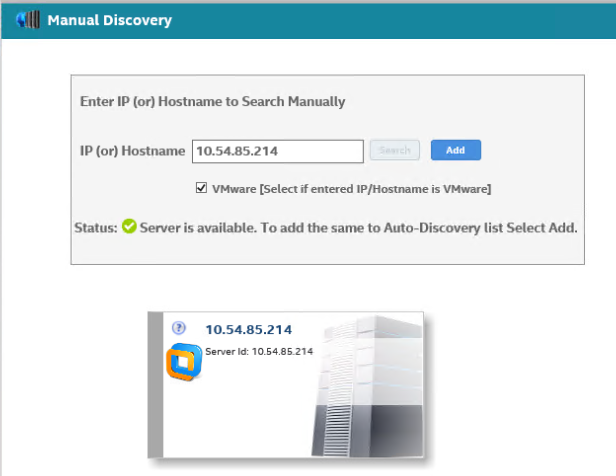
- Log in to the ESXi server found above using your ESXi credentials.
Additional information
Intel® RAID Web Console 3VMware ESXi*Hardware Intel® RAID/Storage Controllers or Intel® Embedded Server RAID Technology 2 (ESRT2).
NoteIntel® RAID Web Console 3 (RWC3) doesn't support Intel® Virtual RAID on CPU (Intel® VROC) and Intel® Rapid Storage Technology enterprise (Intel® RSTe).