Environment
Operating System
Description
Unable to validate if my monitor support 4K resolution.
Resolution
Before Continuing: Confirm that your system has the Intel® Graphics Command Center installed. If it is not installed on your system, refer to these installation instructions.
Follow these steps to check if your monitor supports 4K:
- From the Windows Start Menu, search for the Intel® Graphics Command Center. Click the Intel® Graphics Command Center icon to launch the application.
- Navigate to Display > Information.
If the display supports 4K, a green check mark will appear and the message underneath 4K Display will read "Your display is a 4k-capable high definition display (4x more pixels than HD)".
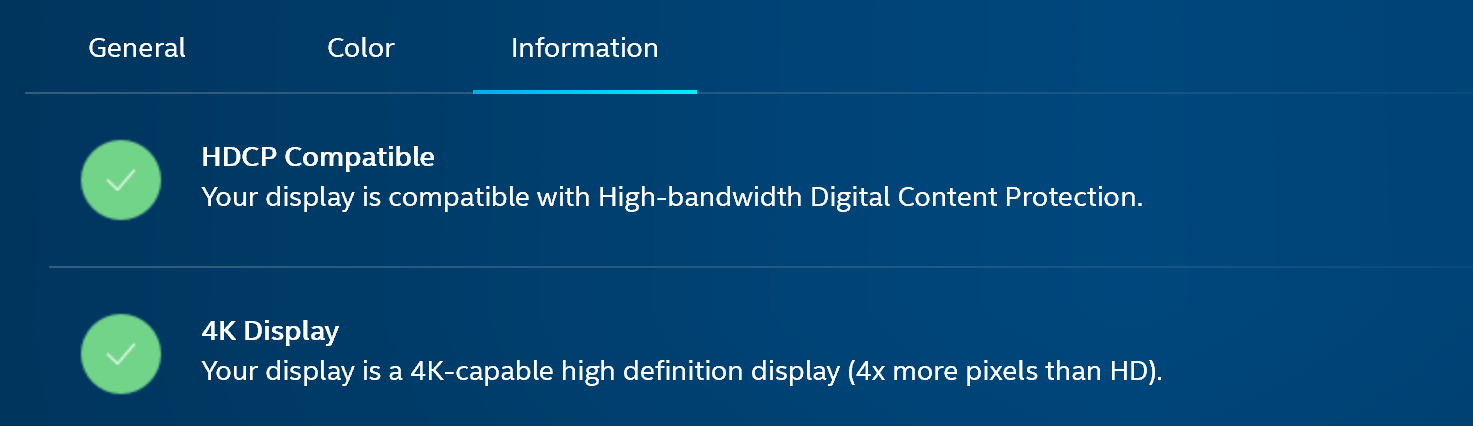
If the display does not support 4K, an orange check mark will appear and the message underneath 4K Display will read "Your display is not a 4k-capable high definition display (4x more pixels than HD)".
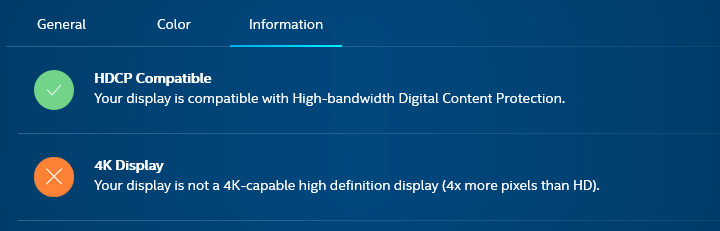
Additional information
This capability will show that 4K is not supported if the monitor does not support 4K natively.