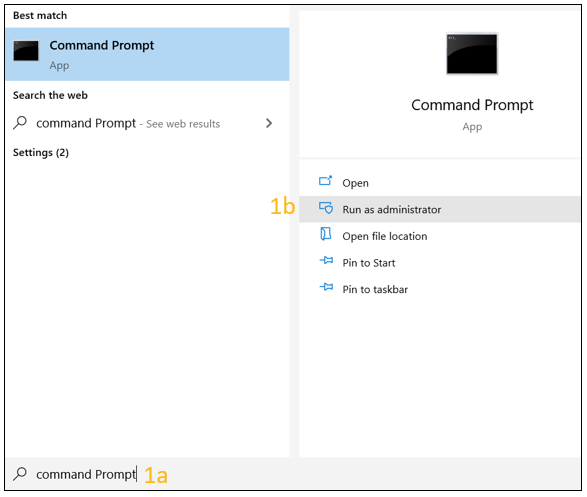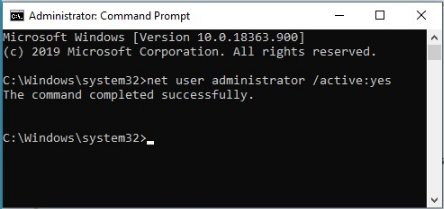How to Enable the Admin Account to Use Drag and Drop Intel® Optane™ Memory Pinning Capability
Content Type: Troubleshooting | Article ID: 000057204 | Last Reviewed: 03/31/2025
The drag and drop pinning capability in the Intel® Optane™ Memory and Storage Management application has a message stating Please log in as 'Administrator' to drag and drop files, folders or applications for pinning. Even if user account is listed as Administrator, error occurs.
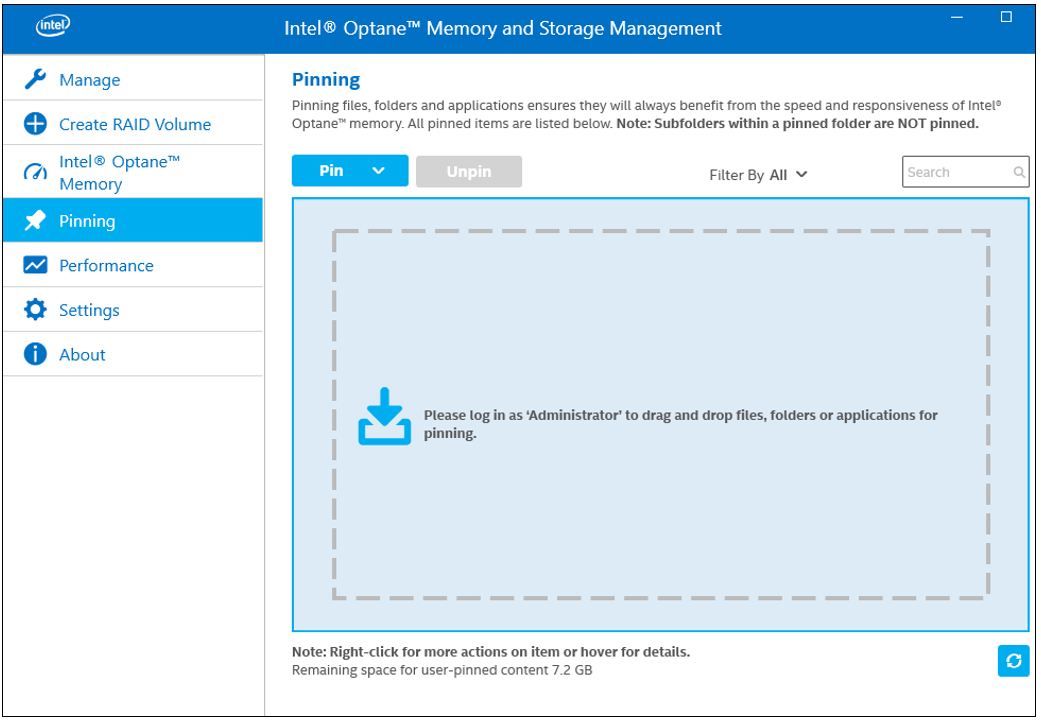
| The Pinning feature is not supported with the Intel® RST driver version 19.0 and greater | With the Intel® RST driver version 19.0 and greater, the Pinning feature is no longer supported. See more details in Changes for Intel® Optane™ Memory with the Intel® RST Driver Version 19.0 and Greater. |
Activate Admin privileges for the user account by doing the following: