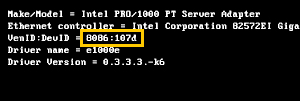How do I Identify My Adapter PCI Device ID?
Content Type: Identify My Product | Article ID: 000056278 | Last Reviewed: 02/11/2025
| Note | For videos on how to identify your Ethernet device or driver version, or how to update your driver |
| Note | While this page covers currently supported Intel® Ethernet Adapters, you may have an Intel® Ethernet Adapter that is discontinued. Refer to this page to verify if your Intel® Ethernet Adapter has been discontinued. For a list of supported retail Intel® Ethernet Adapters |
| Note | PCI vendor ID 8086 identifies Intel as the manufacturer of the device. |
Identify your adapter PCI Device ID. Choose your operating system below and follow the instructions.
Click on the topic for details:
| Note | If you don’t find the PCI/VEN ID in the table, search for it with your preferred search engine. |
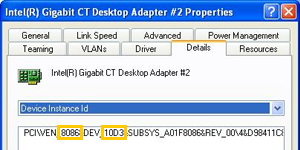
| Note | If you don’t find the PCI/VEN ID in the table, search for it with your preferred search engine. |
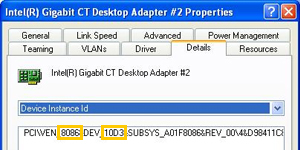
| Note | If you don’t find the PCI/VEN ID in the table, search for it with your preferred search engine. |