Identify Devices with Errors in Device Manager for Intel® NUC Compute Elements
Content Type: Error Messages | Article ID: 000055734 | Last Reviewed: 02/14/2025
What are you seeing?
Errors on devices in Device Manager.
Why are you seeing it?
Errors in Device Manager usually occur if:
How to fix it
Download and install the correct driver after you've identified the device with the error. To identify the device:
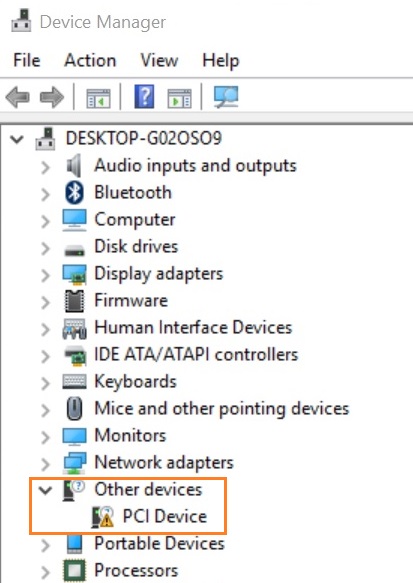
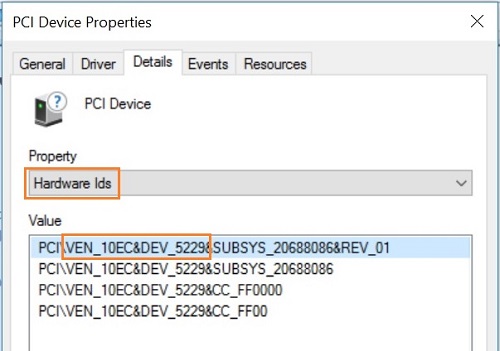
Device Tables
| Device Manager Category | Device Description | Hardware ID | Driver Needed |
| Network adapters | Intel® Ethernet Connection I219-LM | VEN_8086&DEV_15BD | LAN |
| Network adapters | Intel® Ethernet Connection I211 | VEN_8086&DEV_1539 | LAN |
| AVerMedia Capture Card | AVerMedia CO513EC | VID_07CA&PID_E513 | Capture Card |