Environment
Description
Wondering how to configure properly the Intel® Active Management Technology (Intel® AMT) configuration in a Lenovo laptop using WIFI connection.
Resolution
Refer to the SCS User Guide:
Use the link above to access the user guide for Intel® Setup and Configuration Software, section 1.4.4 for a better formatting.
LAN-less Platforms:
A LAN-less platform is a system that does not have an on-board wired LAN interface. If you want to configure LAN-less platforms into Client Control mode, you can use the host-based configuration method (or the unified configuration process). But if you want to configure into Admin Control mode you will need to handle LAN-less systems separately from systems that have an inboard wired LAN interface. This is because, on LAN-less systems, using the remote configuration methods for first configuration of Intel® AMT in Admin Control mode will fail. This also means that you cannot use the unified configuration process if you want to configure all systems in Admin Control mode. This table describes how you can configure LAN-less systems in Admin Control mode.
Table 1-2: LAN-less Versions and Admin Control Mode Version How to Configure in Admin Control Mode Intel® AMT 9.x These systems cannot be configured entirely remotely. To enable remote configuration by the RCS, you first need to use a USB key to configure Intel® AMT into “Manual” mode. After that, you can use the RCS to remotely reconfigure Intel® AMT. For the required steps, see Configuration of LAN-less Platforms above. Intel® AMT 10.x or later These systems fully support remote configuration.
These are the basic steps:
- Make sure that the correct PKI DNS Suffix for your organization is defined in the Intel MEBX. Remote configuration of these systems requires that this value be pre-defined in the Intel MEBX by the manufacturer/supplier of the Intel® AMT system. If it was not pre-defined, you can add it manually in the Intel MEBX.
- Configure the system locally into Client Control mode.
- Use the MoveToACM command to move the system to Admin Control mode. Although these are the only steps required, it is recommended to configure only basic settings in step #1. Then, after step #2, remotely configure all the remaining required settings. For the recommended procedure, see Remote Configuration of LAN-less Systems on the next page. Note: When unconfiguring these systems, do NOT use the /Full parameter or the Full Unconfiguration job operation type. Full unconfiguration will delete the PKI DNS Suffix value. Note: You can use the Discovery Utility to discover data about your LAN-less systems. These are the values that you need to look for: • WiredLANExists - For LAN-less systems, this value will be False • AMTVersion - The version of Intel AMT • AMTPKIDNSSuffix - The value defined in the Intel MEBX for the PKI DNS Suffix
Remote Configuration of LAN-less Systems
- In the Console, create two profiles specifically for LAN-less systems: • A basic profile — This profile will be used for local configuration to Client Control mode. These are the only settings that are required in the basic profile:
- In the Optional Settings window, select the WiFi Connection check box and define a WiFi Setup. (Without this WiFi Setup, remote connection to Intel® AMT will not be possible after configuration.)
- In the System Settings window, leave the default settings. But when defining the password for the Intel® AMT admin user, make sure that you select only the option named Use the following password for all systems. Make sure that you define a strong password.
- A full profile — This profile will be used to reconfigure the system with all the settings you want to configure in Intel® AMT. Make sure that this profile also includes a WiFi Setup.
- Select the basic profile and then click Export to XML to export the profile to an XML file. Make sure that you do NOT select the check box named Put locally configured devices in Admin Control mode.
- Use the ConfigAMT command of the Configurator to configure the system using the exported XML file. For example: ACUConfig.exe ConfigAMT basicprofile.xml /DecryptionPassword P@ssw0rd After the command has completed successfully, Intel® AMT will be configured in Client Control mode.
- Use the MoveToACM command of the Configurator to move the system to Admin Control mode (see Moving from Client Control to Admin Control on page 151). For example: ACUConfig.exe MoveToACM 192.168.1.10 After the command has completed successfully, Intel® AMT will be configured in Admin Control mode.
- Use the ConfigViaRCSOnly command of the Configurator to reconfigure the system using the full profile (see Configuring Systems using the RCS on page 136). For example: ACUConfig.exe ConfigViaRCSOnly 192.168.1.10 fullprofile After the command has completed successfully, the system is configured with all settings that you defined in the full profile. In addition, if you installed the RCS in database mode, the system was added to the database and can be managed using the Console.
Additional information
In the event that the system is still failing to provision, launch the AMT WebUI and go to Wireless settings. Ensure that Wireless Management is Enabled in S0, Sx/AC.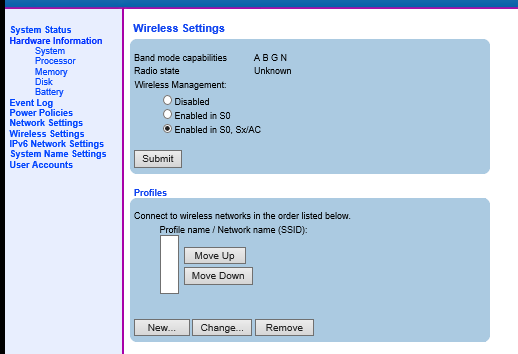
disable the wireless NIC and enable (resetting NIC will share IP address between AMT and the OS)