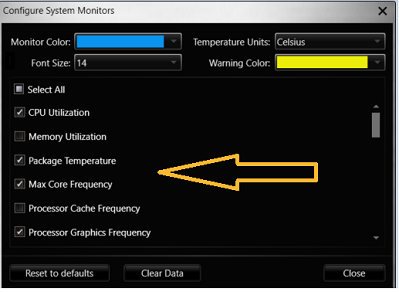Where Can I Check Processor Frequency and Other Parameters Using Intel® Extreme Tuning Utility (Intel® XTU)?
Content Type: Troubleshooting | Article ID: 000028519 | Last Reviewed: 07/11/2023
How do I check frequency and other parameters in Intel® Extreme Tuning Utility (Intel® XTU)?
The Intel® XTU is supported for processors model that include the letter "K" in their number. Refer to How to Identify My Intel® Processor.
Find the supported processors by the Intel® XTU.
To check the max frequency, processor graphics frequency, temperature per core, memory frequency, and other parameters for processors that are supported the Intel® XTU, follow the steps below: