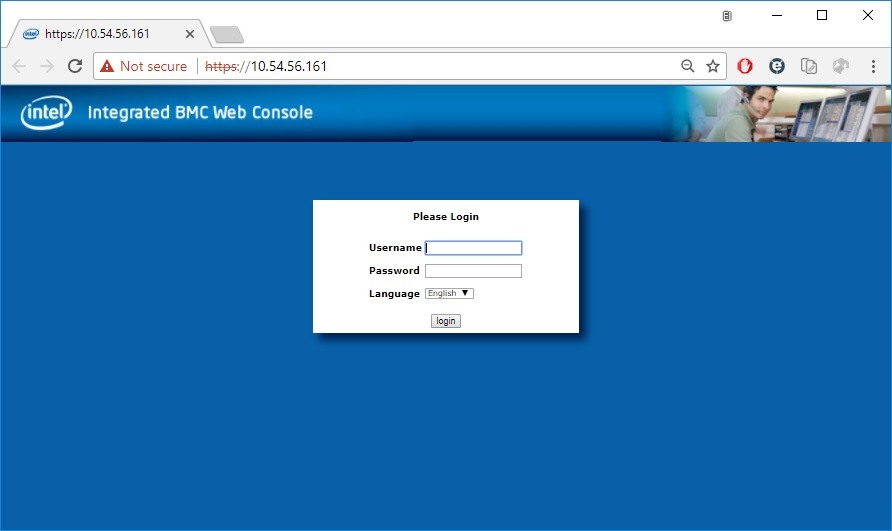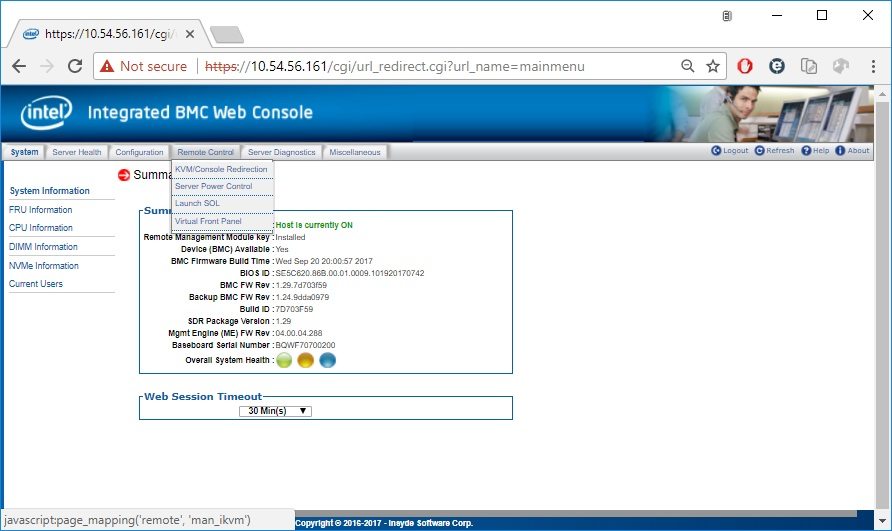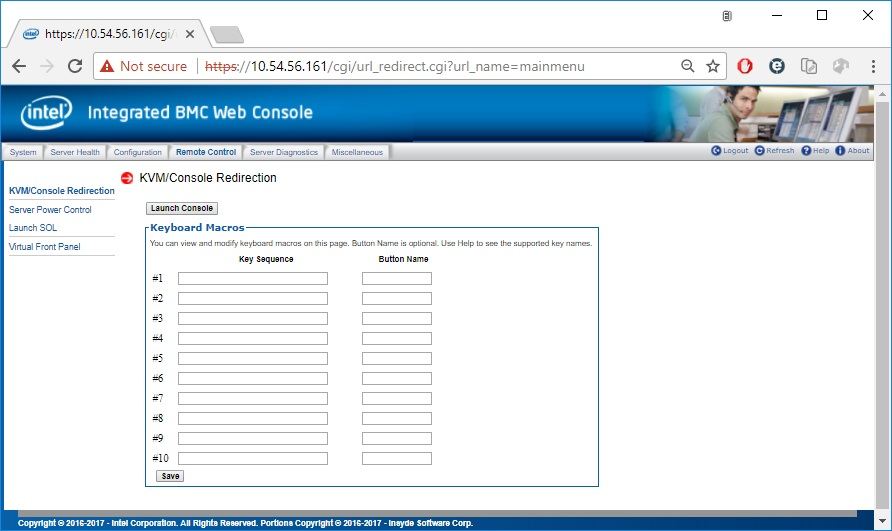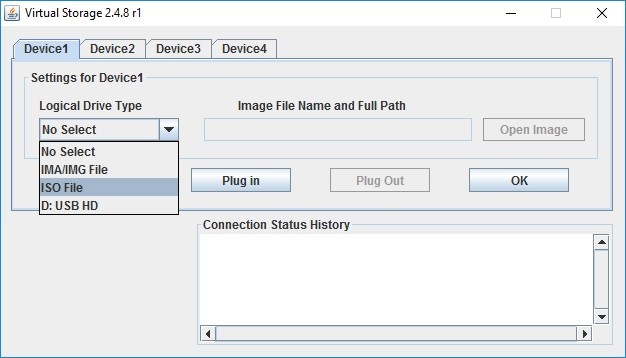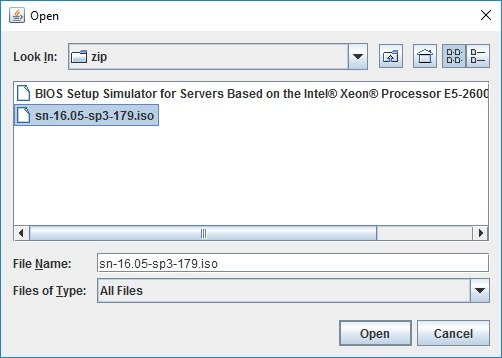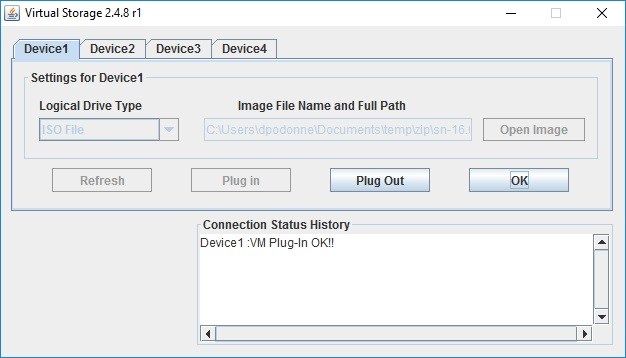How to Boot off a Remotely Mounted ISO
Content Type: Install & Setup | Article ID: 000027563 | Last Reviewed: 02/20/2025
Device1: VM Plug-In OK!!
The ISO is now mounted to the remote machine as though it were a local CD.