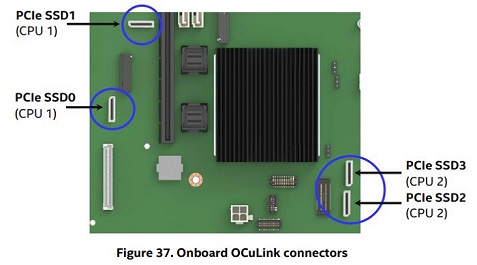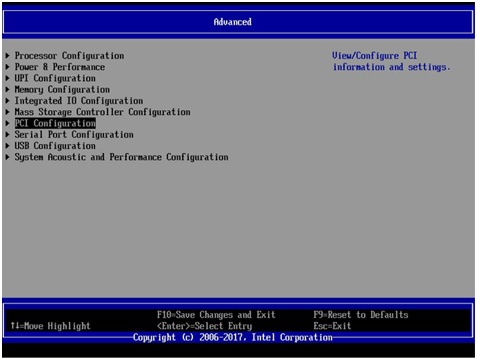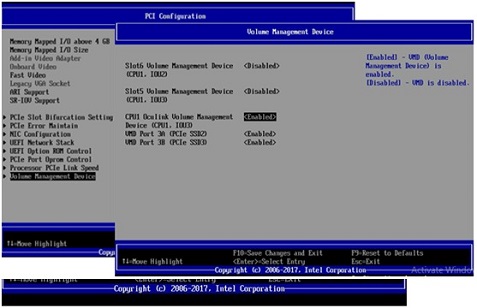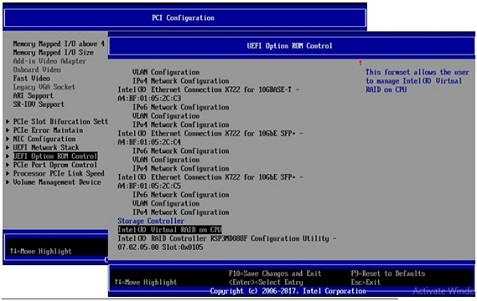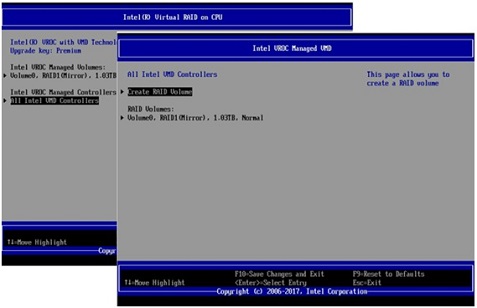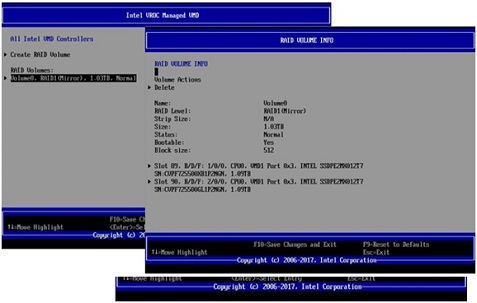How To Create an Intel® Virtual RAID on CPU (Intel® VROC) NVMe* RAID Volume on the Intel® Server Board S2600WF and Intel® Server Board S2600ST Product Family
Content Type: Install & Setup | Article ID: 000027495 | Last Reviewed: 11/17/2025