- For more details on the Wi-Fi Protected Access II (WPA2) Protocol Vulnerability, refer to the security advisory: INTEL-SA-00101.
- For more details on the Frame Replay Vulnerability, refer to the security advisory: INTEL-SA-00093.
The listed Intel Centrino® Wireless Adapters were end-of-life'd in 2014 and 2015. These products do not have planned software updates.
Disabling the Wake-on-Wireless-LAN functionality (WoWLAN) is considered a reasonable mitigation against CVE-2017-13080, CVE-2017-13081 and CVE-2017-5729.
| Adapter Name | EOL Date |
| Intel Centrino® Advanced-N 6235 | December, 2015 |
| Intel Centrino® Advanced-N 6205 | |
| Intel Centrino® Ultimate-N 6300 | |
| Intel Centrino® Wireless-N 2230 | December, 2014 |
| Intel Centrino® Wireless-N 105 | |
| Intel Centrino® Wireless-N 135 |
Intel Centrino Wireless Adapters not listed above were end-of-life'd before 2014. The mitigation described here has not been validated with the adapters end-of-life'd earlier than 2014.
WoWLAN is an industry standard protocol for waking up computers remotely from a low-power state. This protocol uses the Wi-Fi network card, when connected to a Wi-Fi network.
What is Wake-on-Wireless LAN (WoWLAN)?
WoWLAN-enabled computers look for a pre-defined packet (for example, magic packet). The packet arrives over the wireless network in order for it to wake up the system.
Is WoWLAN the same as Connected Standby or Modern Standby?
No, WoWLAN is supported on Windows 7. Windows 8 introduced Connected Standby, and Windows 10 added Modern Standby.
The Intel Centrino Wireless cards do not support Connected Standby and Modern Standby capabilities.
For more information, see How does Modern Standby relate to Windows 8 Connected Standby?
How do I disable WoWLAN functionality on computers with Microsoft Windows 7, Windows 8.1 and Windows 10?
-
Use Microsoft* Windows operating system (OS) user interface (recommended for an individual user)
- In Device Manager, in the Network adapters section, right-click the Intel Centrino® Wireless adapter (for example Intel Centrino® Advanced-N 6235).
- Select Properties.
- In the adapter properties, select the Power Management tab.
- Make sure to uncheck the Allow this device to wake the computer check box. If this option appears as grayed out, the WoWLAN capability is already disabled. This scenario might be the case if:
- The driver does not support WoWLAN.
- The capability is disabled in the BIOS.
- The capability is disabled by your IT Administrator.
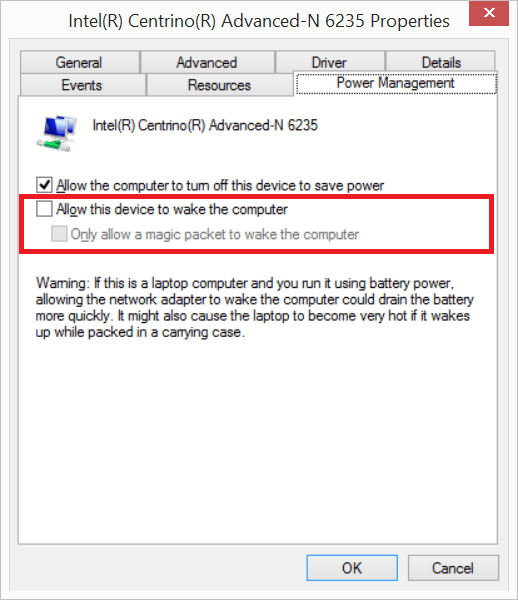
- Programmatically (for example, for scripting purposes)
This section is for advanced users and IT Administrators who need to apply the change across many systems.- PowerCfg.exe:
Use the Powercfg.exe tool to control a device’s power settings on Windows 7, Windows 8.1, and Windows 10.
The Powercfg.exe tool comes installed with Microsoft Windows.
The WoWLAN setting gets disabled but does not become grayed out. You can still go to Device Manager and re-enable the setting.- Powercfg Command-Line Options
- Powercfg command-line options of importance include:
- Powercfg –devicequery query_flags
- Powercfg –devicedisablewake devicename
- Registry key manipulation
Caution

This section contains steps to modify the registry. Serious problems might occur if you modify the registry incorrectly. For added protection, back up the registry before you modify it. Windows 7/8.1/Windows 10
WoWLAN can be disabled via the PnPCapabilities registry key. For more information on the PnPCapabilities, see Information about Power Management Settings.
Open regedit.exe and go to the path below:
HKEY_LOCAL_MACHINE\SYSTEM\CurrentControlSet\Control\Class\{Device GUID}\unique sequence number folderWhere {Device GUID}\unique sequence number folder is the value that you can find in the Adapter Properties in Device Manager -> Details tab -> Driver key
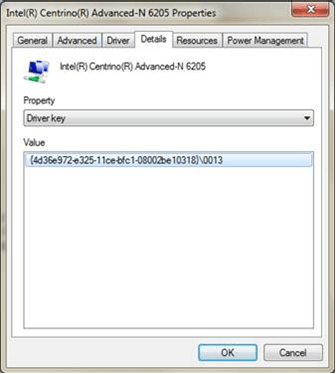
Change the parameter PnPCapabilities (DWORD) to 0x10 (10 Hex, 16 Decimal) to disable the WoWLAN option. The Intel Centrino Wireless Adapter needs to restart for this change to take effect (for example, by restarting the computer).
The WoWLAN setting does not become grayed out. You can can still go to Device Manager and re-enable the setting.
- PowerCfg.exe:
Disclaimers
Information in this document is provided “as is” in connection with Intel products. Intel disclaims all express and implied warranties, including without limitation, the implied warranties of merchantability, fitness for a particular purpose, and non-infringement, as well as any warranty arising from course of performance, course of dealing, or usage in trade. No computer system can be absolutely secure. Check with your system manufacturer or retailer or learn more at intel.com.
Intel technologies’ features and benefits depend on system configuration and may require enabled hardware, software or service activation. Performance varies depending on system configuration.
Tests document performance of components on a particular test, in specific systems. Differences in hardware, software, or configuration will affect actual performance. Consult other sources of information to evaluate performance as you consider your purchase. For more complete information about performance and benchmark results, visit https://www.intel.com/performance. Software and workloads used in performance tests may have been optimized for performance only on Intel microprocessors.
Intel, Centrino and the Intel logo are trademarks of Intel Corporation or its subsidiaries in the U.S. and/or other countries. *Other names and brands may be claimed as the property of others
© 2017 Intel Corporation.