Environment
Operating System
What am I seeing?
The Redundant array of independent disks (RAID) array is no longer online
Why am I seeing it?
Some of the possible scenarios are:
- A drive is removed by mistake on a healthy array.
- The Drive Status changed from online to Unconfigured Bad* after a power outage.
- The volume is no longer recognized.
What's the environment?
- Hardware Intel® RAID Controllers
- Redundancy RAID arrays
How to fix it
Although the steps below may work, they may not, depending on circumstances. Therefore, this procedure is provided as a last resort. Needless to say, ensure that data is backed up and secure in the event it needs to be restored.
- From the Home Page, go into the Configuration Wizard and proceed as follows:
- If the RAID BIOS no longer recognizes the volume, but the drives do, you need to clear the configuration.
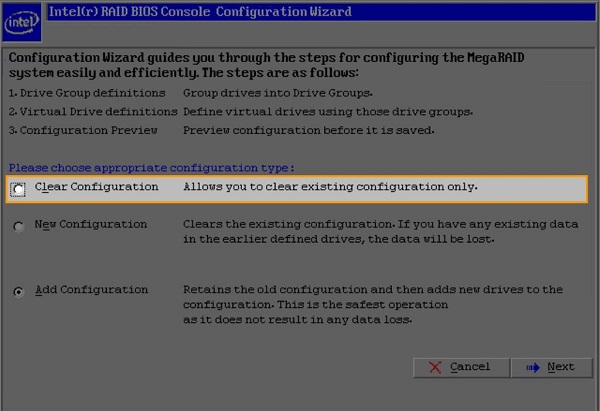
- When prompted if you're sure, click Yes.
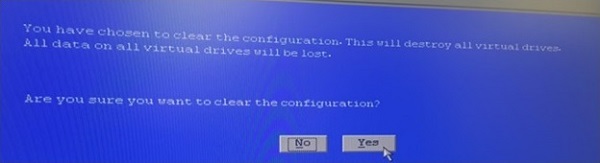
- If the RAID BIOS no longer recognizes the volume, but the drives do, you need to clear the configuration.
- Go back into the Configuration Wizard and proceed as follows:
-
If you're certain no defective drive exists, using the same disks, proceed with re-creating the same array/volume (see the next screenshot), as initially done.
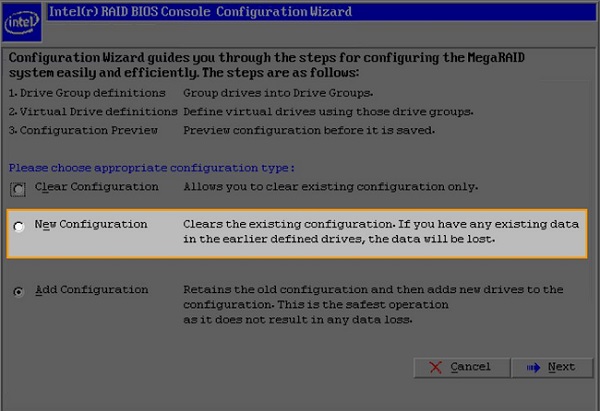
-
Select Manual Configuration.
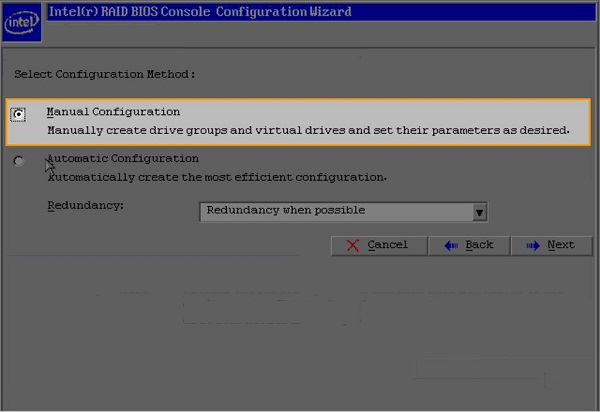
-
Follow the on-screen instructions, including the saving of the configuration:
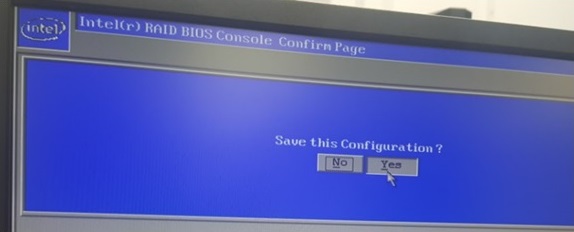
-
Important: When prompted to initialize, make sure that you don't click Yes. Rather, choose No.
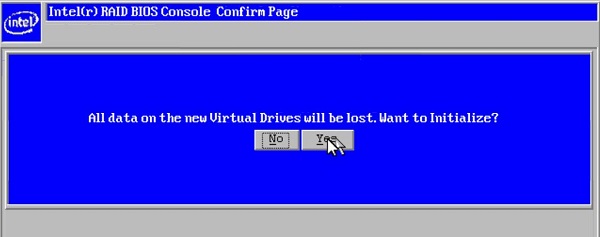
-
- Exit the RAID BIOS and restart the system.
| Related topics |
| Importing Foreign RAID Arrays on Ctrl+G–based Hardware Intel® RAID Controllers |
| RAID Array Rebuild Doesn't Start on Removal and Reinsertion of the Hard Drive |