Environment
Operating System
What is the issue?
We've identified a compatibility issue with Intel® Bluetooth after you install one of the following Microsoft Windows* updates on a Windows 7* system:
The Windows updates are cumulative. The list may be updated in the future.
You may experience issues with the following:
- Audio streaming or file transfer via Bluetooth® technology
- New Bluetooth devices may appear to be paired but are not functional
- An error message appears during uninstall or upgrade of Intel Bluetooth software:
There is a problem with this Windows Installer Package. A program runs as part of the setup did not finish as expected. Contact your support personnel or package vendor.
How can I resolve the issue?
You can resolve the compatibility issue with new Bluetooth software, released on the Download Center.
Intel® Bluetooth Software for Windows 7* (19.0.1603) and later for Intel® Wireless 8260/7265/3165/7260/3160 family.
How to install the new version
Click or the topic for details:
-
Uninstall all Microsoft KB mentioned above. Skip this step if the KB is not installed.
Select the Start button
 , then select Control Panel.
, then select Control Panel.
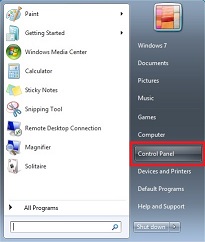
Select Programs > Programs and Features.
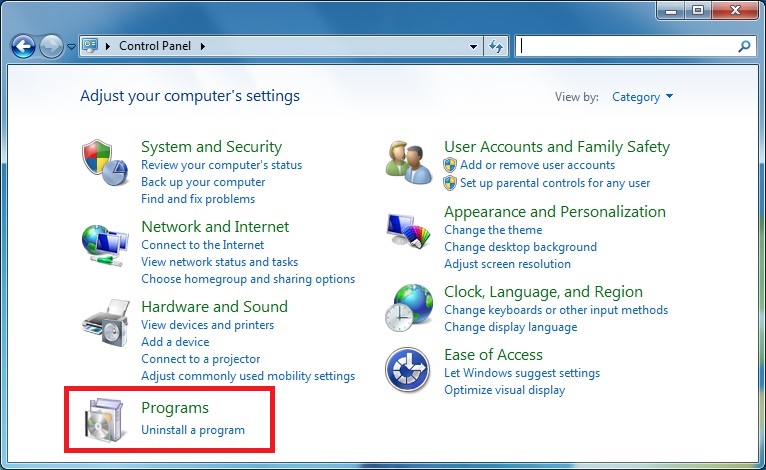
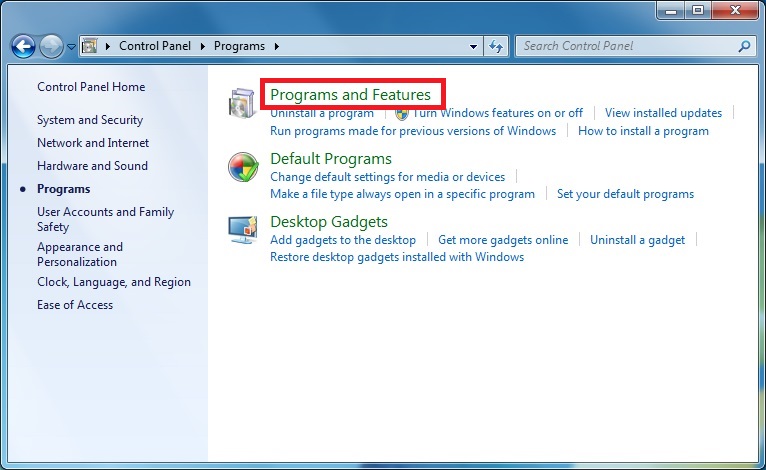
Select View installed updates.
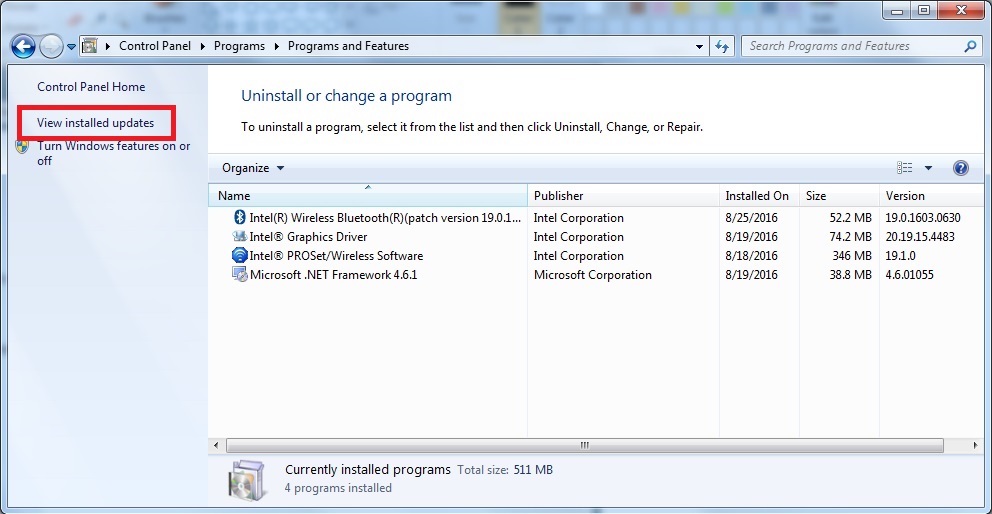
Type the KB number mentioned above into the search box in the top right corner. Select the update you want to remove, then select Uninstall. You may need to restart.
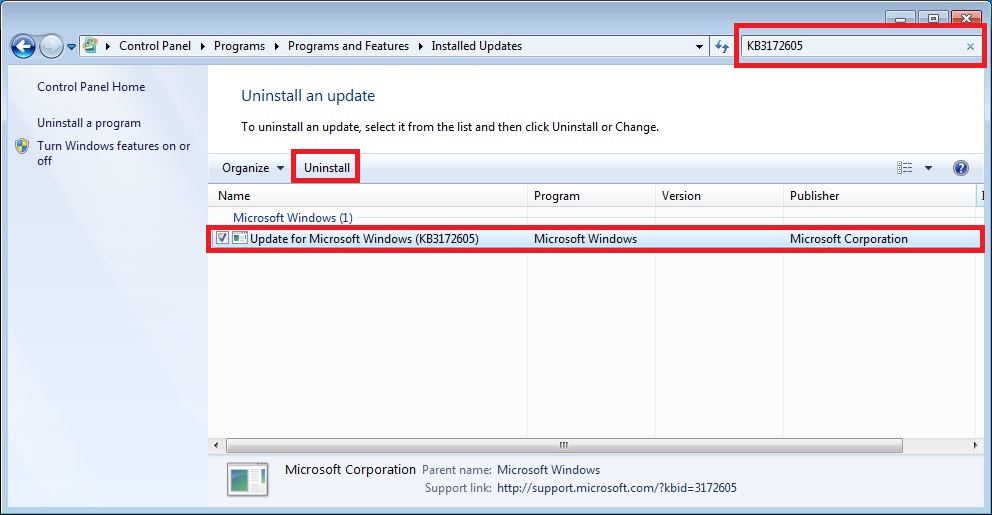
-
Uninstall current version of Intel Bluetooth software.
Select the Start button
 , then select Control Panel.
, then select Control Panel.
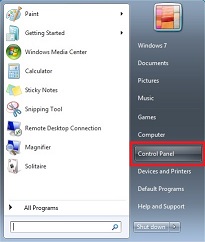
Select Programs > Programs and Features.
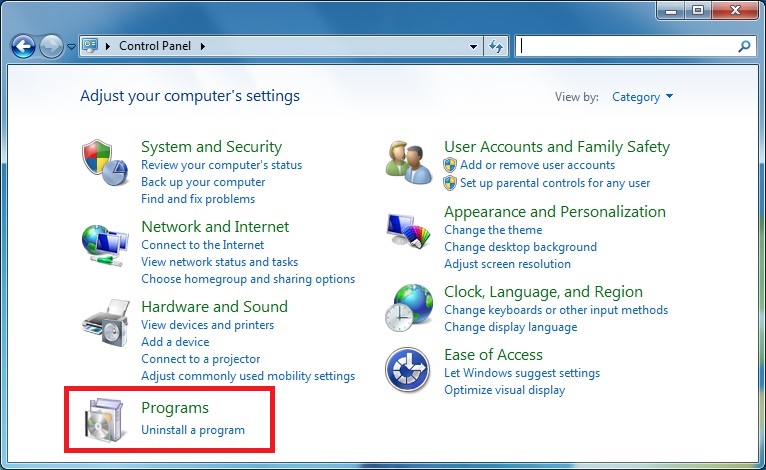
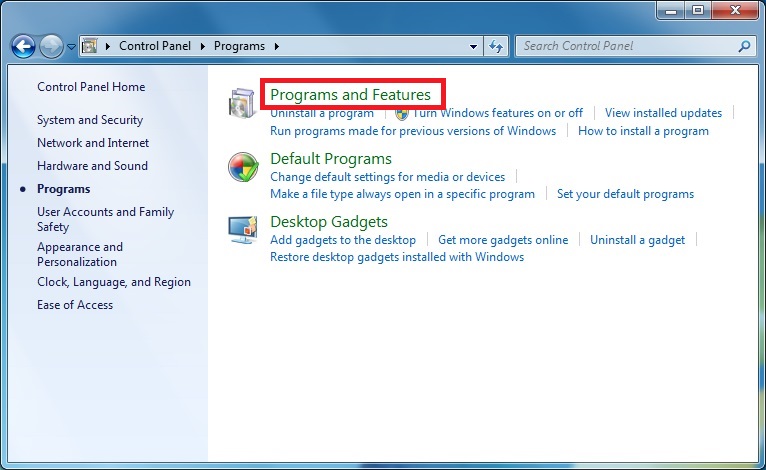
Right-click Intel® Wireless Bluetooth® and select Change.
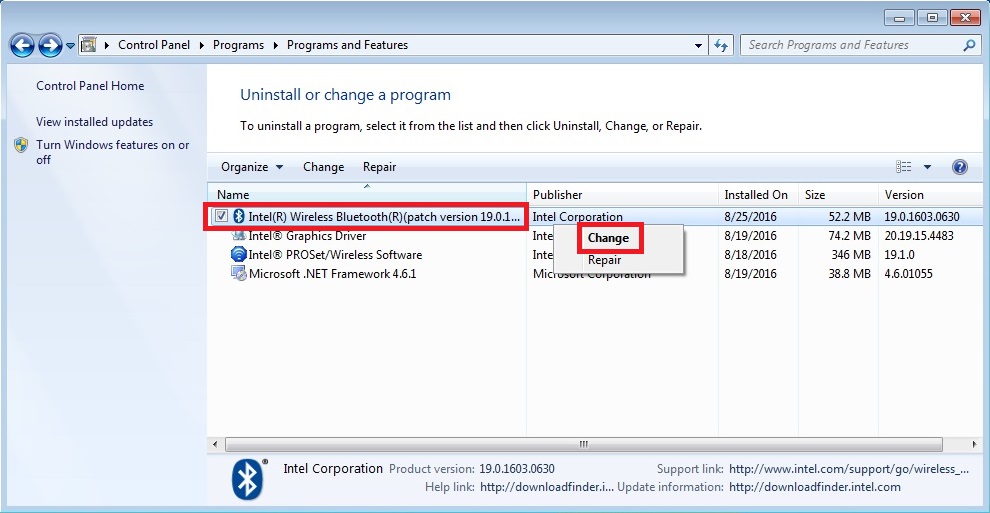
The Intel® Bluetooth software Installer launches. Select Next > Remove > Next and follow the instructions. You may need to restart.
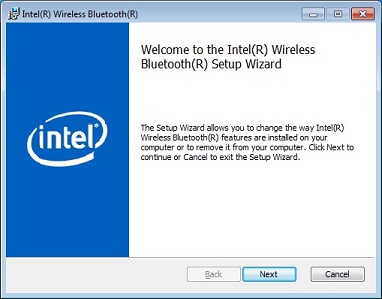
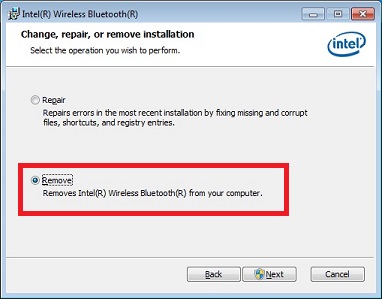
- Download the new Intel® Bluetooth software.
- Install the new Intel® Bluetooth software.
- Reinstall the Microsoft KB as needed.
| Note | If you've uninstalled or don't have the previous version of Intel® Bluetooth Software, you can download and install Intel® Bluetooth software without uninstalling the Microsoft KB. |
If you need assistance, contact Intel Customer Support.