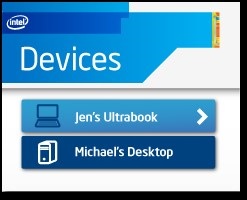The pairing process must be initiated via the Intel® Remote Keyboard Mobile App on your mobile device. To pair, follow these steps:
- Confirm that the Intel Remote Keyboard Host App icon is present in your PC notification area.
- Confirm that both the PC and the mobile device are connected to the same wireless network.
- Launch the Intel Remote Keyboard Mobile App on the mobile device. The devices on your wireless network now show in the Devices list.
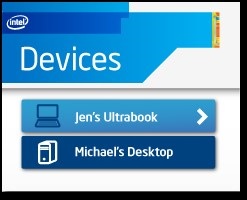
- Initiate the pairing process by tapping a device in the Devices list.
- When pairing for the first time, you are required to authenticate via a QR code scan.