Setting Up Speaker Systems with Intel® NUC
This article describes the steps for setting up a Home Theater PC (HTPC) system that includes an AV receiver or a sound bar.
| Tips for success |
|
Hardware Required
- Intel® NUC (configured with a supported operating system and the latest BIOS and device drivers from Download Center.)
- AV receiver with 5.1 or 7.1 speaker system or sound bar
- Television with remote control
Click to select your setup:
AV receiver, 5.1 speaker system, and television
Place the speakers
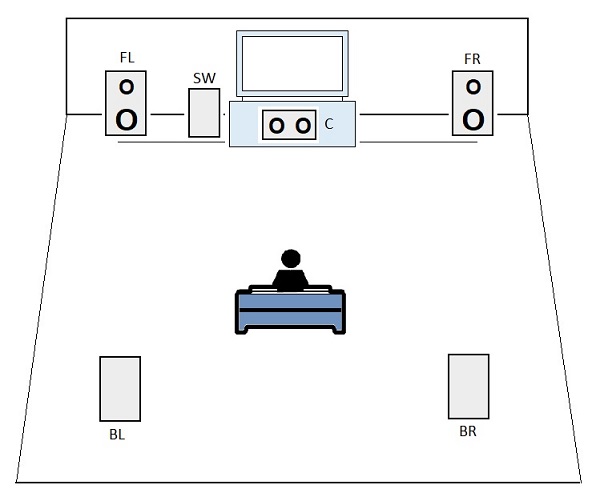
FL = Front Left Speaker
FR = Front Right Speaker
C = Center
SW = Subwoofer
BL = Back Left Speaker
BR = Back Right Speaker
Connect the speakers to the AV receiver

Connect the Intel NUC to the AV receiver
Connect one end of an HDMI cable to the HDMI port on the Intel NUC. Connect the other end to an HDMI IN port on the AV receiver. (A mini DisplayPort or USB Type-C to HDMI cable can also be used).

Connect the AV receiver to TV
Using another HDMI cable, connect one end of the cable from the HDMI OUT port on the AV receiver to an HDMI IN port on the television.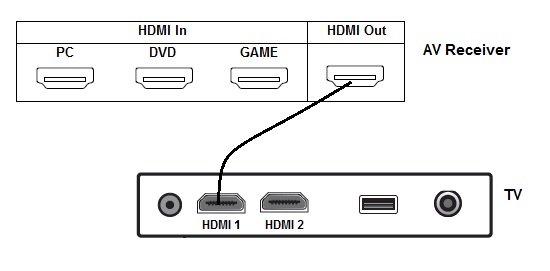
Select the input source
Using the television's remote control, press the Input or Source button to select the HDMI port the receiver is connected to.

AV receiver, 7.1 speaker system, and television
Place the speakers
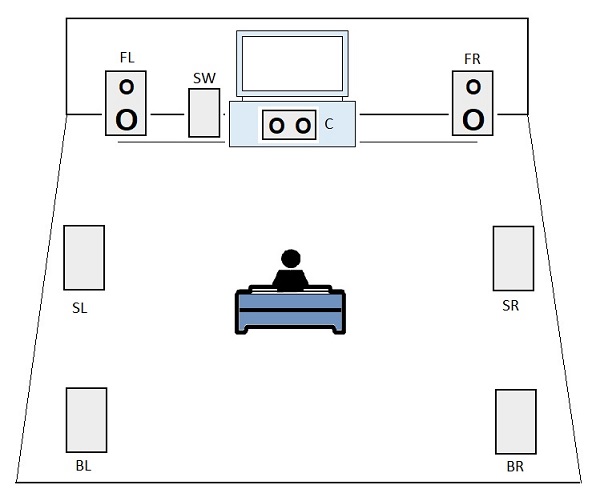
Speaker abbreviations:
FL = Front Left Speaker
FR = Front Right Speaker
C = Center
SW = Subwoofer
SL: Side Left Speaker
SR: Side Right Speaker
BL = Back Left Speaker
BR = Back Right Speaker
Connect the speakers to the AV receiver
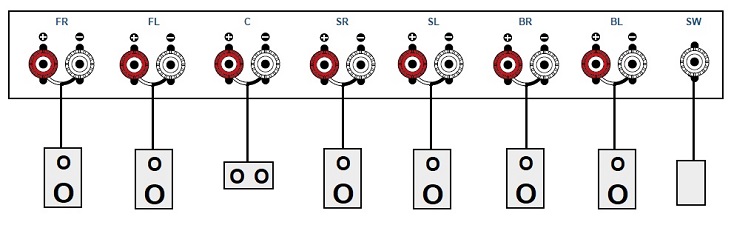
Connect the Intel NUC to the AV receiver
Connect one end of an HDMI cable to the HDMI port on the Intel NUC. Connect the other end to an HDMI IN port on the AV receiver. (A mini DisplayPort or USB Type-C to HDMI cable can also be used).

Connect the AV receiver to TV
Using another HDMI cable, connect one end of the cable from the HDMI OUT port on the AV receiver to an HDMI IN port on the television.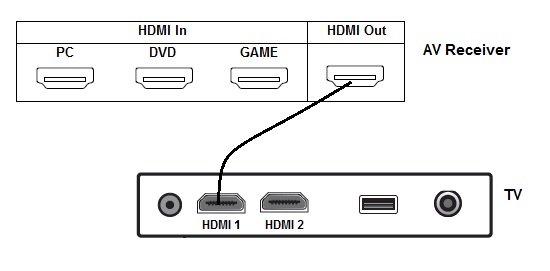
Select the input source
Using the television's remote control, press the Input or Source button to select the HDMI port the receiver is connected to.
Sound bar with just one HDMI IN port and television
Place the sound bar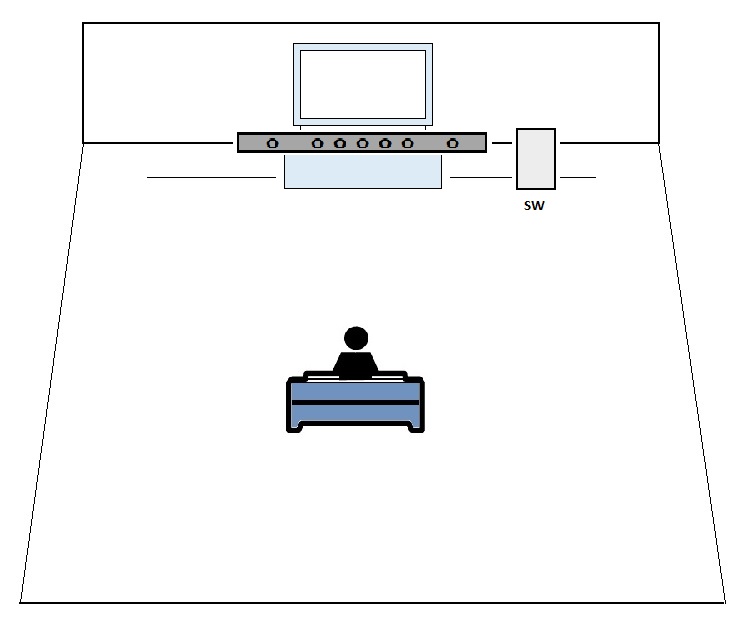
SW: Subwoofer
Connect your devices
If you want to connect more than one device to it, you'll need to use an HDMI switch.

- Connect the Intel NUC and any other devices to INPUTS on the HDMI switch.
- Connect the OUTPUT on the switch to the HDMI IN port on the sound bar.
- Connect the HDMI OUT port to an HDMI IN port on the television.
Set the switch to the Intel NUC
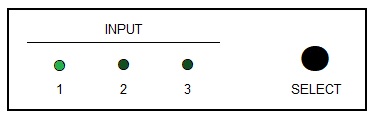
Select the input source for the television
Using the remote control for the television, press the Input or Source button to select the HDMI port the HDMI switch is connected to.
Sound bar with multiple HDMI IN ports and television
Place the sound bar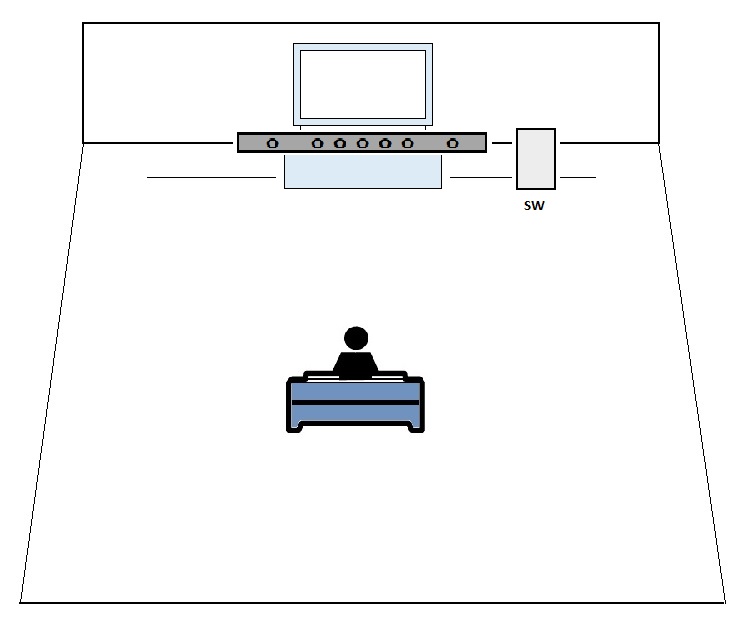
SW: Subwoofer
Connect the Intel NUC to the sound bar
- Connect the Intel NUC and any other devices to HDMI IN ports on the sound bar.
- Connect the HDMI OUT port on the sound bar to an HDMI In port on the television.
Select the input source
Using the remote control for the television, press the Input or Source button to select the HDMI port the sound bar is connected to.
| Related topics |
| Surround sound setup guide for Intel NUC |