When a failed disk is replaced with a new disk, you must add the new disk to start a RAID rebuild.
When you install the new disk, after approximately 15 seconds, the new disk appears as a New disk in the Disk Change Notification screen. This screen is in the web console in the Current disks box. The current state of the RAID array is noted as Degraded above the Previous disks box.
Proceed by selecting Add New Disk at the bottom of the Disk Change Notification screen.
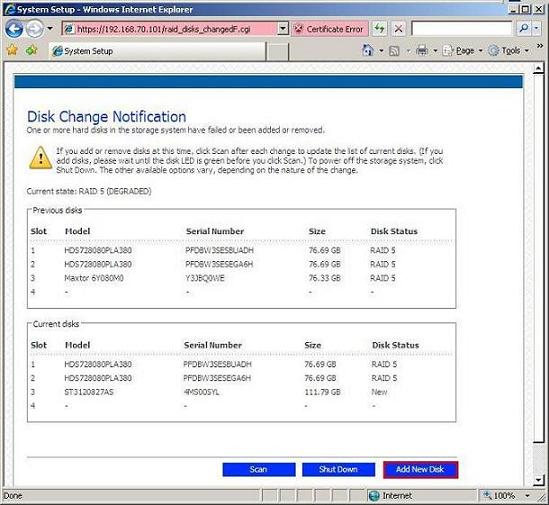
The new disk appears as the only disk on the Add New Disk screen. Select Add to add this disk to the array.
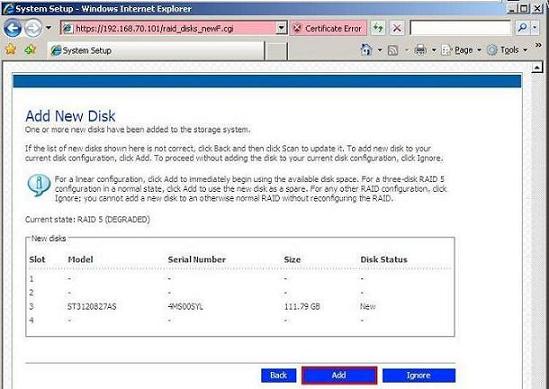
After a short time, you are taken to the Advanced: Disks screen. The status of the new disk shows as Rebuilding. The disk activity LED blinks amber, indicating the rebuild activity.

The Advanced: Disks screen refreshes automatically, indicating the recovery status percentage and approximate time until completion above the Disks listing box.
For additional troubleshooting information, see the Intel® Entry Storage System SS4000-E Troubleshooting Guide.