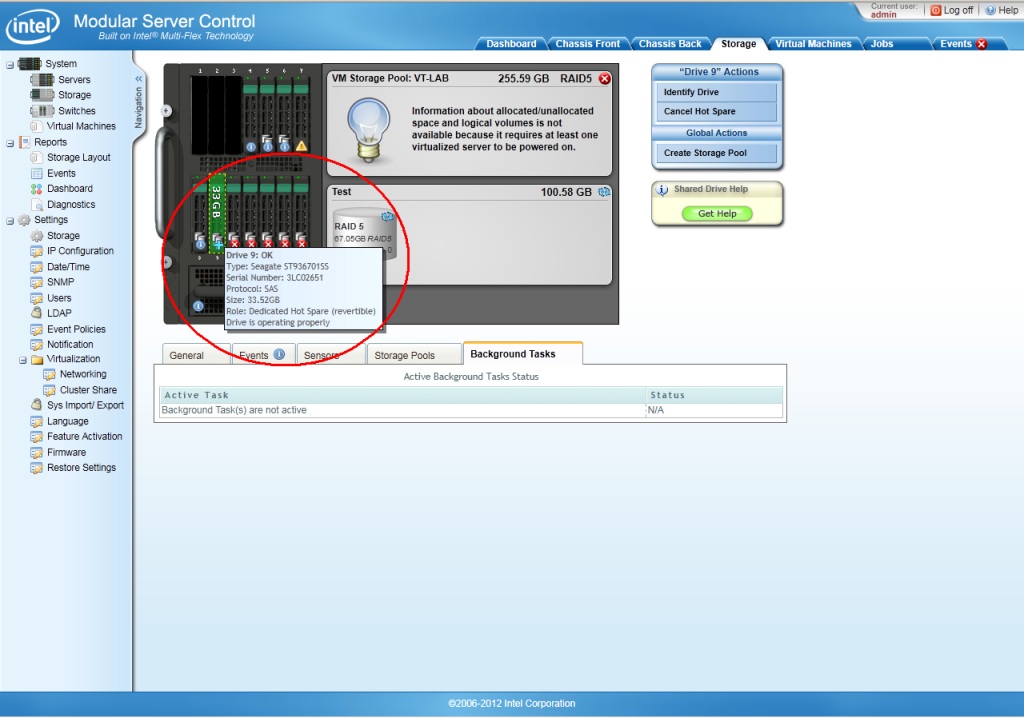Best Known Method for Rebuilding an Array for Boards and Kits
If a hard drive fails, the Virtual Drive Status changes to Critical, and the Storage Pool status will change to Degraded.
If you have already assigned a Global Hot Spare, or a Dedicated Hot Spare to this pool, the rebuild starts automatically. If you do not have a hot spare, follow these steps:
-
Use the GUI and locate the failed drive.
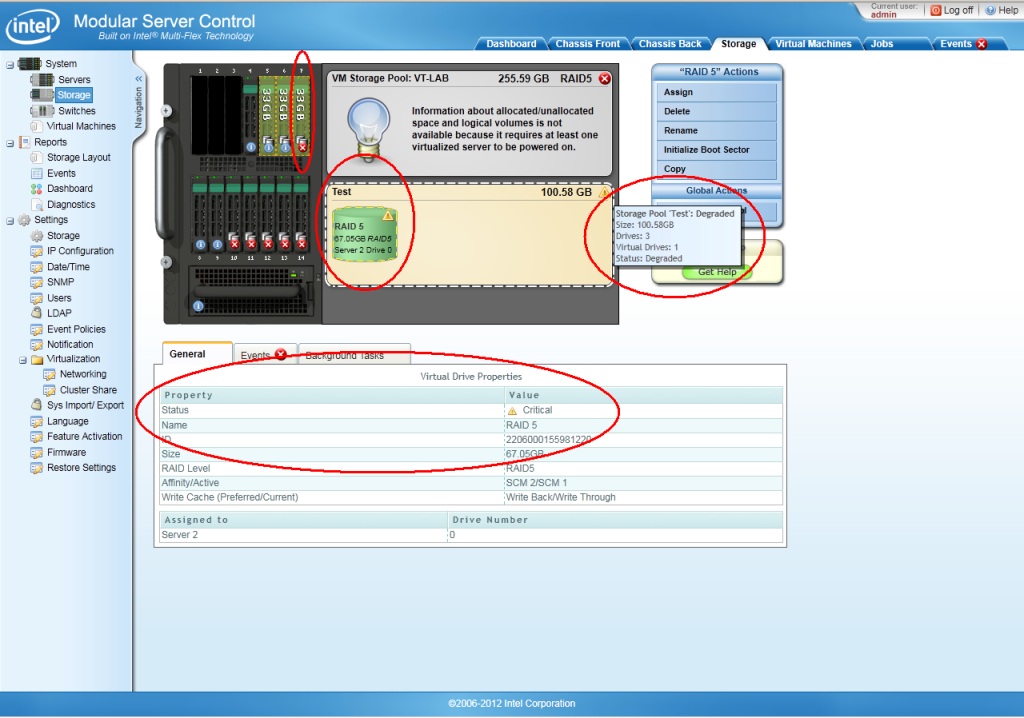
-
Select the Degraded Storage Pool and click Rebuild.
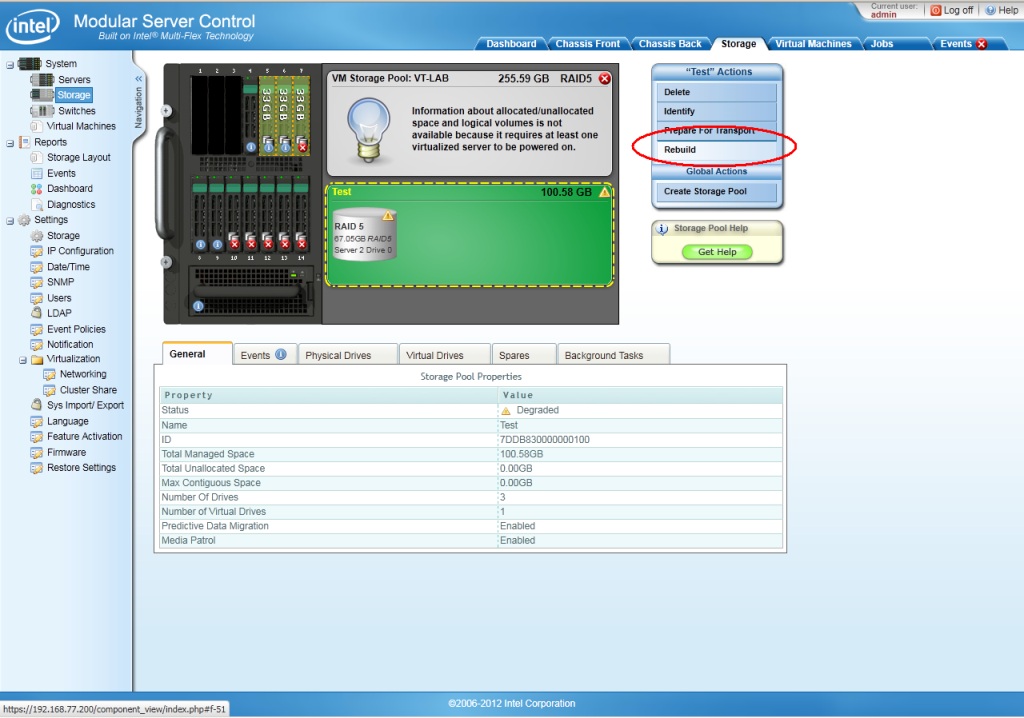
-
Select the replacement physical drive in the box provided, type CONFIRM and click Rebuild. The rebuild will start.
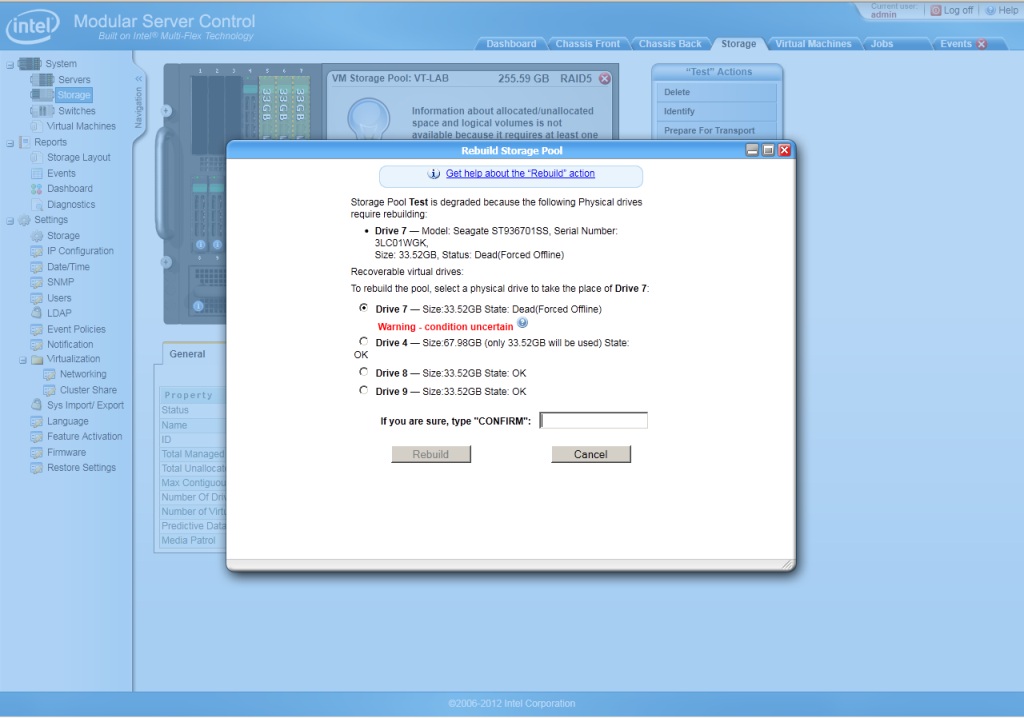
-
When you receive Action Succeeded message, click OK.
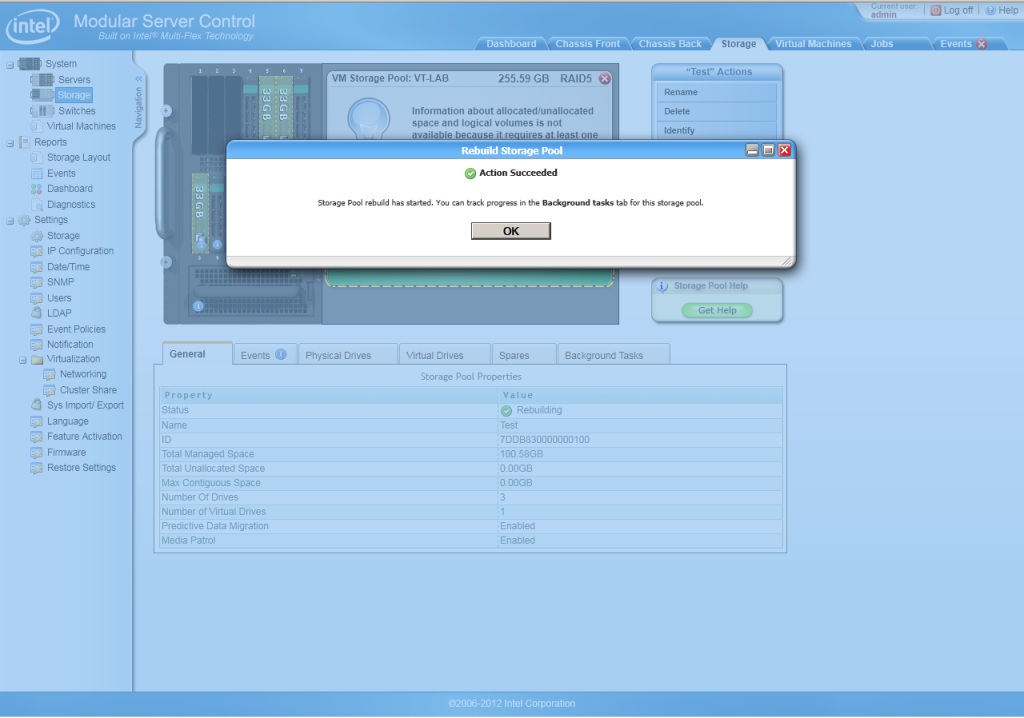
-
Click Background Tasks and monitor the rebuild.

Do not remove or reinsert any components, or reboot or restart the chassis, until the Background Tasks finish. For additional stability, it is best to wait fifteen minutes before performing any other storage-related activities.
To create a Hot Spare for future convenience:
-
Select an unused drive, and click Make Hot Spare.
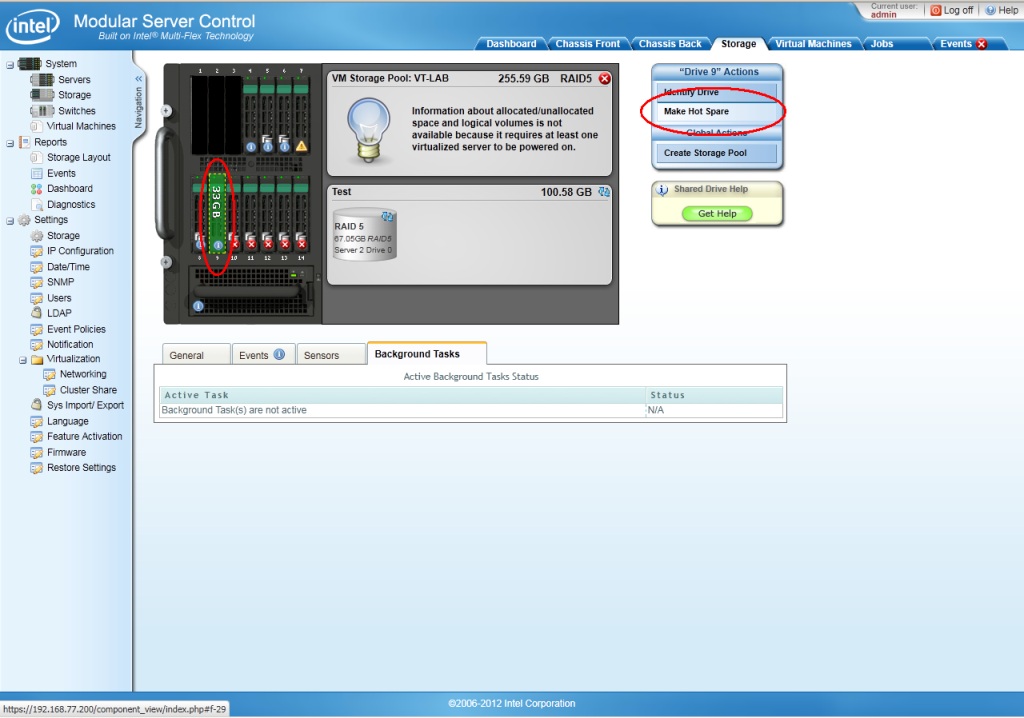
-
Select Global Spare or Dedicate to pool. Select Revertible, and click Apply.
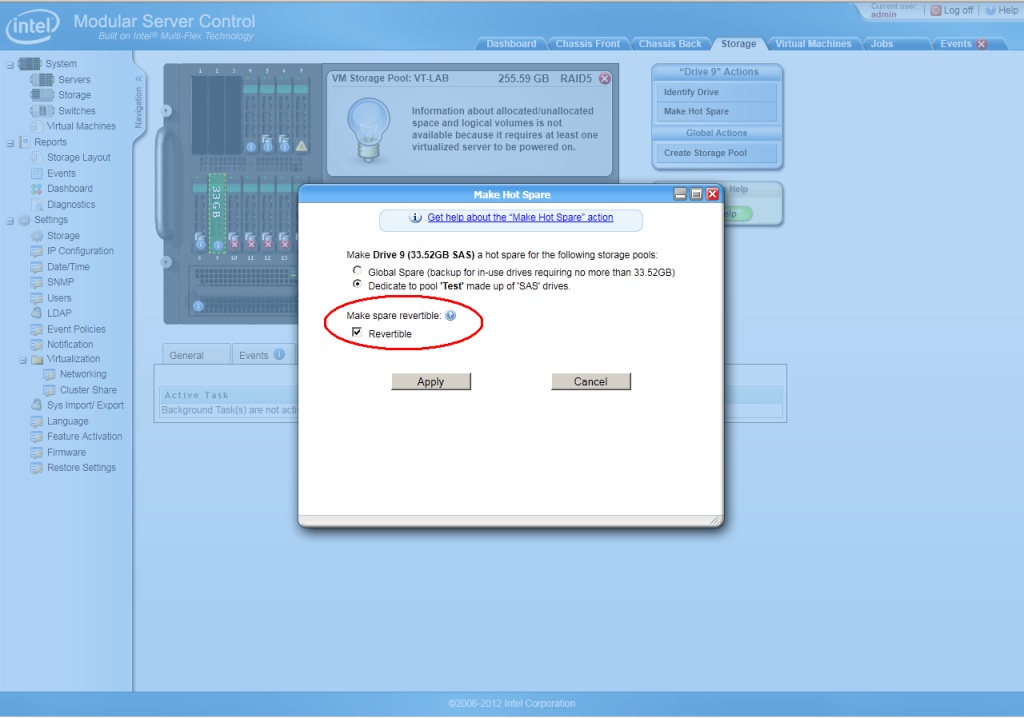
-
The drive is now identified in the GUI: