How to Configure the Baseboard Management Controller (BMC) for Remote Monitoring and Control for Intel® Server Boards and Intel® Server Systems
Content Type: Install & Setup | Article ID: 000007913 | Last Reviewed: 02/11/2025
Where do I configure the Baseboard Management Controller (BMC)?
The process is performed from within the BIOS of the Intel® Server Board only.
How do I configure the BMC?
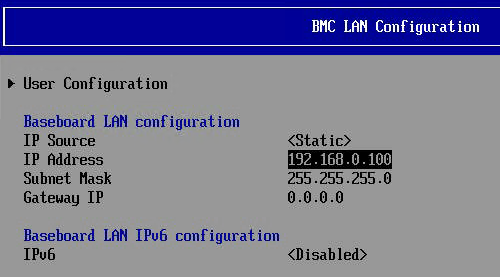
| Note | The preferred IP address is the address used from the browser at the client computer. |
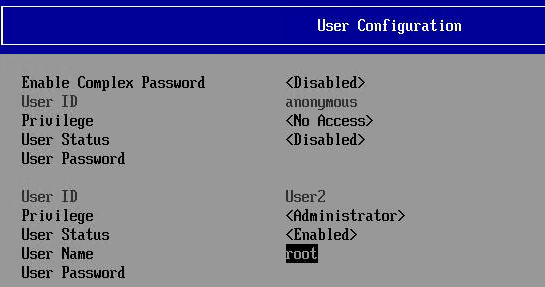
| Note | Make sure to type https:// then the IP address before hitting Enter. |
See How do I set up Remote Management to Intel Servers? for more details.