How to Perform Online Capacity Expansion Using the Intel® RAID BIOS Console for the 6Gbps Intel® Integrated RAID Modules and Intel® RAID Controllers
Content Type: Install & Setup | Article ID: 000007571 | Last Reviewed: 06/02/2021
You can use the Intel® RAID BIOS Console to increase the capacity of an existing virtual disk by adding physical disk drives to it. This feature is called Online Capacity Expansion (OCE), which isn't featured on the onboard RAID solutions:
Caution | Before you change the capacity for a virtual disk, you should always perform a backup of the data on the existing virtual disk. |
| Note | Online Capacity Expansion (OCE) isn't supported when there's:
|
To increase the capacity of a virtual disk using Intel RAID BIOS Console, follow these steps:
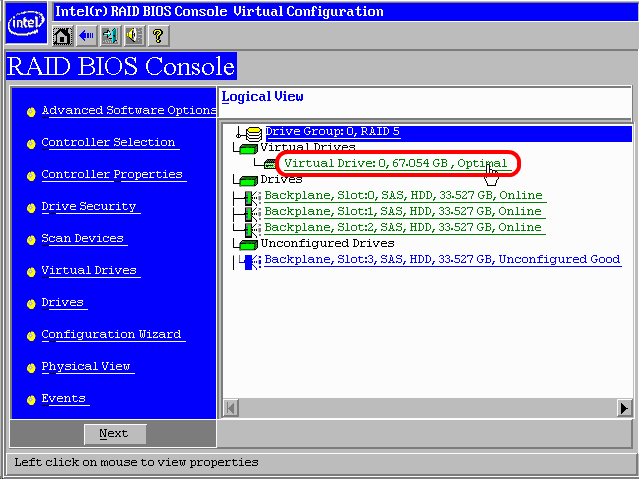
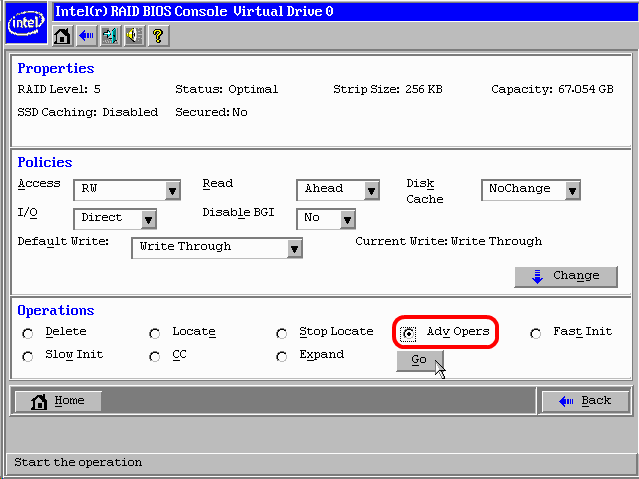
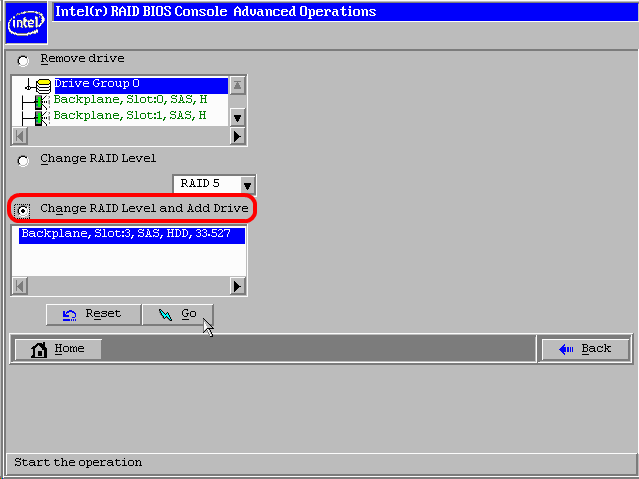
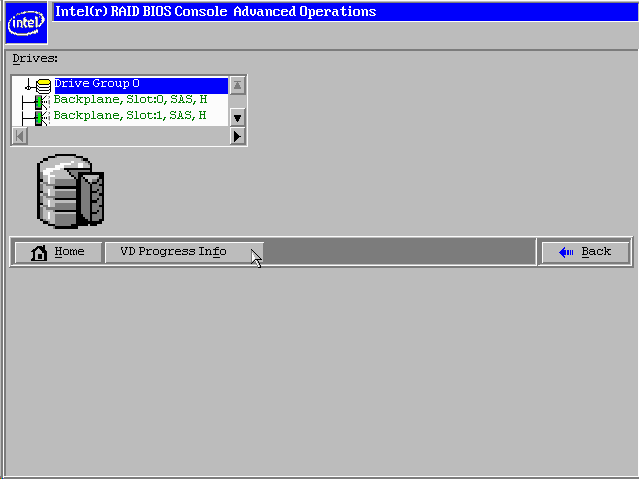
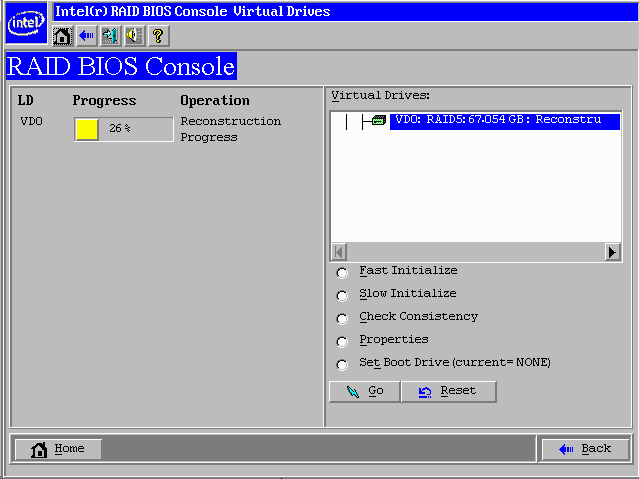
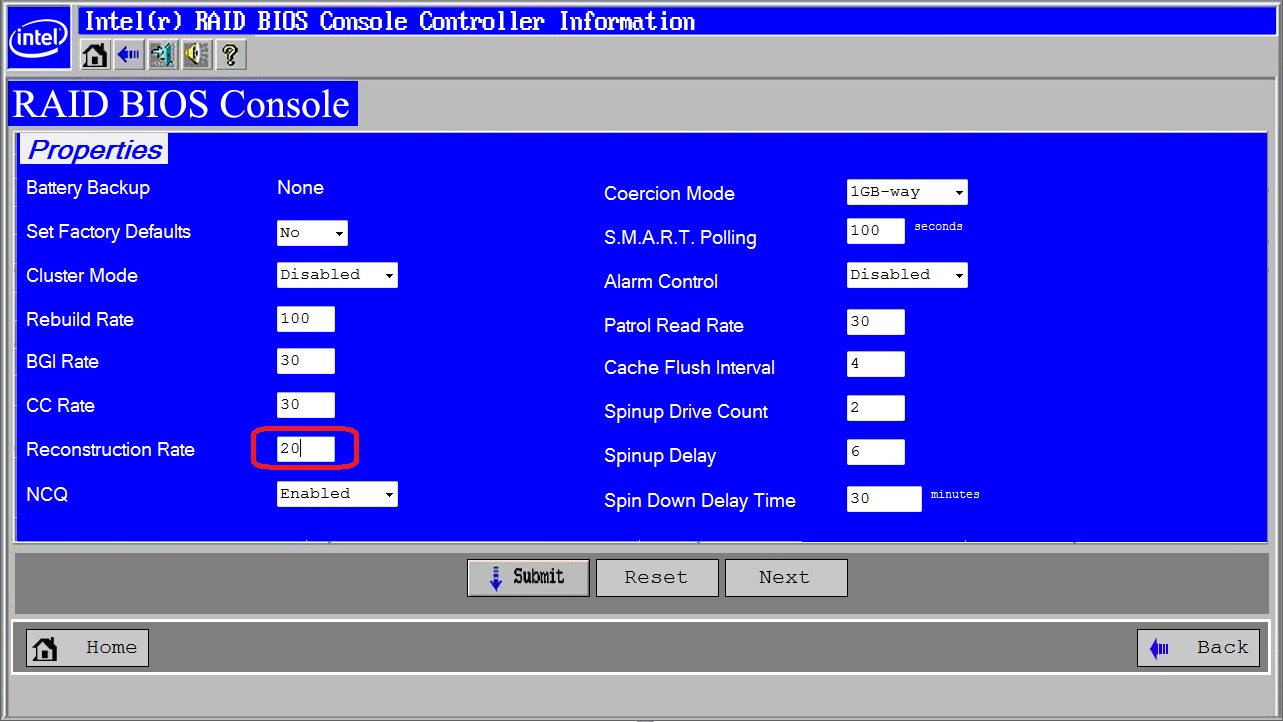
The Online Capacity Expansion is then completed in the background.
You can reboot the system and continue normal operation without interrupting the reconstruction.
| Note |
|