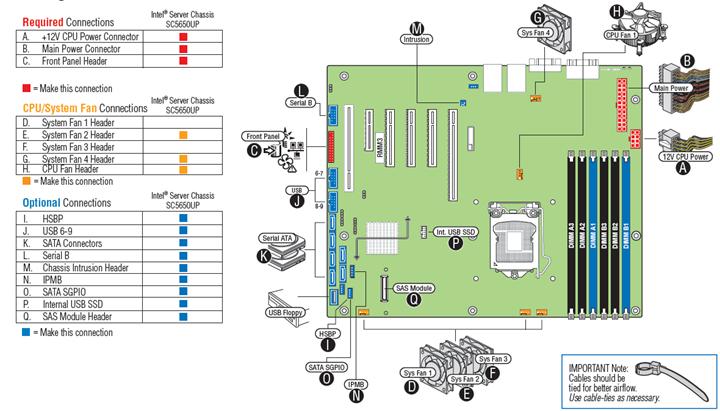Minimum hardware requirements
To avoid integration difficulties and possible board damage, your system must meet the following minimum requirements:
- Memory Type: Minimum of one 1 GB, 240-pin DDR3 800/1066/1333 MHz RDIMM or 1066/1333MHz UDIMM. Tested memory list
- Power: Minimum of 350 W with 3A of standby current, which meets the SSI EPS 5V specification.
- Processor: Intel Xeon® Processor 3400 Series with compatible heat sink. Tested processor list
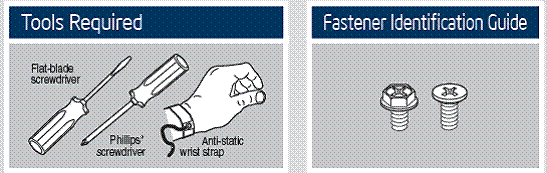
Preparing the chassis
Tested chassis list
The instructions below use the Intel Server Chassis SC5650UP as an example only for other Intel or non-Intel chassis, refer to the documentation that came with your chassis during each step of this installation.
Place your Intel Server Chassis and Intel Server Board on a flat anti-static surface. Always touch the chassis frame first, before reaching inside to install the server board, make server board connections or install other components.
Installing the I/O shield and attach I/O labels
- Attach the Labels to the I/O Shield (optional)
Make sure you install the labels on the correct side of the I/O shield. Note the orientation of the cutouts in the drawing before attaching your labels.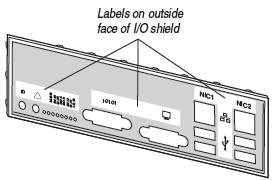
- Remove the backing from one of the three I/O shield labels included with your server board.
- Press the label onto the I/O shield as shown.
- Repeat steps to install the second and third I/O shield labels.
- Install the I/O shield
Shield installs from inside of chassis. The labels should be visible from the outside of the chassis.- Insert one side edge of shield as shown.
- Push shield firmly into chassis opening until it clicks into place.
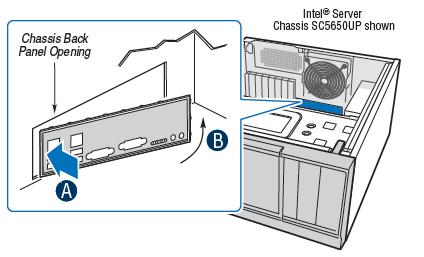
Install server board bumpers
- Prepare Server Board
- Rotate board to show underside and hold upright as shown.
- Locate the six circles as shown.
- Attach the Bumpers
- Remove the backing from each bumper.
- Press a bumper onto each of the six circles.
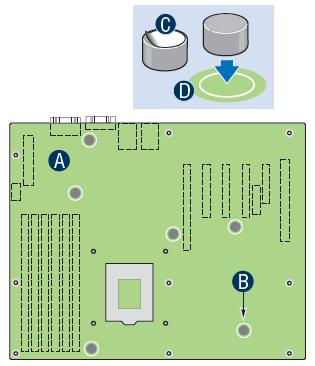
Install the server board
- Insert the Server Board
Place the board into the chassis, making sure that back panel I/O openings and chassis standoffs align correctly.- When using the Intel Server Chassis SC5650UP, insert the front of the board first and then slide the board back so the I/O connectors fit through the I/O openings at the rear of the chassis.
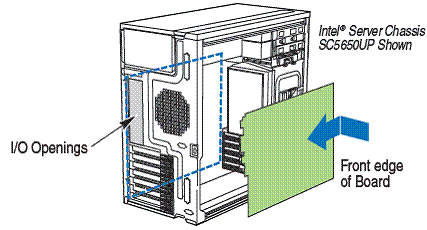
- When using the Intel Server Chassis SC5650UP, insert the front of the board first and then slide the board back so the I/O connectors fit through the I/O openings at the rear of the chassis.
- Attach the Server Board
Use screws to attach the board to the chassis at the 9 locations indicated by the solid blue arrows in the figure.
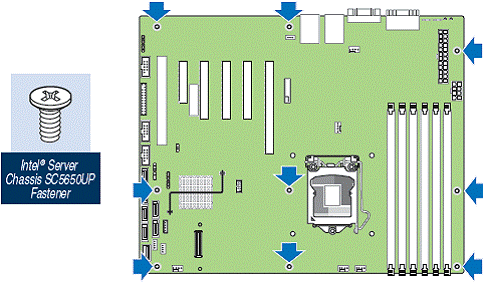
Install the processor
When removing the protective cover, do not touch the gold socket wires.
When unpacking a processor, hold by the edges only to avoid touching the gold contact wires.
To avoid damage, do not drop the cover onto the socket wires or components.
- Open the Socket Lever
- Push the lever handle down and away from the socket to release it.
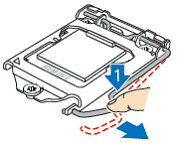
- Rotate the lever open all the way.
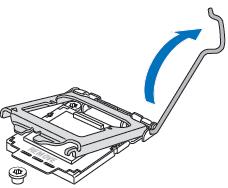
- Push the lever handle down and away from the socket to release it.
- Open the Load Plate
Open the load plate as shown.

- Disengage the Cover
- Place thumb and finger as shown and tilt up slightly at front.

- Remove the Cover
- Carefully lift the cover straight up as shown.

- Place thumb and finger as shown and tilt up slightly at front.
- Unpack the Processor
Carefully remove protective cover as shown. Save the protective cover.
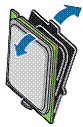
- Install the Processor
- The underside of the processor has components that may damage the socket wires if installed improperly.
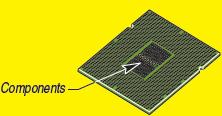
- Processor must align correctly with the socket opening before installation. DO NOT DROP processor into socket!
- Orient the processor with the socket so that the processor cutouts match the two socket pins.
- Note location of gold key at corner of processor.
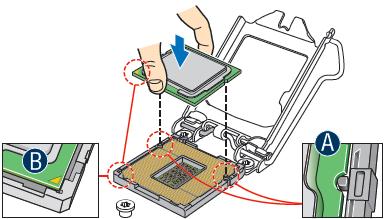
- Close the Load Plate
- Carefully lower the load plate over the processor.
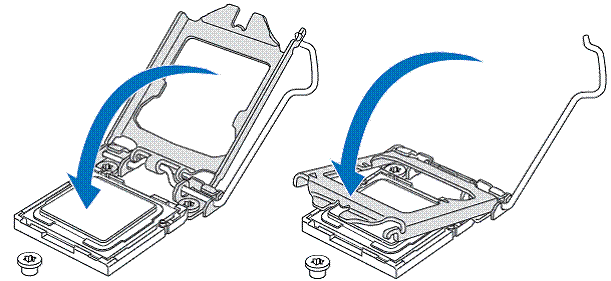
- Engage the Load Plate
- Make sure the front edge of the load plate slides under the shoulder screw as the lever is lowered.
- Close the load plate locking lever.
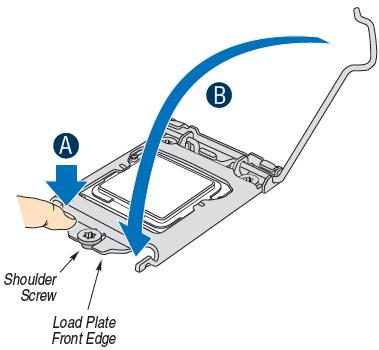
- Latch the Locking Lever
- Push down on the locking lever.
- Do not damage the server board with the tip of the locking lever.
- Slide the tip of the lever under the notch in the load plate. Make sure the lever is securely latched.
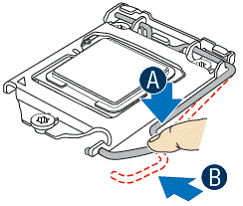
- The underside of the processor has components that may damage the socket wires if installed improperly.
- Install Active Heat Sink
An active heat sink is required for the Intel® Entry Server Chassis SC5650UP. A typical active heat sink is shown below. Rotate the active heat sink so that the power connector reaches the CPU fan header on the server board.
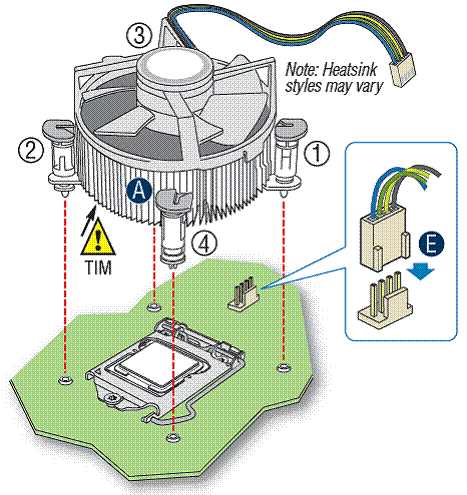
The heat sink has thermal interface material (TIM) on the underside of it. Use caution so that you do not damage the thermal interface material. Use gloves to avoid sharp edges.
- Make sure the screwdriver slot at the top of each fastener is rotated perpendicular to the blades of the heat sink as shown.
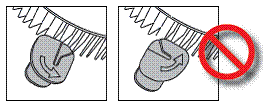
- Align heat sink with holes in board and lower assembly to board. Snaps go through holes in server board.
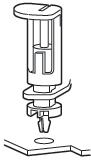
- Press downward on top of cap.
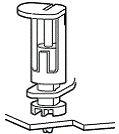
- Fastener snaps into final position.
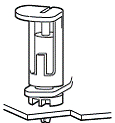
- Repeat this procedure for each fastener.
- Plug the fan cable into the CPU fan header.
- Make sure the screwdriver slot at the top of each fastener is rotated perpendicular to the blades of the heat sink as shown.
Install DIMM memory modules
Observe normal Electrostatic Discharge (ESD) procedures to avoid possible damage to system components. Avoid touching contacts when handling or installing DIMMs.
DDR3 DIMM Memory Identification:
DIMM notch and socket bump must align as shown.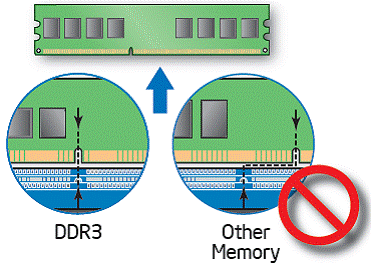
Memory Configurations and Population Order: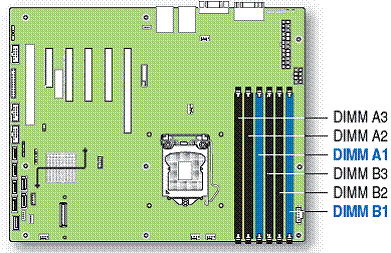
For additional memory configurations, see the Technical Product Specification
Install DIMMs:
- Open both DIMM socket levers.
- Note location of alignment notch.
- Insert DIMM making sure the connector edge of the DIMM aligns correctly with the slot.
- Push down firmly on the DIMM until it snaps into place and both levers close.
- Visually check that each latch is fully closed and correctly engaged with each DIMM edge slot.
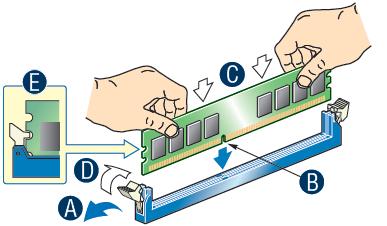
Make server board power connections
- Attach the CPU power connector
- Attach the main power connector
- Note the location of the latch on each power cable connector and align it with the matching tab on each server board socket.
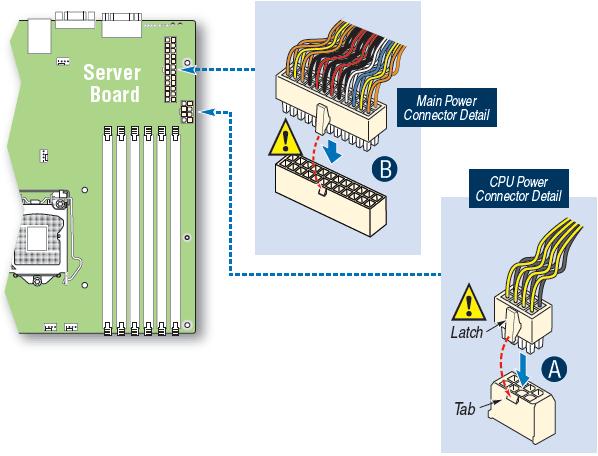
Install optical drive and hard drive(s)
See the chassis documentation for drive installation.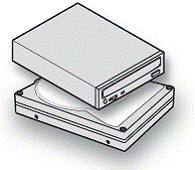
Connect hard drives/optical drive to server board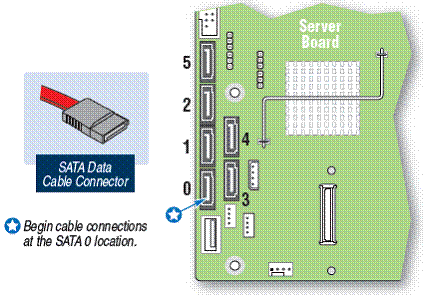
Attach intrusion switch cable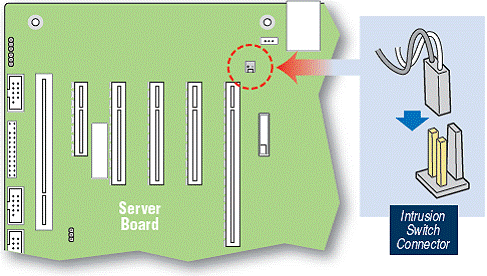
Attach front panel, serial, and USB connections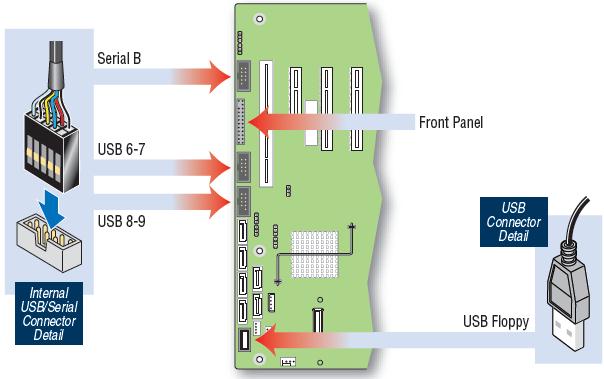
Chassis fan connections
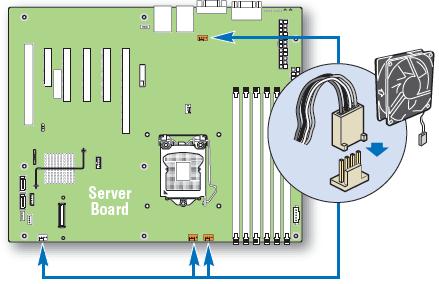
Attach fans with 4-pin connectors here.
Install add-in card[s]
Finishing up
- Make I/O connections
- Plug in AC power
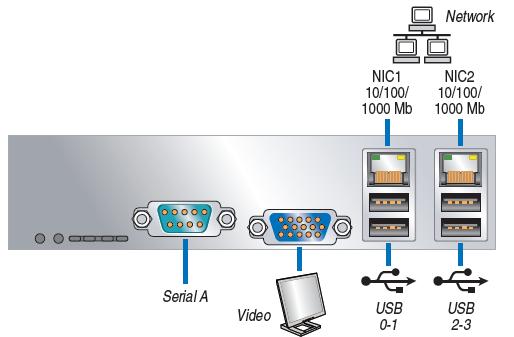
Software • BIOS, drivers, and operating system installation
- Confirm BIOS Version: Look on the Server/System Management screen in the BIOS Setup Utility to determine the installed BIOS version. If a newer version is available, update the BIOS on your server.
- Configure your RAID Controller
- Install your Operating System
- Install drivers
With the operating system running, insert the Intel® Server Deployment Toolkit CD. If using a Microsoft Windows* operating system, the Intel® Deployment Assistant will autorun and allow you to select the appropriate drivers to install. On other operating systems, browse the CD folders to locate and install the driver files.
Common problems and solutions
The system does not boot or show video at power-on.
- Check that the +12V CPU power connector is plugged in. Without this cable, the processors will not have any power.
- A beep code 1-5-2-1 means you may not have a supported processor. See the Tested processor list
- Three beeps indicate a memory error. See the Tested memory list
Reference
Intel® Server Board S3420GP Component Layout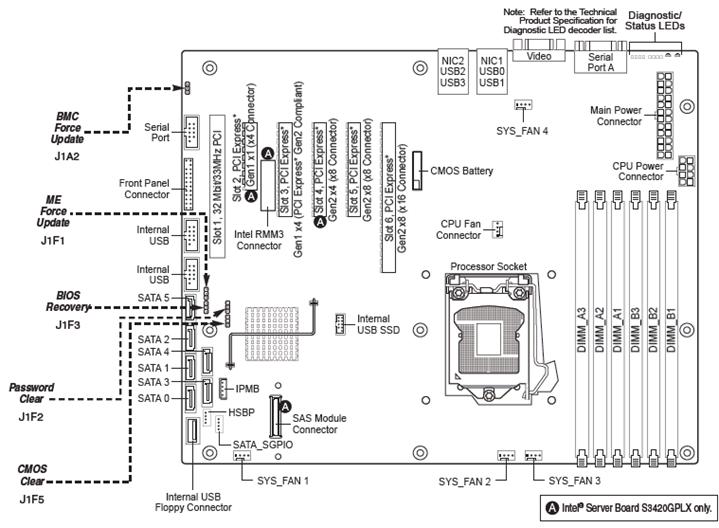
Making Connections to the Server Board Quick Reference