How to Verify Resolution, Colors, and Refresh Rate in the Intel® Graphics Control Panel
Content Type: Install & Setup | Article ID: 000007293 | Last Reviewed: 02/06/2025
Follow the corresponding set of instructions to determine which resolution, colors, and refresh rate settings are currently configured:
| Note | If you have more than one display connected, you will have to configure each of them separately. |
Intel® HD Graphics Control Panel
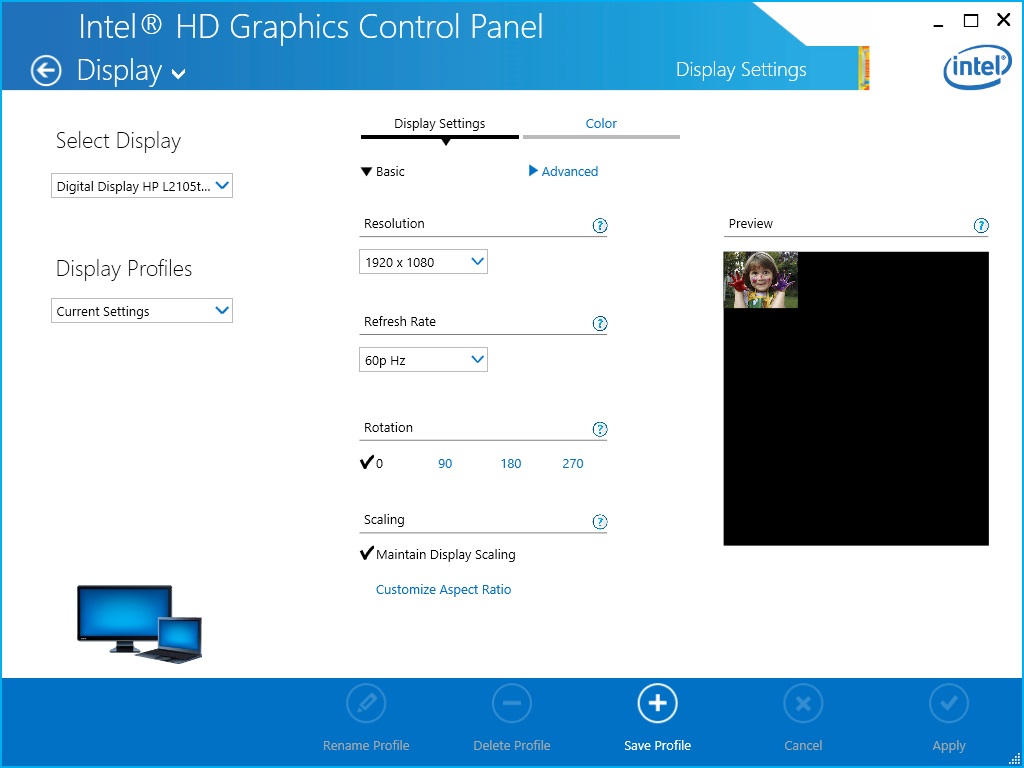
Figure 1A: Display settings as seen in the Intel® HD Graphics Control Panel
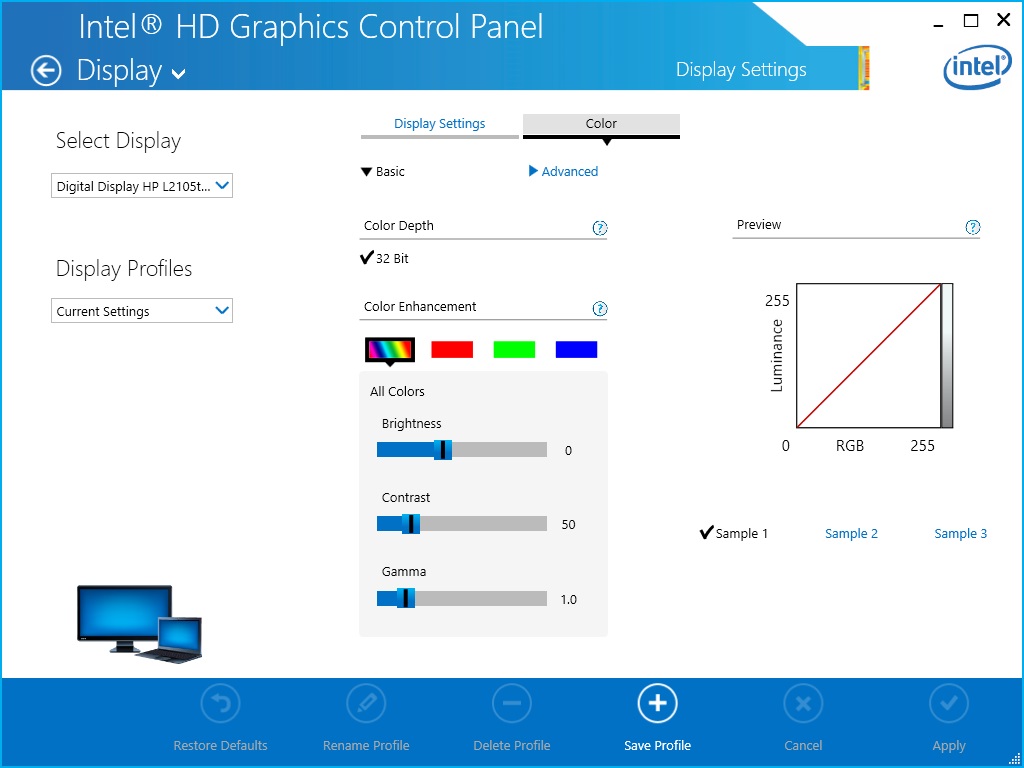
Figure 1B: Color settings as seen in the Intel® HD Graphics Control Panel