Video Files and DVDs Gamma and Brightness Settings
Content Type: Install & Setup | Article ID: 000006944 | Last Reviewed: 09/04/2024
Older video files and DVD player applications typically use hardware overlay for optimal video performance.
Newer versions of the Intel® Graphics Control Panel no longer offer the option to adjust gamma settings. Now, this is done using the Display Color Calibration option built-in Windows 10*.
If you have an older operating system and old Intel® Graphics Controller, you can adjust gamma and brightness settings for hardware overlay by performing the following steps:
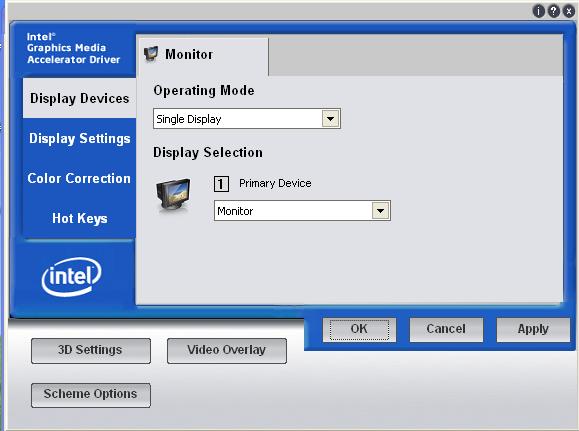
| Note | Older versions of the graphics drivers (prior to PV 14.4) do not support gamma or brightness adjustment for video overlay. If you don't see the Video Overlay section, update to the latest graphics drivers. |
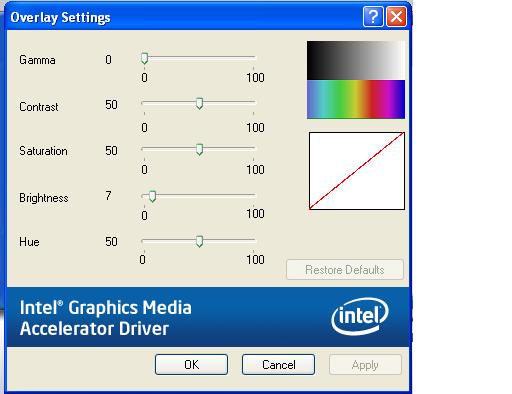
Figure 1 - Overlay Settings Adjustment using an Intel® Graphics Media Accelerator Driver
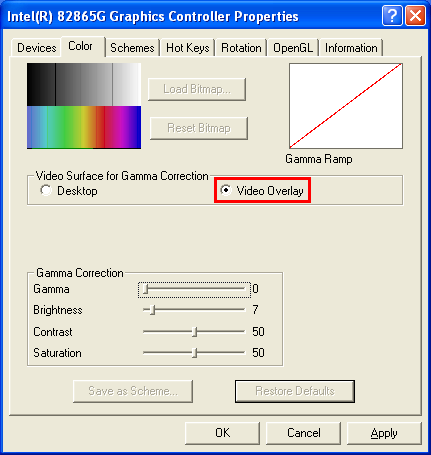
Figure 2 - Overlay Color Adjustment using an earlier Intel® Graphics Driver