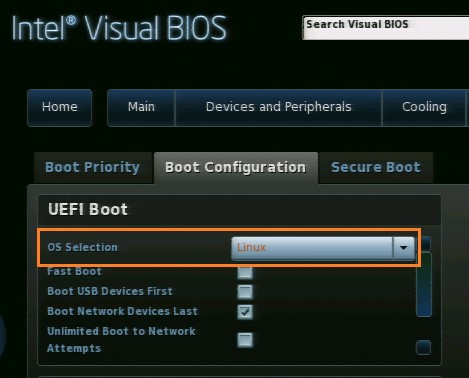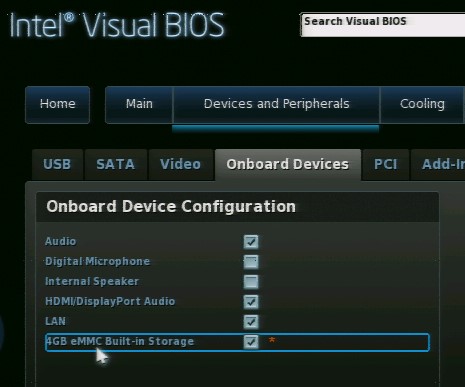Use the embedded MultiMedia Card (eMMC) in your Intel® NUC as the:
- Main 32Gb storage device with Windows* OS preinstalled, or
- Small 4GB storage option for small-footprint operating systems (OS), typically used for thin-client and light-embedded applications
Refer to these guidelines if you plan to install Linux* or other small-footprint OS on the eMMC storage device.
- Make sure the Linux OS* supports the mmc_block kernel module, most modern distributions do.
- The eMMC storage device is identified in the Linux environment as: /dev/mmcblk0.
Caution
 | As a flash-based storage device, excessive drive access, particularly write commands, reduces its useful life. WE strongly suggest you NOT create a swap partition on the eMMC device. |
- Stock releases, installing directly from a distribution ISO image:
- OS size after installation must be small enough to fit as-is on the eMMC storage. For example, Linux Lite NUC Edition* or Debian, with low-footprint graphical environments.
- The OS installer must allow package selection in order to reduce the footprint of the installed image.
- Custom builds, preparing a custom image:
- Stock OS releases, requiring more than the available storage, must be installed on another drive or system, then customized. The size must be reduced and confirmed to support the mmc_block kernel module. Then it can be installed onto the eMMC device.
- Custom image builds, using Yocto Project or Android*, perform better on a separate build host, with higher processing performance, and larger storage.
| Note | Creating a single root / partition on the eMMC device results in a maximum amount of storage space for the OS installation. As a reference, product testing was done with a single root/partition, formatted with ext4fs and no swap partition. |
Click on the topic for details:
Before beginning the Linux OS installation
Before beginning the Linux OS installation, set the Visual BIOS as follows:
- Press F2 during boot to enter Intel® Visual BIOS.
- Go to Boot > Boot Configuration.
- Set OS Selection to Linux. This option automatically enables the eMMC device.
- Press F10 to save and exit.
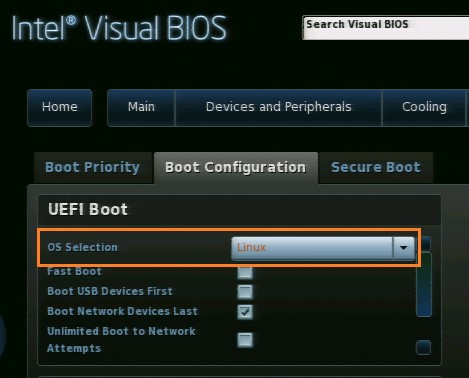
Accessing the eMMC storage from Windows 8.x
The eMMC storage device might not be large enough for any Windows 8*, 8.1*, or 8 embedded installation. But, you can enable the device to be accessible for extra storage space.
- Press F2 during boot to enter Intel Visual BIOS.
- Go to Advanced > Devices and Peripherals > Onboard Devices.
- Select Enable 4 GB eMMC Built-in Storage.
- Press F10 to save and exit.
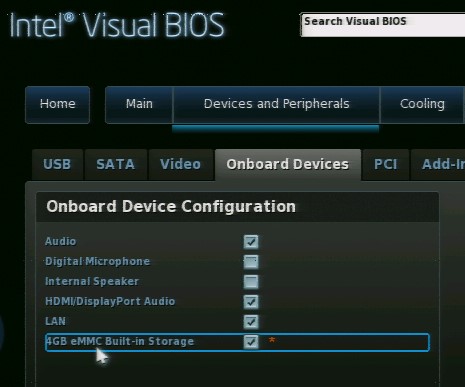
Accessing the eMMC storage from Windows 7*
Windows 7 doesn't include driver support for eMMC devices. If Windows 7 is selected in the BIOS, the eMMC device is grayed out and disabled.