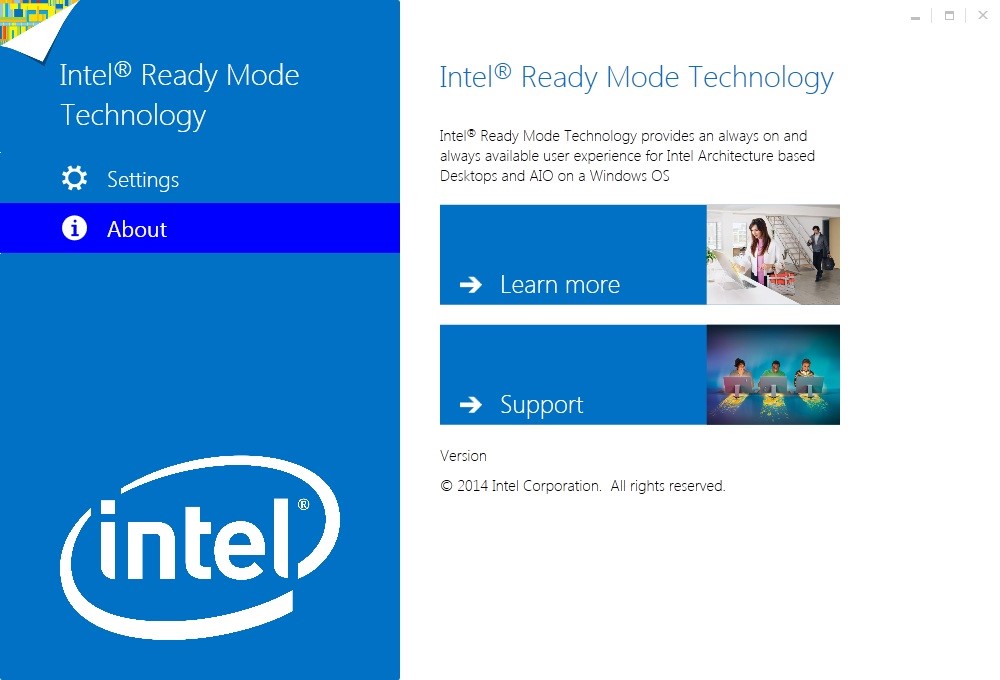Launch the Intel® Ready Mode Technology configuration utility using different methods for Windows* 7 and Windows* 8.1.
How do I launch the Intel® Ready Mode Technology configuration utility for Windows* 7?
- Open the Start Menu.
- Click All Programs.
- Click Intel, and then click Intel® Ready Mode Technology.
How do I launch the Intel® Ready Mode Technology configuration utility for Windows* 8.1?
- Click or touch the Intel® Ready Mode Technology tile from the Start screen.
How can I tell whether Intel® Ready Mode Technology is enabled or disabled?
Depending on the default settings configured by the computer manufacturer, Intel Ready Mode Technology can be enabled or disabled.
If enabled, you see the following configuration utility screen:
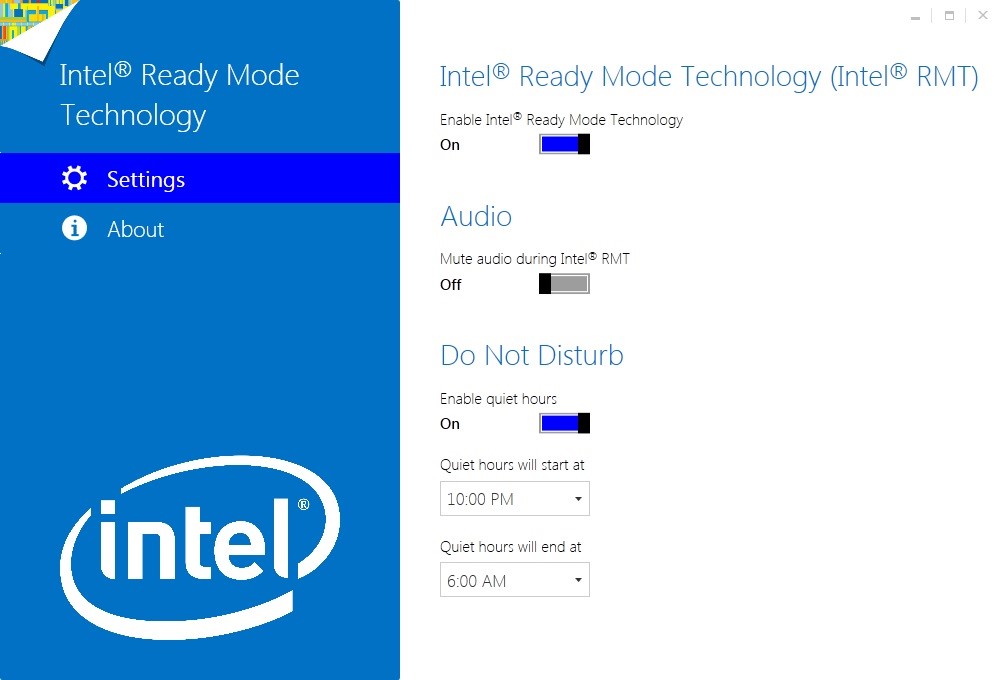
If Intel Ready Mode Technology is disabled, you see this screen:
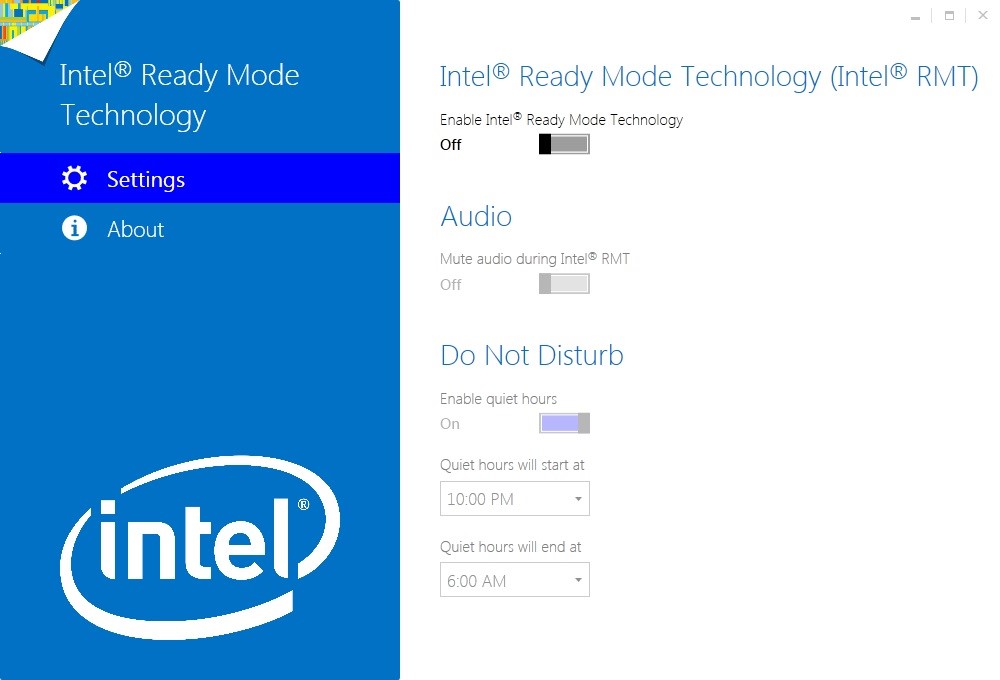
How do I use the Enable Intel® Ready Mode Technology feature?
- To enable the Enable Intel® Ready Mode Technology feature, move the slider bar to the On position.
- To disable the feature, move the slider bar to the Off position.
How do I mute and unmute audio during the Intel Ready Mode state?
| Note | This setting only applies to the times outside of do not disturb hours. |
- To mute audio while your computer is in the Intel Ready Mode state, regardless of the operating system setting, move the Audio slider bar to the On position.
- To unmute audio while your computer is in the Intel Ready Mode state, regardless of the operating system setting, move the Audio slider bar to the Off position.
How do I use the Do Not Disturb feature?
- To enable the Do Not Disturb feature, move the slider bar to the On position.
- By enabling the Do Not Disturb feature, you can click the start and end time drop-down lists. Select the times that you want your computer audio to be muted.
- To disable the Do Not Disturb feature, move the slider bar to the Off position. The start and end times are removed.
| Note | All settings changes are saved automatically. |
On the About screen what information is available?
On the About screen there are two links available: the Learn more link and the Support link.
The Learn more link provides details on the benefits of Intel Ready Mode Technology as well as a list of desktops and All-in-Ones that include the technology.
The support link includes frequently asked questions, setup and configuration guide, and troubleshooting information. Also, a support community is available for customers to post questions and join discussions related to Intel Ready Mode Technology.