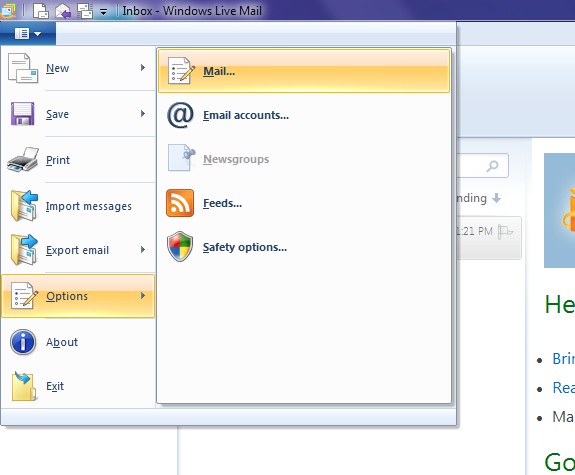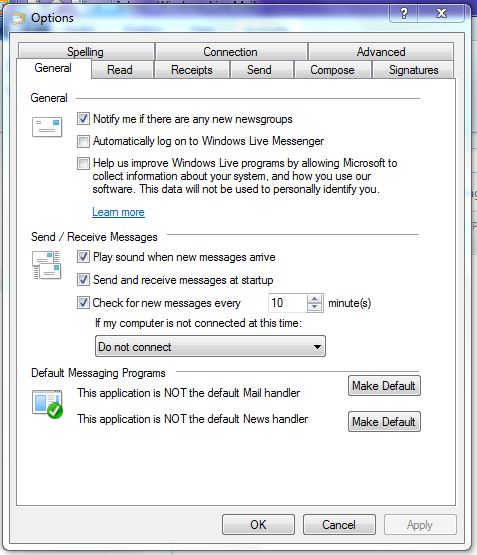Setting Automatic Send Receive in Windows* Live Mail for Intel® Smart Connect Technology
Content Type: Compatibility | Article ID: 000006070 | Last Reviewed: 09/14/2017
When using Windows* Live Mail as your e-mail client with Intel® Smart Connect Technology, you might need to adjust a send/receive setting. Better results are seen when setting the automatic cycle to a lower value, such as five minutes, or even as low as one minute.
Follow these instructions to change the time to check for new messages in Windows* Live Mail.