Turning the Intel® WiGig Radio On and Off
Content Type: Product Information & Documentation | Article ID: 000006046 | Last Reviewed: 01/21/2022
Select one of the following methods to enable or disable the Intel® WiGig radio.
| Note | Turning the radio on or off is also known as enabling or disabling the radio. |
Using the Intel® Wireless Dock Manager
Click or the topic for details:
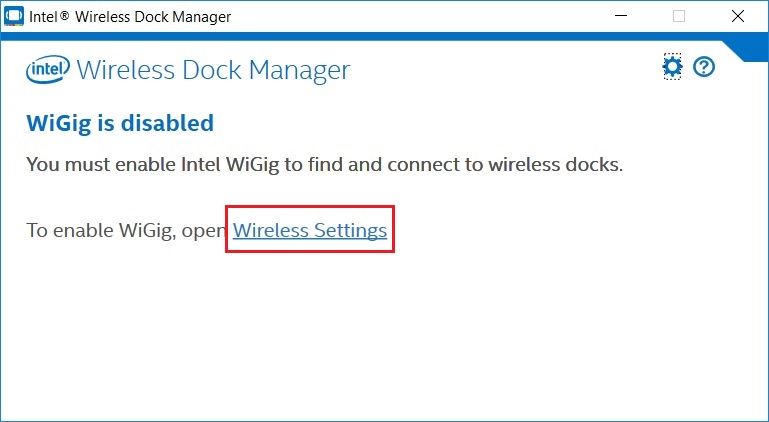
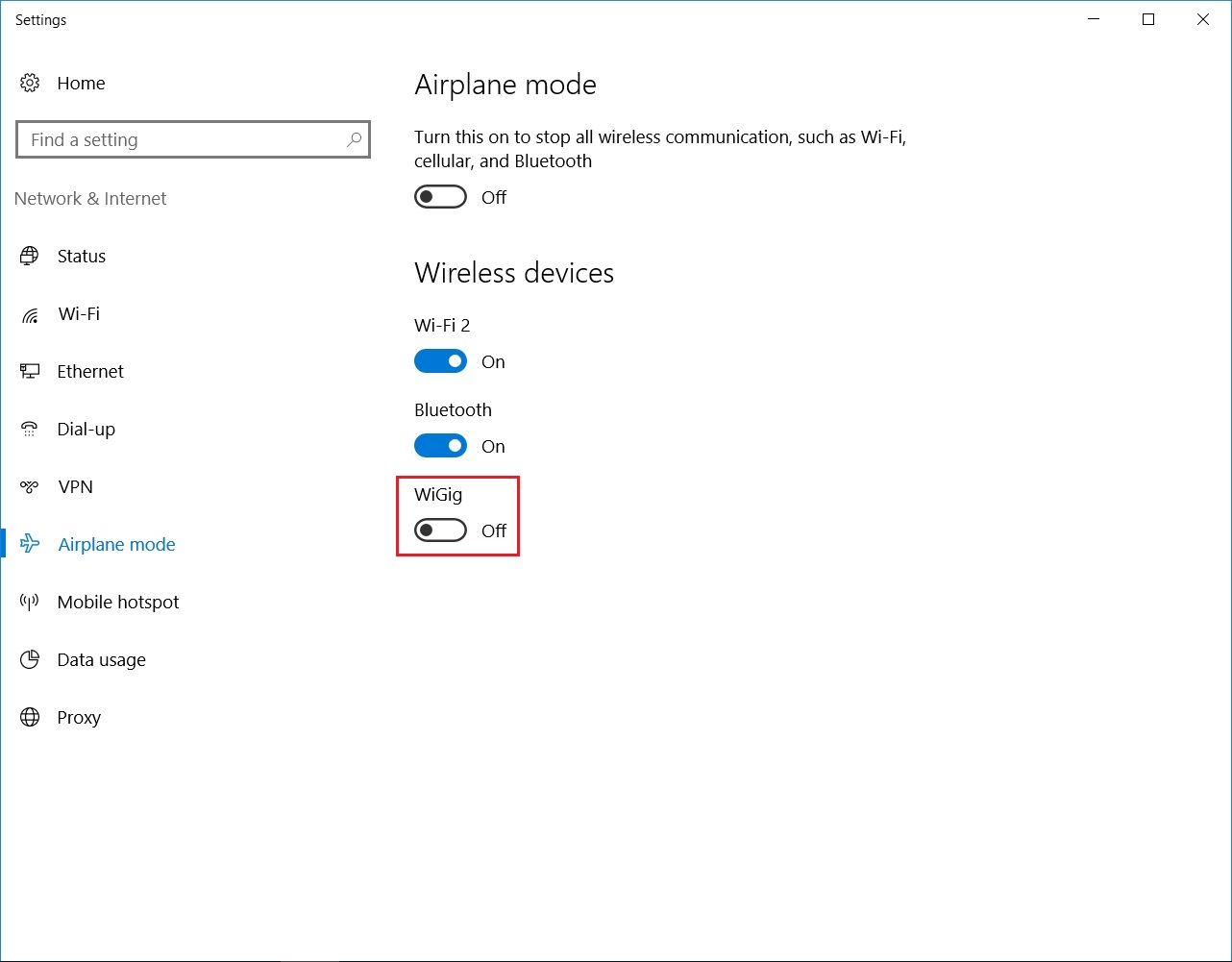
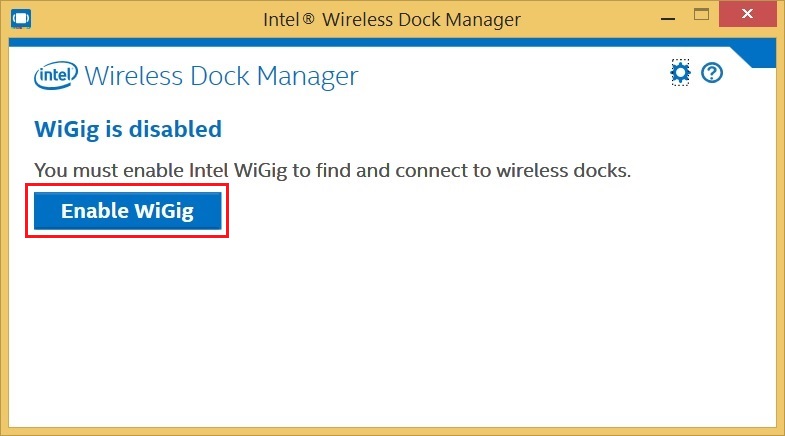
Windows 8.1/10 Airplane Mode
| Note | The Intel WiGig radio ships with airplane mode setting off by default. |
| Related topic |
| How to Turn On/Off Airplane Mode in Windows 10? |